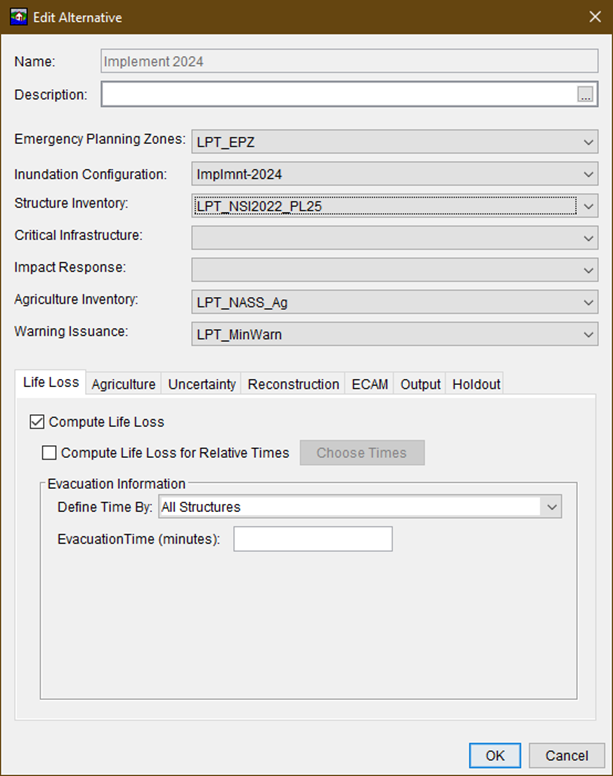How to Update Structure Inventory in HEC-FIA
Goal:
Goal: Walk through the steps to replace an existing structure inventory in an HEC-FIA model. A structure inventory can be used within a Flood Damages Reduced simulation or a single-event HEC-FIA simulation.
Tasks in Tutorial:
- Download New Structure Inventory (Using ArcGIS Pro)
- Import New Structure Inventory into HEC-FIA
Tools:
- ArcGIS Pro – Available to request and download through the USACE App Portal. The MMC Consequences GIS PyToolbox will not work on ArcMap. It specifically requires ArcGIS Pro.
- The MMC Consequences GIS PyToolbox FY25-A Toolbox. This is an ArcPRO toolbox developed by MMC Consequences that simplifies the extraction and creation of a structure inventory.
- The area of interest / study area polygon shapefile from your HEC-FIA model that was used to create your previous structure inventory.
- US Counties Shapefile (US Counties.7z). Uncompress the files after you have downloaded them.
Download New Structure Inventory (Using ArcGIS Pro)
First, we will be working with ArcGIS Pro to create the structure inventory shapefile.
- Using the Add Data feature on the Map menu, add the shapefile for the area of interest / study area to ArcGIS Pro. You can also add it by dragging the shapefile (the file with a .shp extension) and dropping it in the contents pane.
- Navigate to the Catalog pane to the right of the map.
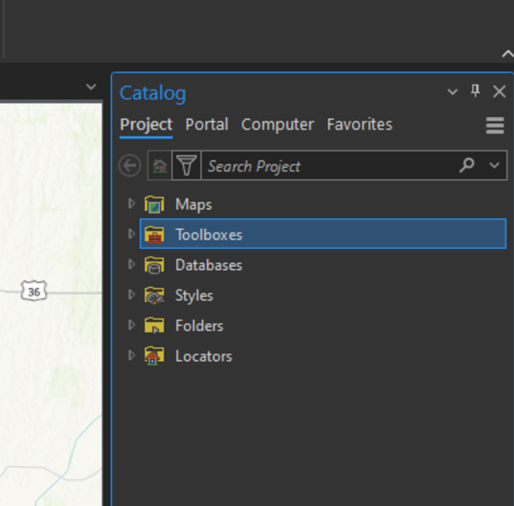
- Now add the GIS PyToolbox to ArcGIS Pro. In the Catalog pane, right click on Toolboxes and select Add Toolbox from the pop-up menu. Once you Select Add Toolbox, a dialog box will open. Navigate to where you saved the MMC Consequences GIS PyToolbox FY25-A Toolbox and select it and click the OK button. If the triangle next to Toolboxes is not already selected and rotated, click it to fill it and rotate it so you will be able to see available toolboxes.
- Click the triangle next to the MMC Consequences GIS PyToolbox FY25-A toolbox so that it rotates and displays all the tools available in the toolbox.
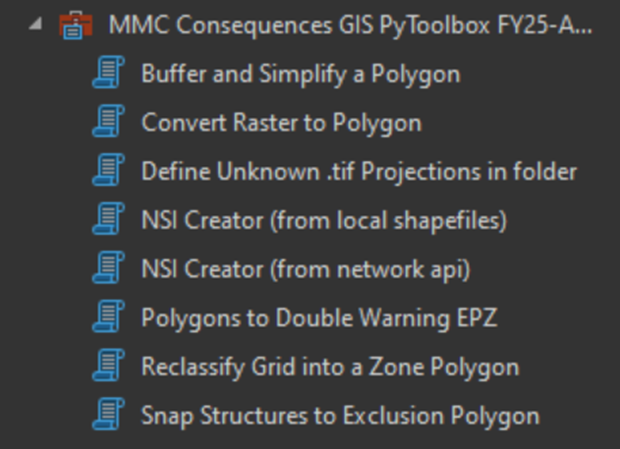
- Select the NSI Creator (from network api) option. You WILL NEED to be online for this option. If you are working remotely, you will need to be on the VPN.
- When the NSI Creator opens, it will look like the following image.
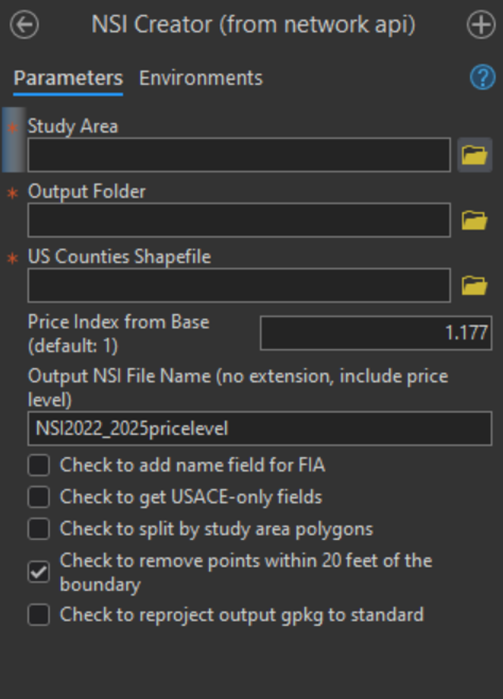
- In the Study Area field, this is where you provide the polygon that (study area or area of interest) that you want to use to select the structures.
- The Output Folder it the location where the structure inventory will be placed once it has been created.
- US Counties Shapefile, select the uncompressed counties shapefile from where you saved it.
- The Price Index from Base will adjust the Price Level of the structures, contents and automobiles. NOTE: The 25A version of the toolbox has the proper index for escalating the price level for NSI2022 to FY25 prices.
- Filename for the output. Do not include and extension as it will be a shapefile. Include the price level in the name so that in the future when you revisit the model, you will know the price level is.
- Since this is for a HEC-FIA model, ensure that you check the “Check to add name field for FIA” so that it will add a unique identifier for each structure that is required by HEC-FIA.
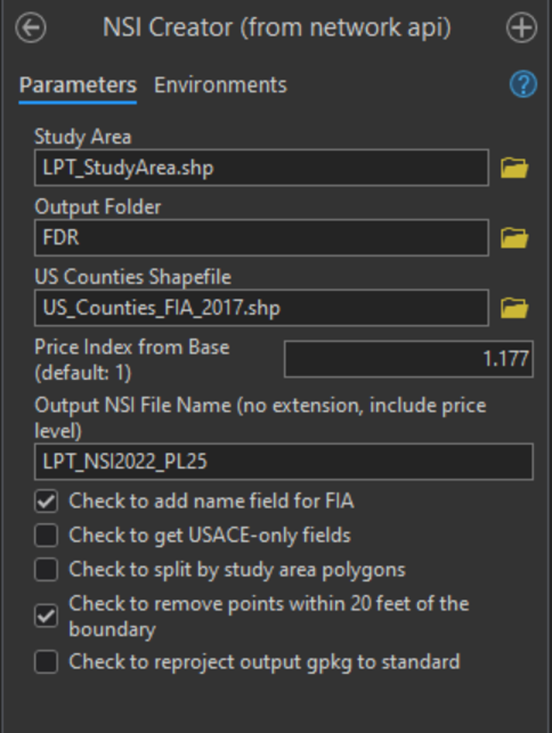
- When complete, click the Run button at the bottom of the Geoprocessing pane where the NSI Creator is located.
- If there are no issues during the creation process, when complete, ArcGIS Pro will display a message at the bottom of the Geoprocessing pane with a green checkmark in informing you the NSI Creator is complete.
Viewing Your Data in ArcGIS Pro
Your structure inventory will not automatically appear in the map window in ArcGIS Pro when the creation process is complete. If you wish to review/edit your structure inventory in ArcGIS Pro, now is a good time to do it. You can add it by either using the Add Data button on the Map toolbox and navigating to where you told the NSI Creator to save the file. Or you can use the File Explorer in Windows to drag the shapefile over and drop it in the Contents pane in ArcGIS Pro. When you make edits to the structure inventory, make sure to SAVE YOUR EDITS as ArcGIS Pro does not automatically save edits. When you are finished editing and saving your structure inventory, copy your structure inventory in the MAPS folder in your HEC-FIA model.
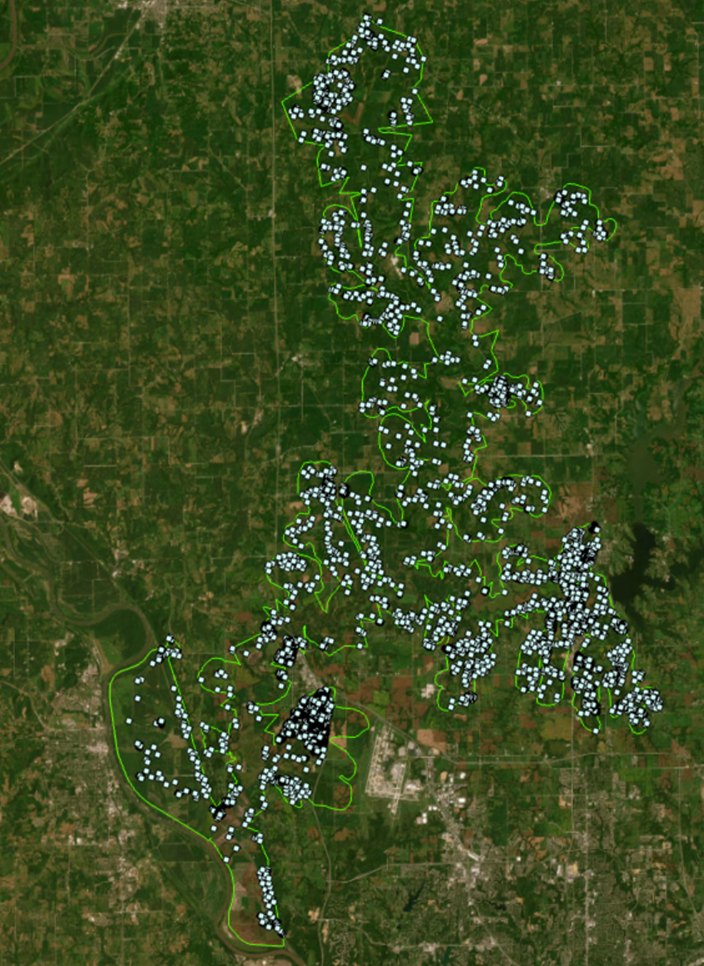
Importing the structure inventory into HEC-FIA
- You can have more than one structure inventory in a model in HEC-FIA, you do not have to remove the existing structure inventory before you add the new one. To add the new structure inventory that you just created, In the Study Pane in HEC-FIA, right click on Structure Inventories and move your mouse over the Generate From > sub menu and then click on the Point Shapefile… sub menu.
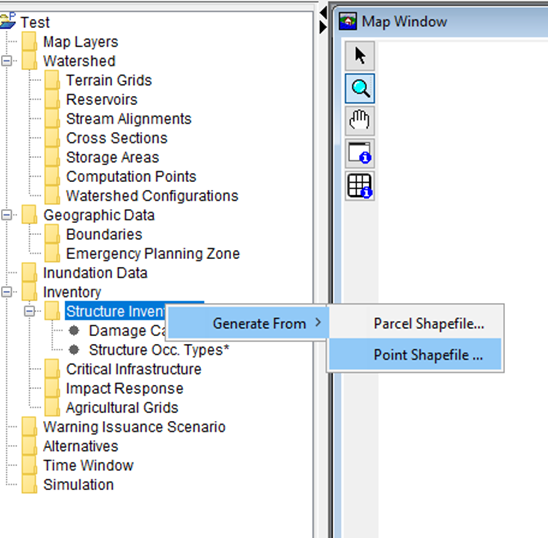
2. The Generate Structure Inventory from Point Shapefile window will open. It looks like the image below.
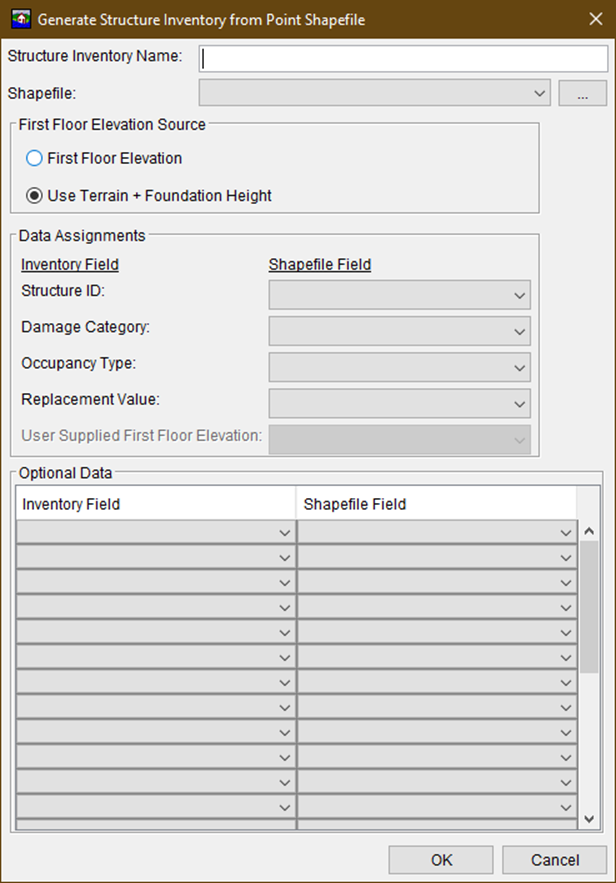
3. Provide a name for your structure inventory. It does not have to be the same name as the Shapefile. Once again it is recommended that you have the Price Level in the name so that you can easily tell what price level the structures, contents and vehicles are priced in whenever you return to the model
4. If you added the new structure inventory to the Map Layers, you can open the shapefile dropdown list and select it from the list. If not, click the … button and navigate to the new structure inventory shapefile and select it.
5. Below is a completed form. For simplicity, you can set your form to match the completed form below.
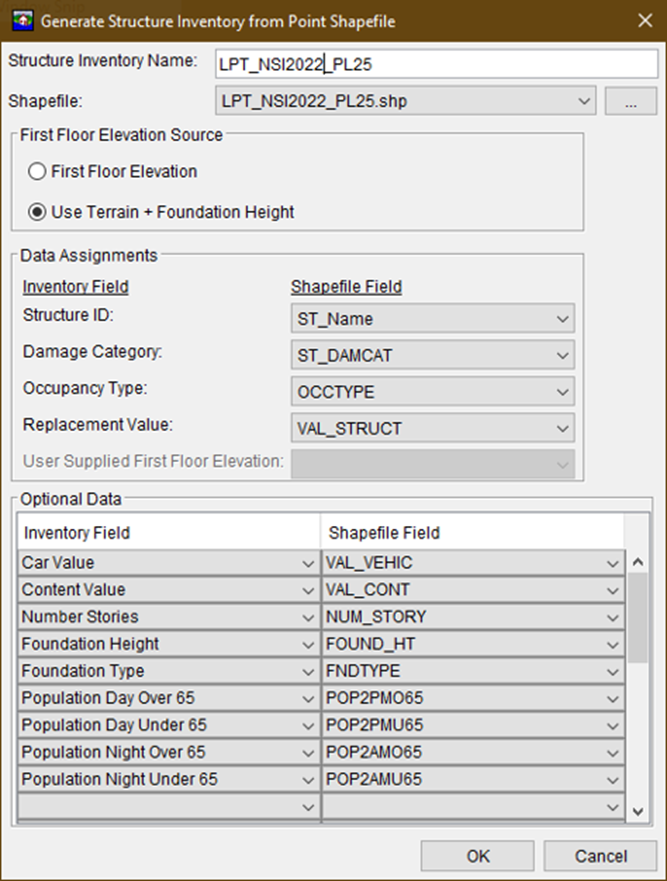
6. Once you are finished with the dialog, click the OK button and your new structure inventory will be saved. It is now available for use.
7. For any alternatives that you want to use the new structure inventory, you will need to edit them. In the Study Pane, right click on the alternative you wish to update and select Edit. The Edit Alternative dialog will open. Under Structure Inventory select your newly created inventory.