CWMS Client Software - CAVI, CWMSVue, etc
Login/Accounts
- Personal accounts sometimes get locked for reasons still being investigated. CWMS administrators can unlock it using the ServerAdmin tool. Related information is at https://discourse.hecdev.net/t/cwms-database-account-locking-issues/1003.
- Upon login or logout confirmation dialogs will pop up. There may be a brief delay when the dialog appears. It will go away on its own if not clicked.
AppPortal Compliance
- Application "config" files are not editable for CWMS 3.2.2 clients installed via AppPortal (in "C:\Program Files\CWMS\3.2.2\"). Customized settings must now be implemented in "personal" config files stored with the %appdata% tree. Modelers are strongly recommended to use the ConfigEditor.exe included in the CWMS 3.2.2 client software under the "common/exe" folder to manage changes to configuration files in the correct locations.
Scripting
Wild card imports are generally not allowed. See details here: Scripting-3.2.1-tips.
Team Modeling
Watersheds upgraded to CWMS 3.2.2 and synchronized to the master watersheds will no longer be usable by colleagues running CWMS 3.2.1. Please coordinate with teammates regarding updating master watersheds. Note that master watersheds saved on "Windows Network" servers could be saved with the same watershed name in separate folders for CWMS 3.2.2. Master watersheds saved on the CWMS server must be renamed to be saved separately from the CWMS 3.2.1 version of the watershed. Also, discuss the team plan for master forecasts. For offices that continue from day to day using "rolling" forecasts, note that opening an existing master forecast will cause the individual models to be upgraded (as they were with the watershed). Some offices may prefer to simply create a new forecast.
When setting the path for a "Windows Network" Master Watershed Folder, utilize the ellipses on the right hand side of the dialog. If you copy and paste the path and it uses the network path drive letter, this can cause some slowdown compared to having the actual path. In the example below, if the user denoted the path starting "M" instead of "hec-netapp2...", this could cause a slowdown in communicating to the drive. If you use the ellipses, this will use the proper notation.
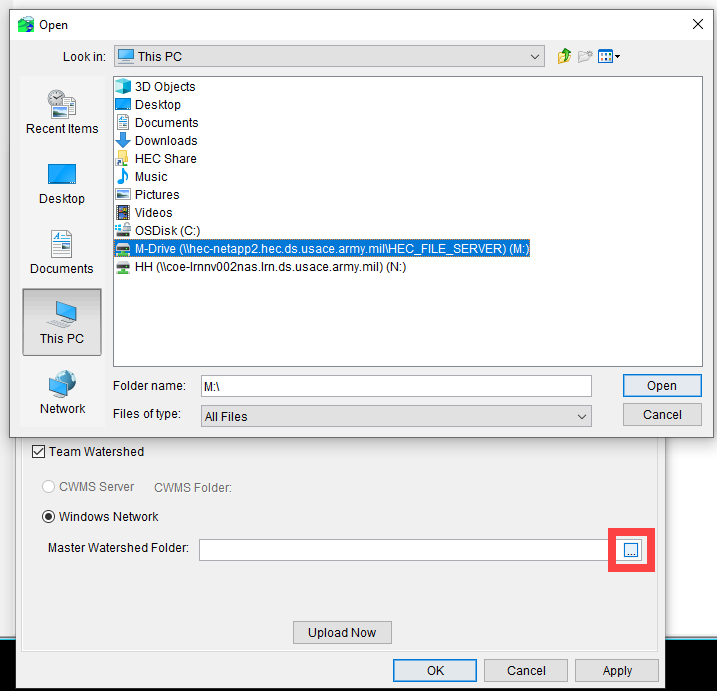
CAVI
- When the CAVI freezes or becomes unresponsive and the user wishes to close CWMS, make sure to use the HEC-RTSTaskList.exe that is found within the CAVI folder of CWMS. This program ensures that all programs associated with CWMS are closed. Using Window's Task Manager does not always catch all the programs, and "zombie" processes can lead to errors such as "HMS: ERROR 10013: Another instance of HEC-HMS is currently using project…”. Similar issues might arise if the user closes the console window of CAVI.
- Time zone issues have been reported across the CAVI and therefore across the CWMS suite of software when ran within CAVI. There might be messages for missing data due to this issue.
- Contact Joan or Shannon if you wish to test Ensemble Computes.
- Watch for missing key in “forecast run” when creating new forecast. Workaround is to check whenever create a new forecast run, and do it over if necessary.
- Migrating from MFP to Metvue – see “2019.11.07_Migrating from MFP to MetVue in CWMS.DOCX”
- Having Program order with both MFP and MetVue can cause issue. It is recommend to not have program order with both. Suggest separate CWMS watersheds for MetVue and MFP.
- Contact Fauwaz Hanbali and Alex Davis for testing CAVI Dashboard. One note to be aware of for watersheds with configured CAVI Dashboards, when switching from one watershed to another, it is recommended that users close the CAVI first and relaunch it to open the other watershed so that the CAVI Dashboard properly syncs to the newly opened watershed. This a known issue on the list to be addressed as soon as possible.
- If you created a CAVI Dashboard configuration in CWMS 3.2.1, we ask you delete the contents of the Dashboard Folder as the structure of the Dashboard has been modified and the old structure could cause issues. We apologize for any inconvenience this might cause.
- The PDF version of the CWMS User Manual distributed with the client software was not updated due to oversight. Please rely on https://www.hec.usace.army.mil/confluence/cwmsdocs for the freshest and most authoritative CWMS User Manual. A PDF snapshot of the User Manual on 4May21 is available at https://drive.hecdev.net/share/nkwS3lk4 for people who prefer that format. The CAVI "Help" menu option can use the updated PDF by renaming existing PDF file in the "CWMS-v3.2.2\documentation" folder, and copying the updated PDF to that folder, as demonstrated in this clip CWMS_322_Update_Users_Manual.mp4.
is there something to say about Multiple program orders may have implementation shortcomings?