CAVI
CAVI Dashboard
- The dashboard has difficulties getting moved from one computer to another. If you plan on moving a watershed that uses the dashboard, the var folder and config folders outside ones that match the names of the dashboard configurations you have created. Once those files have been deleted, the dashboard should be movable to another user.
- This does pertain to Team Watersheds as well.
- When switching from one watershed to another, it is recommended that users close the CAVI first and relaunch it to open the other watershed so that the CAVI Dashboard properly syncs to the newly opened watershed.
- If the user closes an empty dashboard (no added widgets), this will throw an exception and cause the CAVI to crash.
Model Linking Editor
- In model linking editor, the HMS input list gets flagged in red font implying that its links require refreshing. Sometimes the red font indication is warranted when HMS input data edits are made but quite often too the red font shows up in cases when no edits have been made.
- The “Refresh” button in the model linking editor is not working as expected. The model linking refresh button is meant to reset/refresh each model’s required input data for linking in the model linking editor. Current workaround is where the user has to toggle input source data back-and-forth and reapply manually.
- Linking an MFP alternative to a same HMS model as a MetVue alternative causes issues in Model Linking. It cannot handle two different model inputting into the same HMS model.
- Example: You have one forecast with MFP (A0) and this is feeding into HMS (C0). Then you create another forecast but this time you use MetVue (B0) and this is also supposed to feed into same HMS (C0). The model linking can only seem to handle one of these scenarios at a time. So if you link A0 to C0, this will unlink B0 to C0 in the other forecast alternative
- It is not recommended to use multiple program at this time as it can cause issues with the model linking. If multiple program orders are present, it is recommended to keep to one program order per watershed. This should help alleviate some model linking issues.
Program Order
- If there are multiple Program Orders in your model, you should have "Advanced Options" selected within Tools→ Options → CAVI Options. Without this option, no Program Orders will be displayed when trying to create a new Forecast Run in the Forecast Run Editor.
Time Series Icons
- For associated data sets that point towards the active forecast.dss file, these should only have Icon Types of None in the Acquisition and Visualization Modules as they may not display properly. It is encouraged to only use data sets from the active forecast.dss in the Modeling Module.
Time Zone
- The CAVI displayed time zone might differ from the data's time zone. The time zone chosen in the View|Displayed Time Zone will only impact the data displayed within the CAVI. The watershed itself might have a differing watershed.
- This allows for the forecast time window while editting the time window to be in a different time zone compared to what is shown as the time window in the CAVI
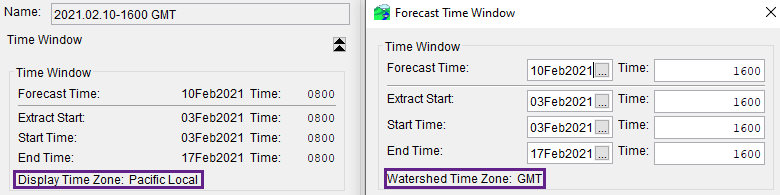
- This allows for the forecast time window while editting the time window to be in a different time zone compared to what is shown as the time window in the CAVI
- The CWMS suite of software does not have an associated time zone but are assumed to be in the same time zone as the watershed (which again can differ from the displayed time zone in the CAVI).

Notice how the display is in Pacific and has the forecast time being 0800 while the HMS graph is showing 1600 (both of these are for 10Feb2021). This helps show that the HMS model's data is assumed watershed time zone (which in this case is GMT).
Layout Manager
- The layout manager is not always storing the saved layouts correctly. Might impact some workflows. This includes the "restore layout" option included in the CAVI.
Data Status Summary
- The Data Status Summary shows display timezone properly. However when accessing tables from Data Status Summary (tabular) they show the incorrect time zone label and display the data in incorrect time zone.
Extract Editor
RTS Only Issue
If the watershed in HEC-RTS had a local extract group, even if there were no records, the forecast.dss file would be created during extract process and would be a version 6 file. If no local extract groups, the forecast.dss gets created as a version 7 dss file if you try to open the forecast.dss file before model compute which is not fully support/tested in HEC-RTS.