Creating and Managing Program Orders
The execution sequence of individual models within a forecast is referred to as the Program Order—a critical part of your HEC-RTS watershed configuration. Each watershed can contain multiple program orders, offering flexibility in how models are executed during forecasts.
This guide walks you through how to create, edit, and delete program orders within your HEC-RTS watershed.
Modifying a program order that is already in use by an existing forecast run may disrupt data flow and invalidate results. Always proceed carefully when editing active program orders.
Accessing the Program Order Dialog
Managing the program orders in your watershed is accomplished through the Program Order dialog.
To access the dialog:
- Launch HEC-RTS and open your watershed.
- Go to the Setup tab.
- Open the Models menu and select Program Order.

Default Program Order
When a new watershed is created in HEC-RTS, a default program order is automatically created. It includes the following sequence:
- MetVue
- HMS
- ResSim
- RAS
- FIA
- Scripting
Creating a New Program Order
To define a new program order:
- In the Program menu, select New.
- In the New Program Order dialog, enter a Name and Description (optional).
- Use the ellipsis button for a larger description editor if needed.

- Use the ellipsis button for a larger description editor if needed.
- Click Select Programs to open the Selection Editor dialog.
Move programs from the Available to the Selected column using the Add button.- Multiple instances of the same program can be added, if necessary.
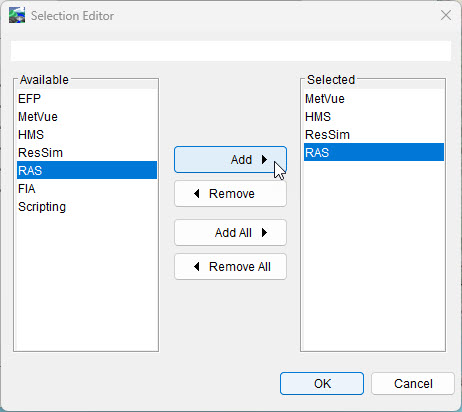
- Multiple instances of the same program can be added, if necessary.
- Click OK to confirm your selections.
- Click OK again to save the new program order.

- Click OK to close the dialog.
- Save your watershed.
Your new program order will now be available for use in the Forecast Run Editor.
Adding a Program to an Existing Program Order
To insert a program:
- In the Program Order dialog, select the row where you want to insert a new program.
- From the Edit menu, choose Insert Before or Insert After.
- In the Select Program dialog, choose the desired program and click OK.

- Click Apply.
- In the Confirm Save dialog, click Yes to confirm changes.
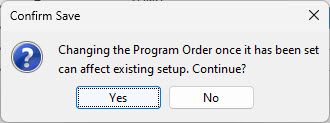
- Click OK to close the dialog.
- Save your watershed.
Remember, editing an active program order can affect any forecast runs currently using it.
Removing a Program from an Existing Program Order
To remove a program:
- In the Program Order dialog, select the row with the program you want to remove.
- From the Edit Menu, select Remove.

- In the Confirm Removal window, click Yes.
- Click Apply.
- In the Confirm Save window, click Yes.
- Click OK to close the dialog.
- Save your watershed.
Remember, editing an active program order can affect any forecast runs currently using it.
Deleting a Program Order
To delete an existing program order:
- From the dropdown, select the program order you want to delete.
- In the Program menu, choose Delete.

- In the Confirm Deletion dialog, click Yes.

- Click OK to close the dialog.
- Save your watershed.