Creating a New Alignment
The objective of this guide is to help you create a new stream alignment—the foundation for the shared model schematic in HEC-RTS map windows.
Some characteristics of a good stream alignment are:
- Each unique river or stream in the stream alignment is represented by a single continuous line.
- Each stream has a unique name - preferably, its real name. For example, the Mississippi River should be named Mississippi or Mississippi River, not Stream 1 or MissReach1.
- The streams in the stream alignment encompass every modeled reach, stream gage, control point, and project (reservoir, levee, or control structure) in the watershed.
- Each stream has as many points defining it as are needed to adequately describe its shape.
Available Methods
When creating a new stream alignment, you have three options, listed in order of preference:
- Import from an existing HEC-ResSim model
- Import from an existing shapefile
- Digitize directly within HEC-RTS
Importing from an Existing HEC-ResSim Model
If your HEC-RTS watershed will include an HEC-ResSim model, you should import the model before performing any other setup tasks. This ensures that the stream alignment and related data from the HEC-ResSim watershed are correctly incorporated.
To import the HEC-ResSim model:
Go to the Setup tab.
In the Watershed Tree, right-click the HEC-ResSim icon and select Import.
- In the Import Type dialog, choose Watershed. This imports the stream alignment, network, configurations, and alternatives from the model.

- In the file browser, locate and select the HEC-ResSim watershed file (.wksp), then click Open.
- The import process will begin automatically and an Import Progress dialog will appear.
- Once the import is complete, the dialog will close, and the Message window will show ResSim Import Complete.
- Save your watershed.
Importing from an Existing Shapefile
If you already have a shapefile that represents your watershed’s stream network, this is the next best option for importing your stream alignment into HEC-RTS. However, your shapefile must meet the following criteria:
Stream Name Field: Must include an attribute field with stream names.
Unique Names: Each stream must have a unique name.
Single, Continuous Lines: Each stream must be represented by a single, unbroken polyline with one upstream and one downstream point.
Complete Coverage: Must include the following:
HEC-HMS routing reaches
HEC-ResSim network
HEC-RAS reaches
Step 1: Prepare your GIS Data
Use GIS software (e.g., ArcGIS Pro) to ensure the shapefile is ready for import:
- Merge Lines: Combine segments so each river is represented by one continuous polyline.
- Assign Unique Names: Ensure each stream has a distinct name.
- Generalize Geometry: Simplify polylines using a reasonable tolerance to reduce vertex count. This improves map performance in HEC-RTS.
Step 2: Import the Shapefile
Once your shapefile is prepared:
- Copy the shapefile into your watershed's maps folder.
- Ensure that all related files (.shp, .shx, .dbf, etc.) are copied into the folder.
- From the Setup tab, go to the Watershed menu and select Stream Alignment.
- Click Import to open the Import Stream Alignment dialog.

- By default, HEC-RTS selects the first polyline shapefile found in the maps folder. If this is not the file you intend to use:
- From the File menu, select Select Shapefile.
- Use the browser to navigate to the correct shapefile.
- Click Open once you've selected the appropriate file.
- HEC-RTS will automatically search for a field named Stream_ID.
- If this field is not present, use the Database Field Name drop-down menu to manually select the correct field (e.g., STREAM_NAME, RIVER_NAME, etc.).
- Once a valid name field is selected, the list of streams from the shapefile will populate in the table below.
Step 3: Validate and Configure Streams
With your shapefile loaded, HEC-RTS will automatically analyze each polyline to confirm it forms a single, uninterrupted reach with one upstream and one downstream point. Valid streams will have the Import checkbox marked.
If a stream is not continuous (e.g., contains breaks or branches), HEC-RTS will display a warning message stating it cannot be imported. Click OK to dismiss the message and continue with valid streams.

There are several options available within the Import Stream Alignment dialog to assist you during the import process:
- To save time, click the Import All button to select all valid streams for import.
- If your streams were digitized in the opposite direction (from downstream to upstream), use the Reverse Direction option to flip the flow direction of selected streams.
- By default, HEC-RTS assumes a gap tolerance of zero. If your shapefile has small spatial gaps between stream endpoints, check the Gap Tolerance box and enter a positive value (e.g., 5 or 10 units). HEC-RTS will attempt to bridge small gaps between adjoining reaches or junctions.
- Enabling the Replace Existing Stream Elements option will remove the current stream alignment and replace it with the shapefile you are importing. This is useful when updating or correcting previous data.
Step 4: Finalize the Import
Once all options are configured:
- Click Import to load the stream alignment into the map.
- Confirm the import by clicking OK in the dialog that appears.
- Save your watershed.
Digitizing Directly within HEC-RTS
In addition to importing shapefiles, HEC-RTS allows you to manually digitize stream alignments directly within the map interface. This method is especially useful for creating custom stream paths or refining existing ones.
It’s recommended to use a background map layer, such as the Google Terrain Map, to guide your digitizing process and ensure accurate alignment with visible stream channels.
Step 1: Create a New Stream Element
To digitize a new stream from scratch:
- From the Setup tab, select the Stream Alignment Tool located on the map window toolbar.
- Use a background map to locate the headwaters or beginning of the stream.
- Hold down the CTRL key and click on the map to place the first vertex. This marks the upstream node.
- Continue holding CTRL and click to place additional vertex points along the natural path of the stream.
- Follow the stream channel downstream, clicking at bends or junctions to define its shape.
- When you reach the downstream end of the stream, release the CTRL key and click once more to place the final vertex. This becomes the downstream node, completing the stream element.
- The Create New Stream dialog will appear.
- You can accept the default name or enter a custom name for the stream.
- Optionally, add a description for clarity or reference.
- Click OK to save the new stream element.
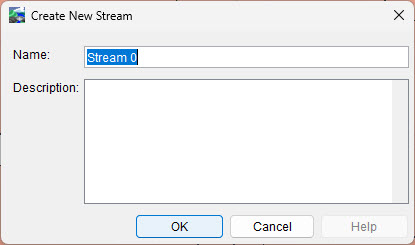
Step 2: Connect New Streams to Existing Elements
You can connect new streams to existing ones at either the upstream or downstream end. Follow the appropriate instructions below.
To connect a new stream at the downstream end:
- Locate the starting point for your stream element using a background map.
- Hold CTRL, click to place the upstream node, and continue clicking to trace the stream path.
- At the downstream end, release the CTRL key and click directly on an existing stream element where the new stream should connect.
- After naming the stream, a confirmation dialog will appear asking if you want to connect the two streams.
- Click Yes to establish the junction.
To connect a new stream at the upstream end:
- Starting at the upstream end of your stream, hold down CTRL and click on an existing stream element where the new stream will connect.
- Continue holding CTRL and clicking to place additional vertices, following the path of the new stream.
- At the downstream end, release CTRL and click to place the final vertex to complete the stream segment.
- After naming the stream, a confirmation dialog will appear asking if you want to connect the two streams.
- Click Yes to establish the junction.
Step 3: Save the Watershed
Once all stream elements have been digitized and properly connected, Save your watershed to ensure all changes to the stream alignment are retained.
Final Review
Regardless of how you created the stream alignment, make sure to verify that all junctions are correctly connected before proceeding.
At each stream junction, you should see a dark green dot with a light green halo — this indicates a connected junction. If only the dark green dot appears, the junction is NOT connected. Refer to the image below for an example of both cases.

If you’ve changed the colors for your stream alignment, the image above might look different from your watershed. Check the Stream Alignment Properties dialog to see the colors of your stream elements.
To fix stream connectivity:
- Zoom in on the problematic junction.
- Select the Stream Alignment Tool.
- Double-click the stream that ends at the junction (typically the tributary).
- The stream will turn red and the vertices will turn blue.
If there's a visible gap, drag the downstream vertex to connect it to the main stream.
If no gap is visible, slightly move the vertex away and then back to its original location.
A Connect Stream Reaches dialog will appear. Click Yes to confirm the connection.
Repeat as needed until all junctions show the bright green halo.
Save your watershed again.