Configuring HEC-HMS Time Series Output in HEC-RTS
Overview
This tutorial walks you through the process of evaluating and customizing output settings in the HEC-HMS model within the HEC-RTS framework. By disabling unnecessary outputs, you can significantly reduce computational time and file size, while ensuring that only essential data is retained.
By the end of this tutorial, you will be able to:
- Understand default output control settings in HEC-HMS
- Identify required HEC-HMS outputs for use in other models such as HEC-ResSim
- Customize HEC-HMS output settings to meet modeling needs and improve simulation efficiency
Tutorial Data
To follow along with this tutorial, download and extract the provided dataset in the C:\CWMS_Tutorial_HMS directory on your machine.
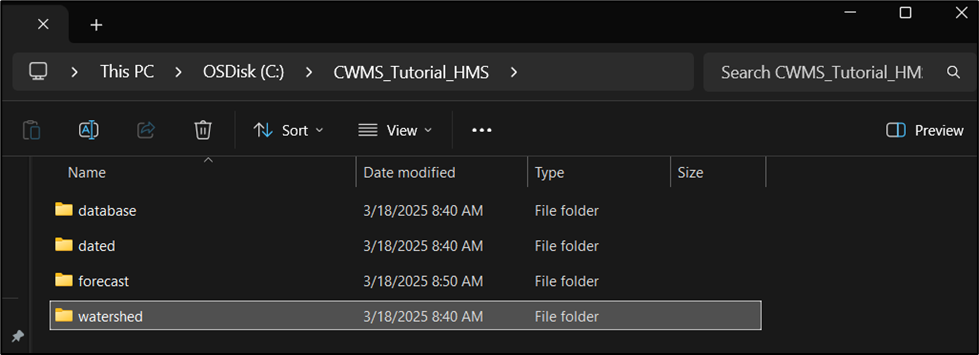
CWMS 3.4.1 was used to create this tutorial.
Note: For guidance on customizing time series output in standalone HEC-HMS, refer to this HEC-HMS tutorial.
Background
HEC-RTS integrates modeling tools for real-time water management. Because large-scale simulations can produce vast amounts of data, it is critical to configure model output settings to only generate what is required. This not only reduces data processing and storage demands but also improves runtime performance.
This tutorial focuses specifically on HEC-HMS, which simulates rainfall-runoff processes for applications such as reservoir operations and flood risk analysis. The dataset provided is a model of the Russian River watershed in northern California.
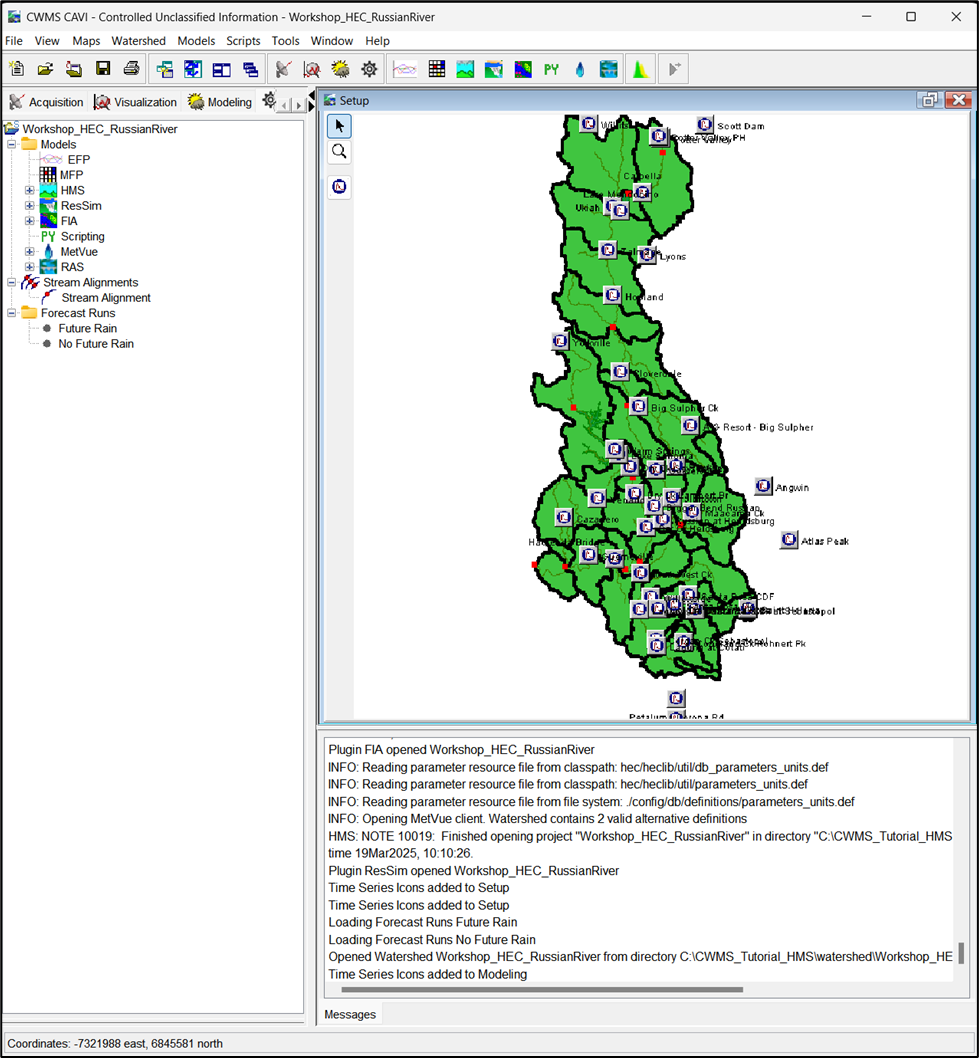
Tasks
This tutorial includes two main tasks
- Review default HEC-HMS time series output settings (Steps 1 - 2)
- Update and optimize HEC-HMS time series output settings (Steps 3 - 7)
Step 1: Initial Model Setup
If you're using the files provided, skip this step.
If using your own HEC-RTS watershed, follow the standard procedures for watershed configuration (outlined here) before proceeding.
All examples refer the Russian River watershed provided in the dataset, but you may follow along using your own model.
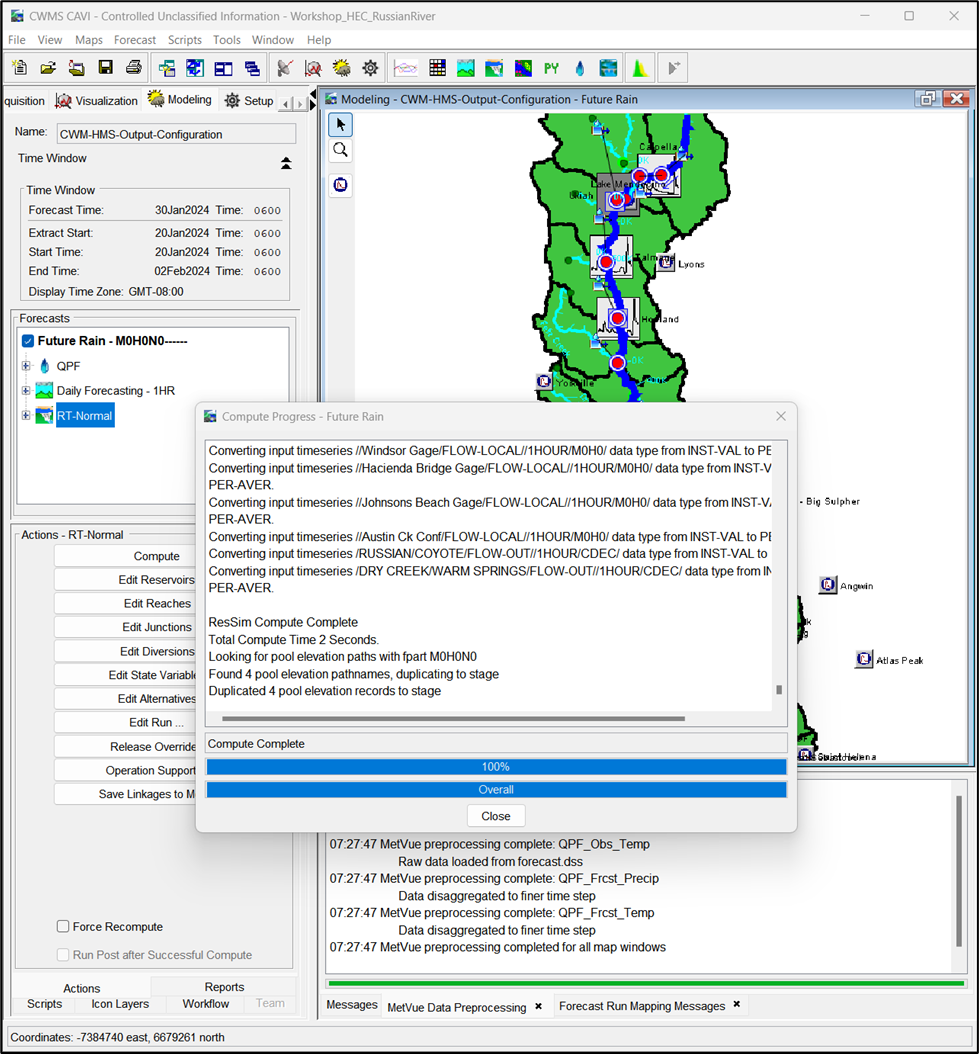
Step 2: Review Default HEC-HMS Output Settings
- Launch HEC-RTS.
- Open the Workshop_HEC_RussianRiver watershed.
- From the Modeling tab, go to the Forecast menu and select Open.
- Select CWM-HMS-Output-Configuration and click Open to load the forecast.
- In the Forecast Run Details, select the Daily Forecasting - 1HR HEC-HMS model alternative.
- From the Actions tab, click Forecast Configuration.
- In the Forecast dialog, go to the Forecast Alternative tab.
- Review the Output settings.
- The default setting is All.
- Other options include Minimal or Selected.
- Close the Forecast dialog.
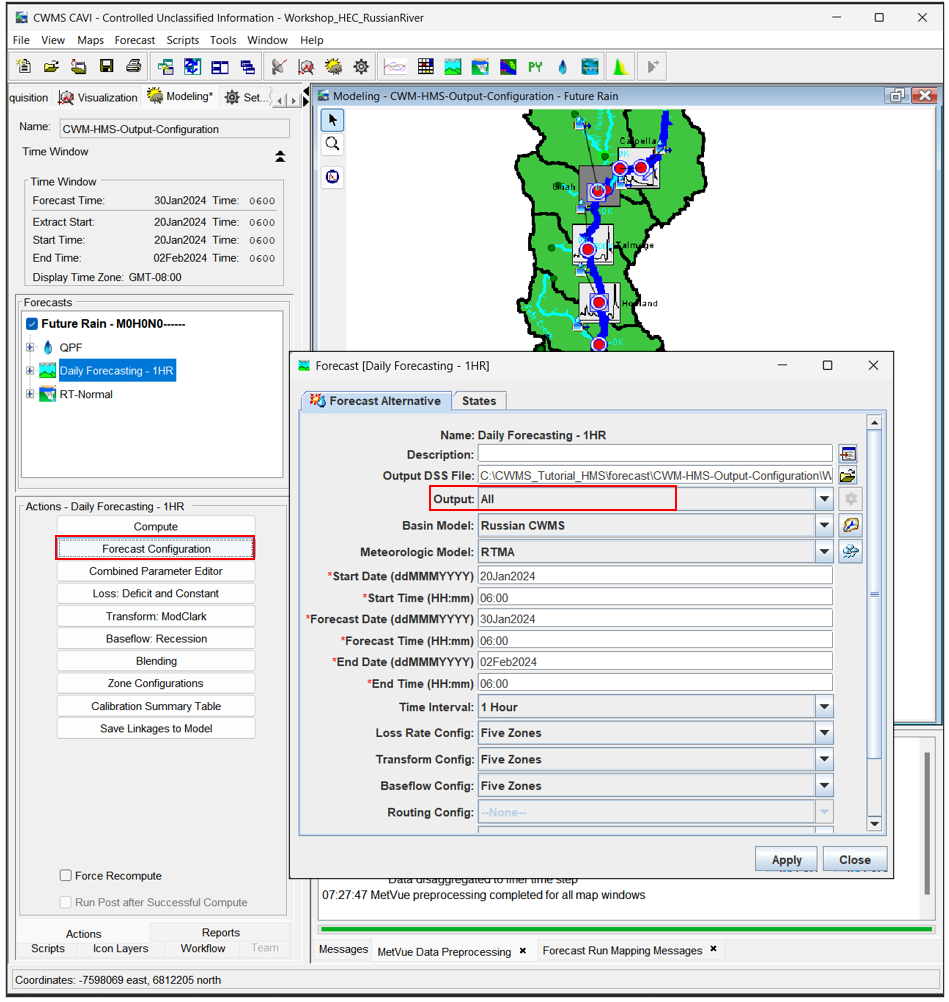
Step 3: Run the Forecast and Review the Log File
- With the Daily Forecasting - 1HR model alternative selected, click Compute from the Actions tab.
- After the models runs, go to the Tools menu and select Logs > HMS.
- Review the log file for successful execution and runtime information.
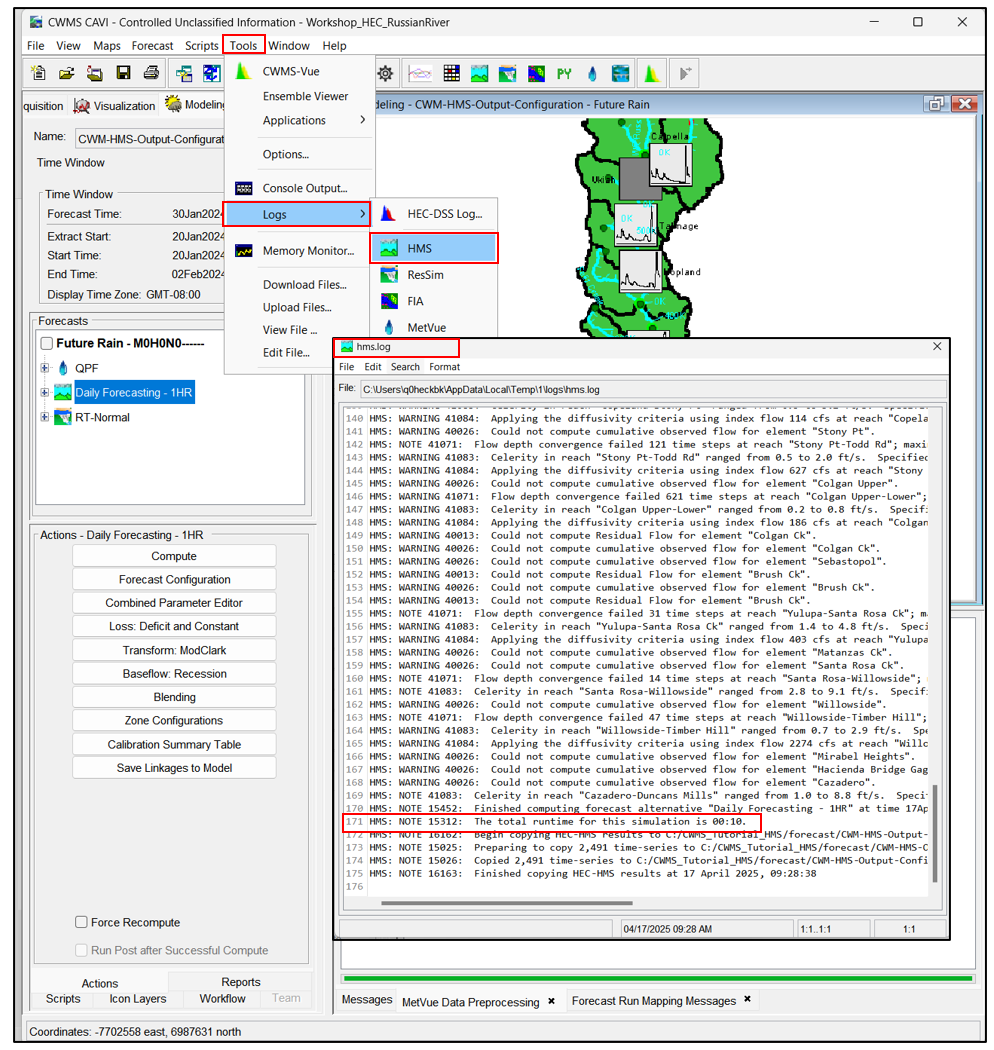
Step 4: Review HEC-HMS Output Data
- Using File Explorer, navigate to the <watershed name>\hms directory.
- Open the Workshop_HEC_RussianRiver.dss file using HEC-DSSVue.
- Review the following:
- Number of Pathnames = 2,501
- File size = 8.99 MB
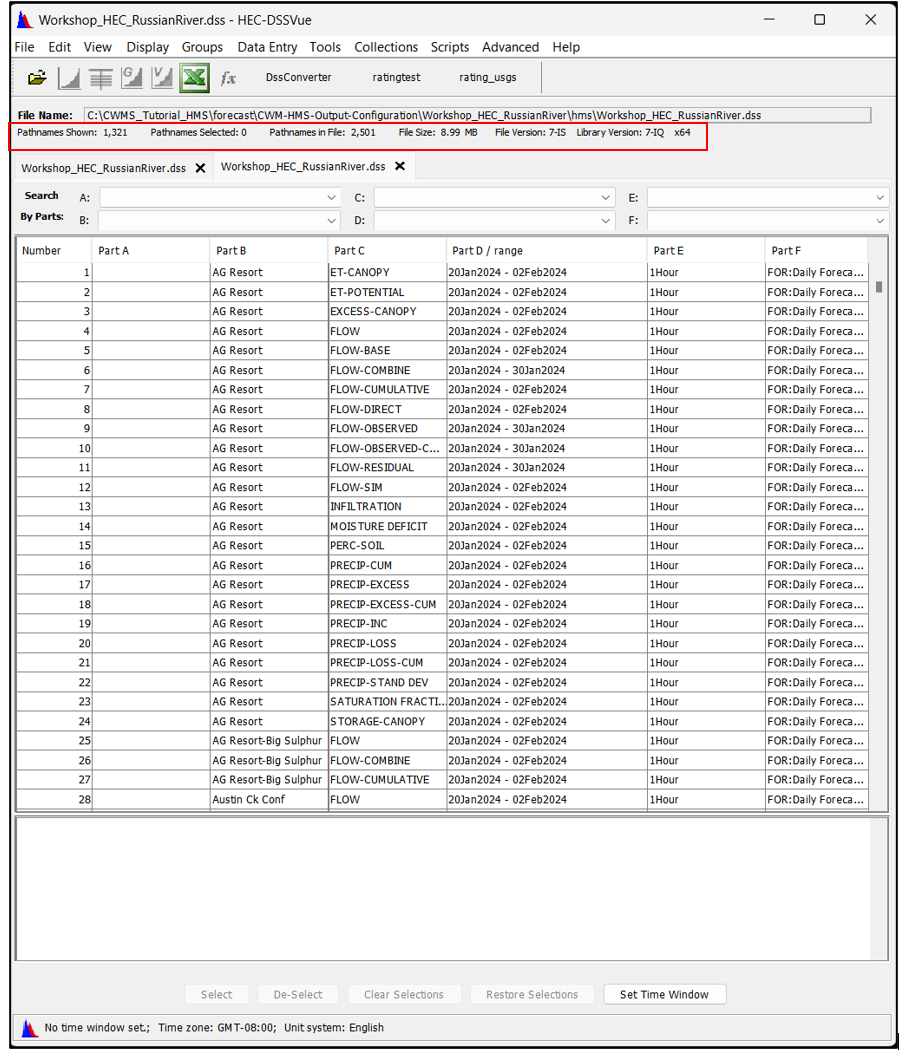
Step 5: Identify Required Inputs for HEC-ResSim
- From the Modeling tab, go to the Forecast menu and select Model Linking.
- Select the Future Rain Forecast Run from the dropdown menu.
- From the Model Requiring Input dropdown, choose ResSim-RT-Normal.
- Review the table to identify which HEC-HMS outputs are required by HEC-ResSim.
- Hover over the Location/Parameter fields to see the required pathnames.
- Click OK to close the Model Linking dialog.
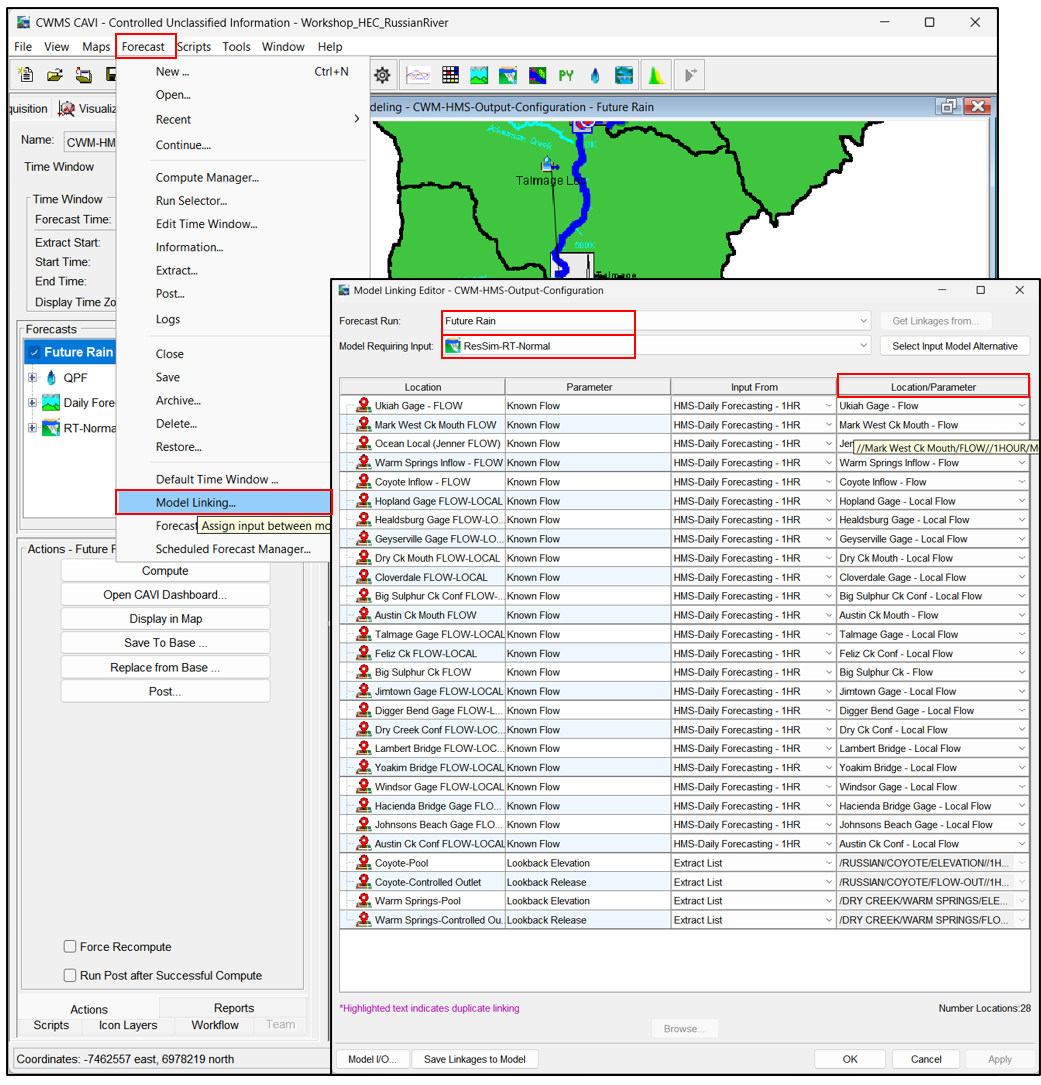
Step 6: Update Output Settings in HEC-HMS
- Select the Daily Forecasting - 1HR model alternative.
- From the Actions tab, click Forecast Configuration.
- In the Forecast dialog, click the Forecast Alternative tab.
- Change Output to Selected from the dropdown.
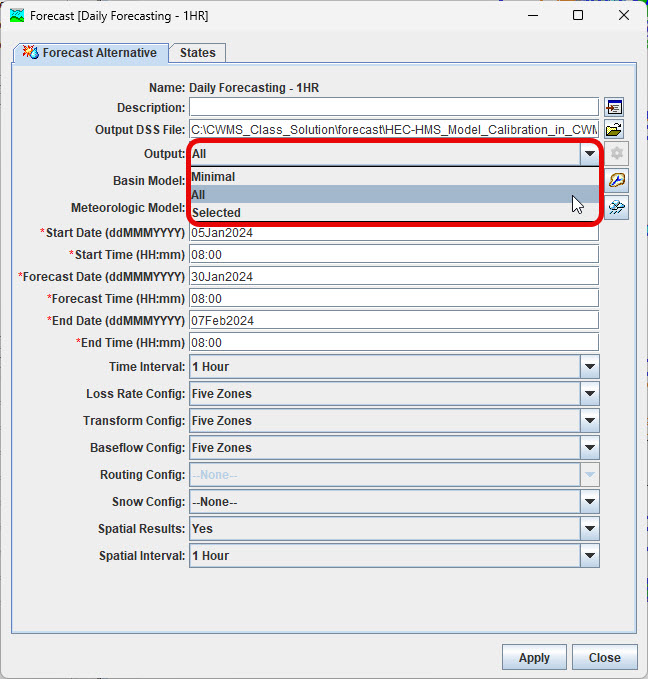
- Click the gear icon next to Output to open the Results dialog.
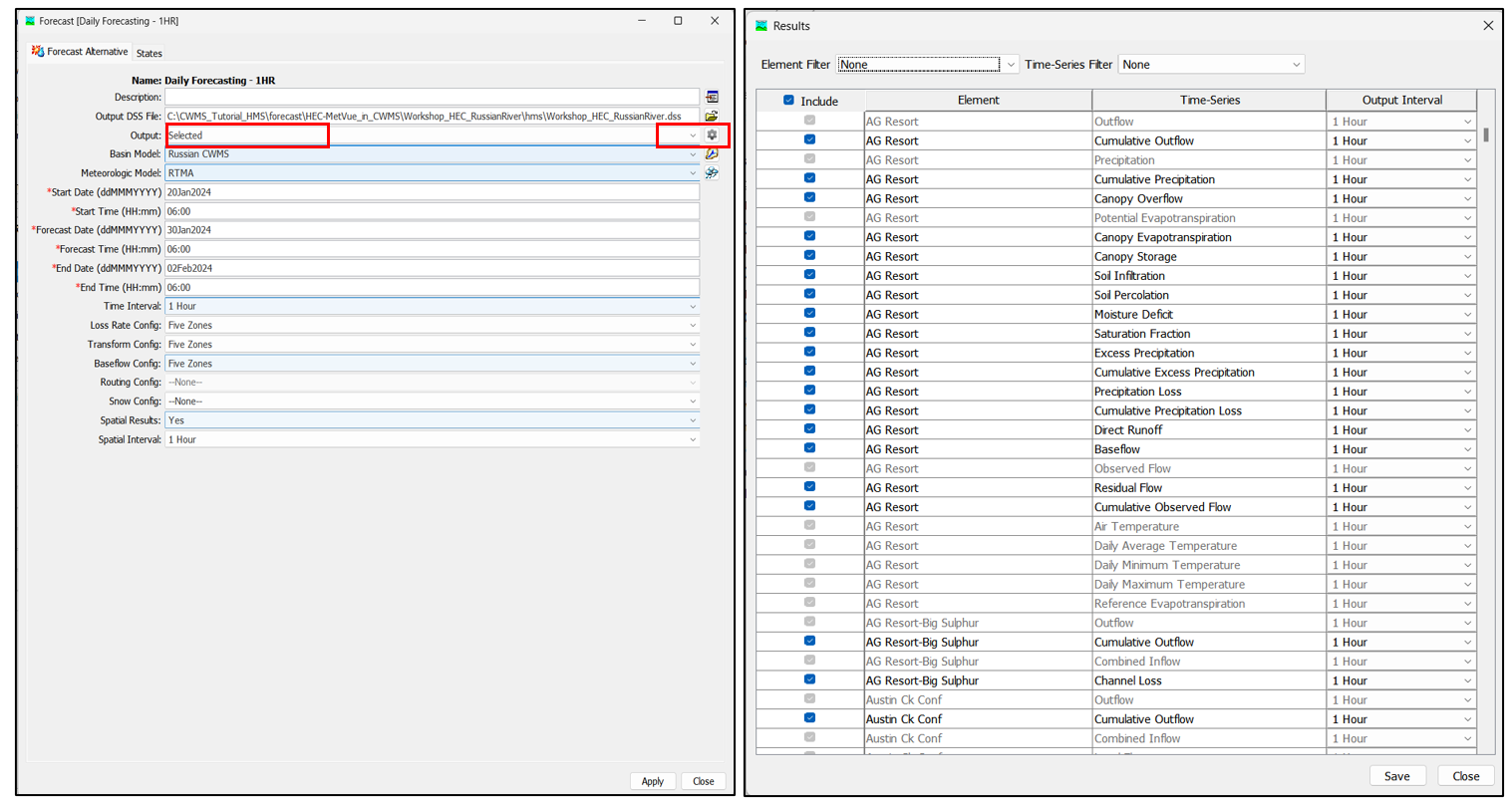
- In the Results dialog:
- Use Element Filter and Time-Series Filter to narrow down data.
- Uncheck the Include box at the top to deselect all optional outputs.
- Minimal time series output will be grayed out and cannot be deselected.
- Select only required outputs for Coyote and Warm Springs reservoirs:
- Storage
- Pool Elevation
- Cumulative Observed Flow
- Adjust Output Interval as needed.
- Click Save, then click Apply in the Forecast Configuration dialog.
- Close the dialog.
Step 7: Rerun the Forecast and Review Output
Now that you've changed the output settings, rerun the forecast and review the output from the HEC-HMS model alternative to see how it has changed.
- Click Compute to rerun the forecast.
- Using File Explorer, navigate to the <watershed name>\hms directory.
- Open the Workshop_HEC_RussianRiver.dss file using HEC-DSSVue.
- Review the following:
- Number of Pathnames = 715 (previously 2,501)
- File size = 3.04 MB (previously 8.99 MB)
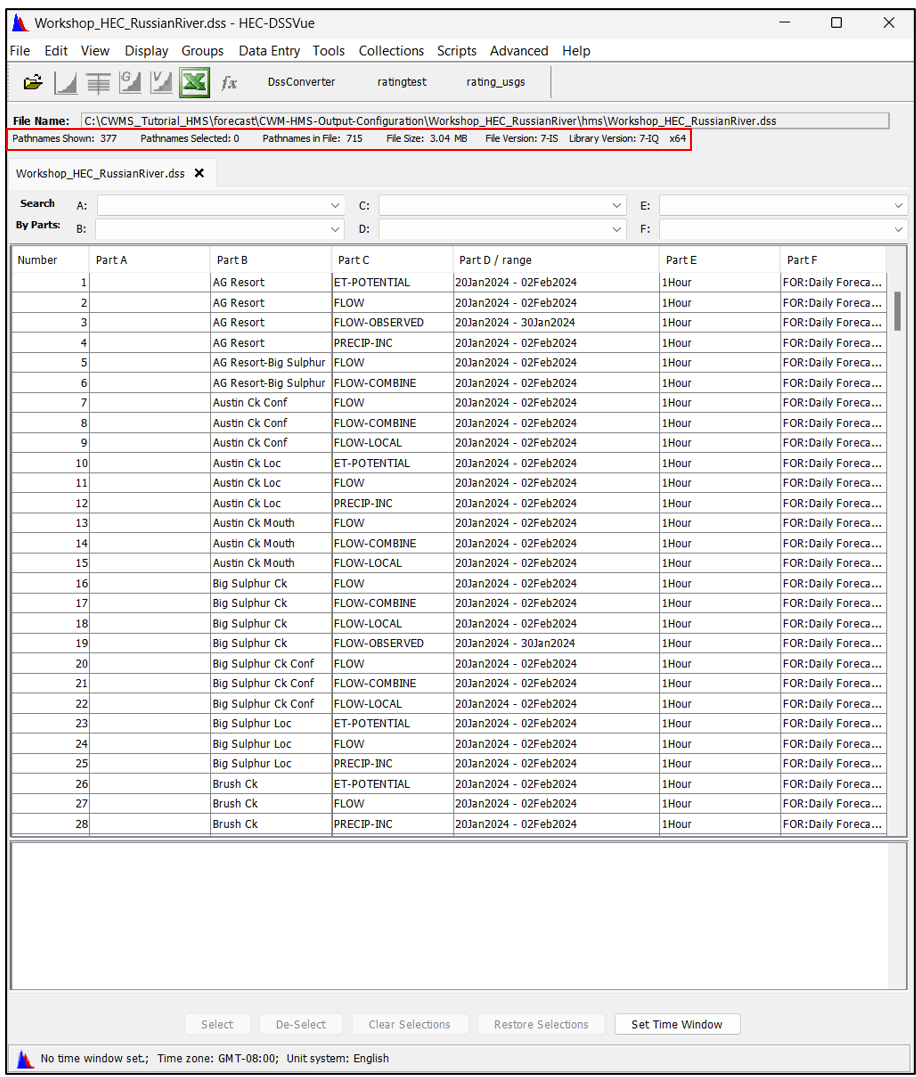
Final Review
By completing this tutorial, you've successfully customized the output configuration in HEC-HMS to retain only essential data required by downstream models like HEC-ResSim. This streamlined approach reduces file size, speeds up simulation times, and improves overall modeling efficiency within the HEC-RTS environment.
Now you can apply these customization principles to your own HEC-RTS watersheds and explore further optimization.