When importing HEC-HMS models into HEC-RTS watersheds, it’s common for file references to HEC-DSS files to be lost. While the model may still run without errors, missing or incorrect file paths are considered poor practice and should be fixed. Doing so ensures your model is portable, easier to maintain, and behaves consistently across systems.
This guide walks you through correcting file reference issues using the Global File Reference Table, a feature introduced in HEC-HMS 4.9.
Step 1: Open the HEC-HMS Model
- Launch HEC-RTS and open your watershed.
- Navigate to the Setup tab.
- Click the HEC-HMS button in the toolbar to open the model.
Step 2: Access the File References Table
- In HEC-HMS, go to the File menu and select References.
The File References dialog will appear, displaying paths in different colors:
Black: Valid and relative path — no action needed.
Yellow: Valid but absolute path — should be converted to a relative path.
Red: Missing or invalid path — must be corrected.
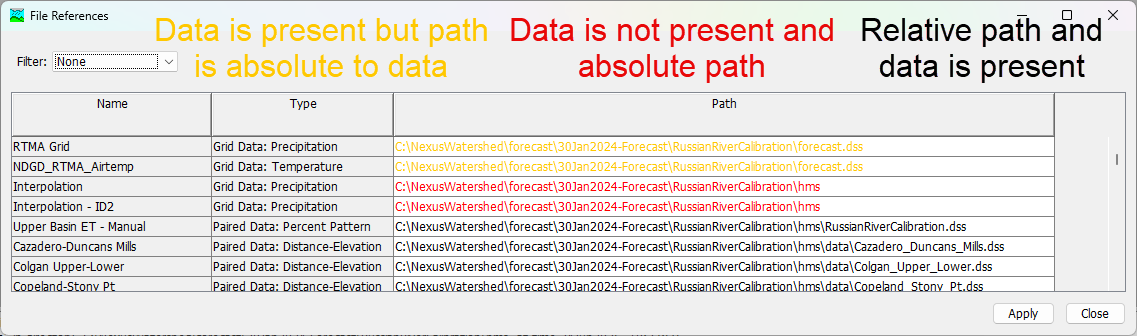
Step 3: Correct Yellow and Red References
For any yellow or red file paths:
- Move the required HEC-DSS files into the HEC-HMS project directory (e.g., under a folder like <watershed name>\hms\data)
- The folder should be placed within the base HEC-HMS model directory inside the main watershed folder.
- In HEC-HMS, update the file references to point to the new relative paths.
- If possible, copy only the necessary datasets from the HEC-DSS file rather than the entire file, to reduce the project side.
- Save the model.
- Close HEC-HMS.
- Save and close your watershed.
Final Review
Reopen your watershed and verify that the file reference errors have been resolved. If issues remain, repeat this process as needed.