Creating an HEC-MetVue Project
This guide will teach you how to create a new HEC-MetVue project.
Step 1: Create a New HEC-MetVue Directory
- Create a new directory for the HEC-MetVue project, similar to the structure shown below. Be sure to include a maps directory.

- Copy all sub-basins shapefiles from the watershed/hms/maps directory into the new HEC-MetVue/maps directory.
Step 2: Create a New HEC-MetVue Project
- Launch HEC-RTS.
- Navigate to the Setup tab and open HEC-MetVue.
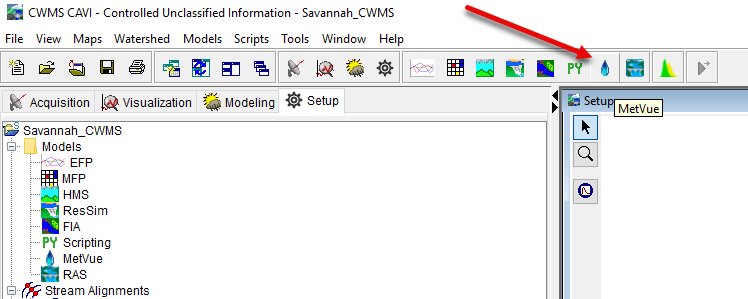
- From the File menu, select New Project File. It's best to create the project file outside of the watershed directory and import it later. However, if you create the project file within the /watershed/MetVue directory and ensure the project file name matches the watershed name exactly, HEC-MetVue will automatically import it when you open HEC-RTS.
- In the Create New MetVue Project File dialog, navigate to the directory where you want to save the project (e.g., the new directory you created in Step 1).
- Enter a name for your project in the File name field, then click Create.
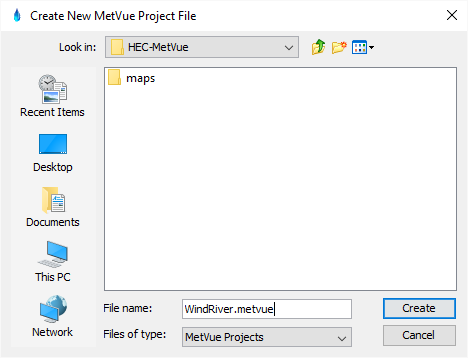
Step 3: Configure Map Data
Next you need to add the HEC-HMS sub-basin shapefile as the project default basin average map.
- Expand the Project Defaults node, right-click No map data, and select Select Maps.
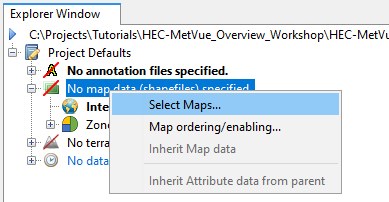
- In the Select Maps dialog, click Add Maps.
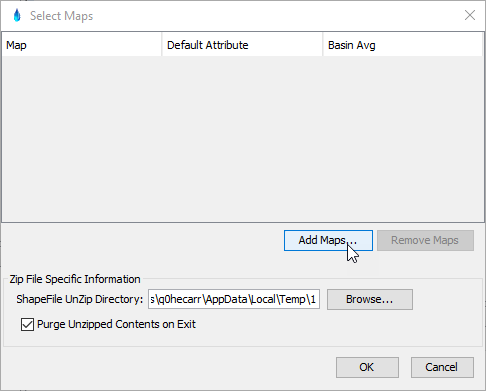
- In the Select Maps explorer, navigate to your maps folder, select the appropriate shapefile, and click Select Map.
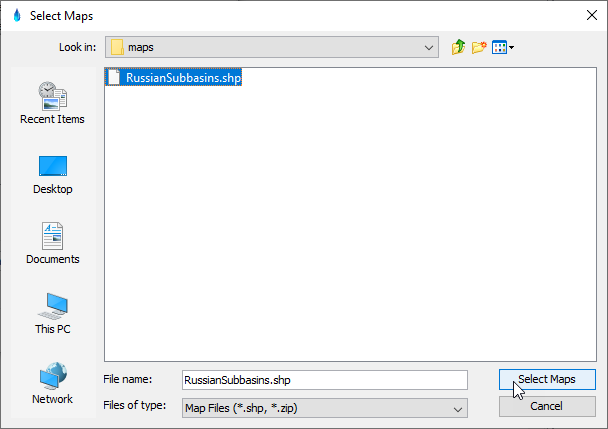
- From the Select Maps dialog, check the box under the Basin Avg column for the shapefile you wish to use.

- Click OK to exit the dialog.
Step 4: Create HEC-MetVue Sessions
- For each HEC-MetVue model alternative you need (e.g., future precipitation, no future precipitation, snowmelt modeling), create a corresponding HEC-MetVue Session.
- The name of the Session becomes the name of the Model Alternative when you import the HEC-MetVue project into HEC-RTS.
- Right-click the name of the project and select New Session.

- Enter a name for the new Session and click OK.
- Right-click the name of the Session, then select Sessions and Maps > Add Map Window.
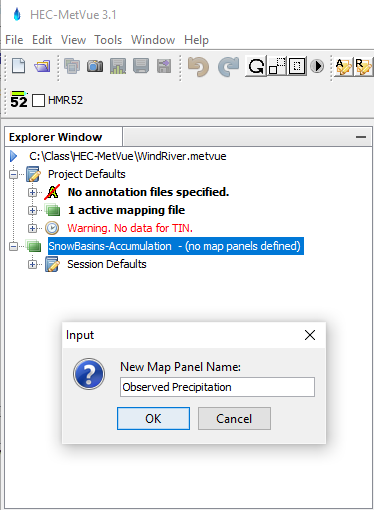
- Within each Session, create the following map panels:
- Observed Precipitation and Forecast Precipitation for non-snowmelt watersheds.
- Observed Precipitation, Forecast Precipitation, Observed Temperature, and Forecast Temperature for snowmelt watersheds.
- Your Session should look something like this:
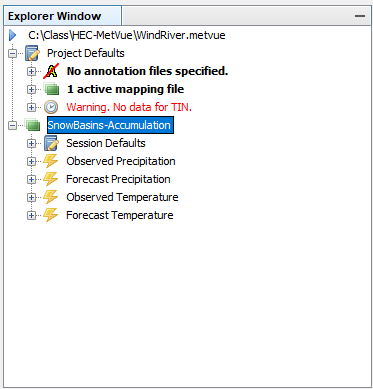
- Save your project.
Step 5: Trim Input Data
To improve performance, clip the input data to the basin’s spatial extent (if you're not rotating or translating the storm in a forecast).
For each map panel:
- Double-click the map panel node to view the map.
- Right-click in the map window and select Encompass Data > Maps.

- Right-click the session's No data node and choose Select DSS Paths.
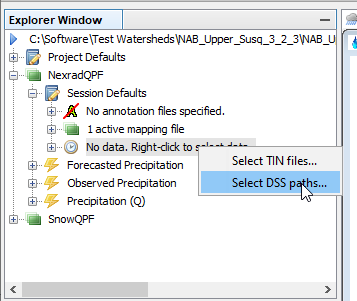
- In the Active Read Constraints/Overrides section, select Constrain Imported TIN to Defined Rectangle.

- Click Define Constraint Extents.
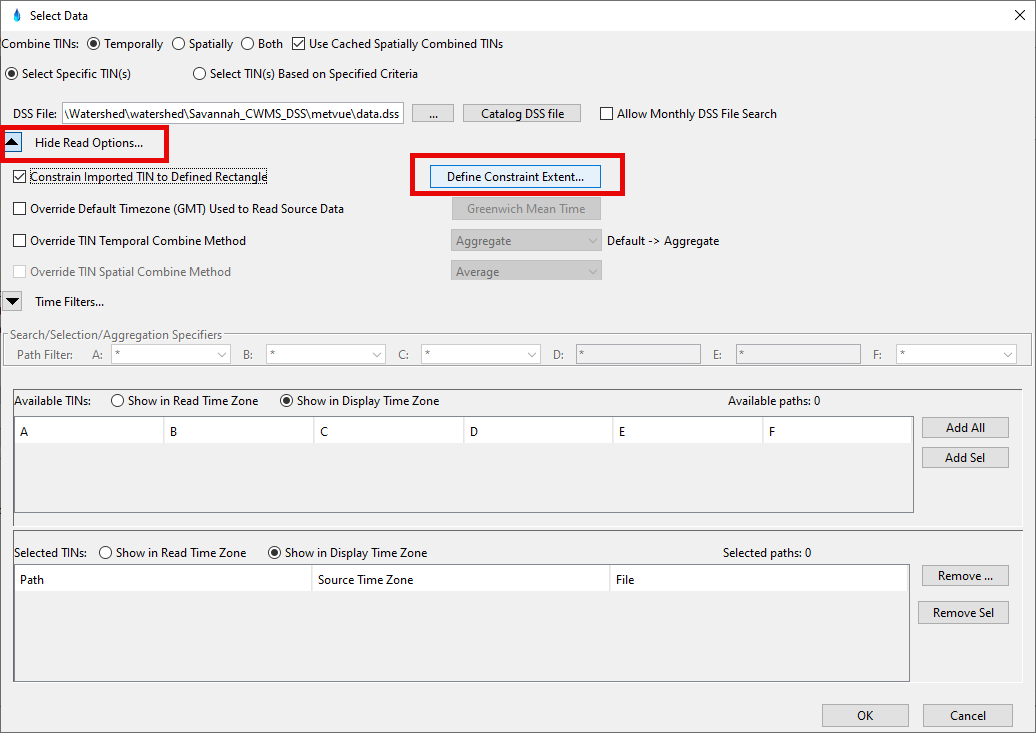
- Click Map Window under the Set Extents From section.
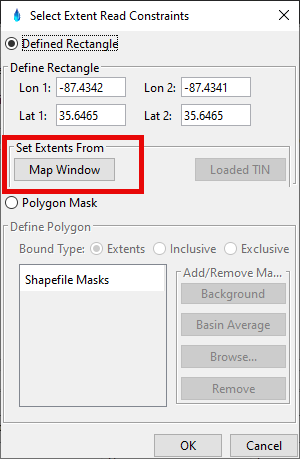
- Click OK.
- To add data, click the ellipsis (...) button and browse to a dss file containing the necessary gridded data.
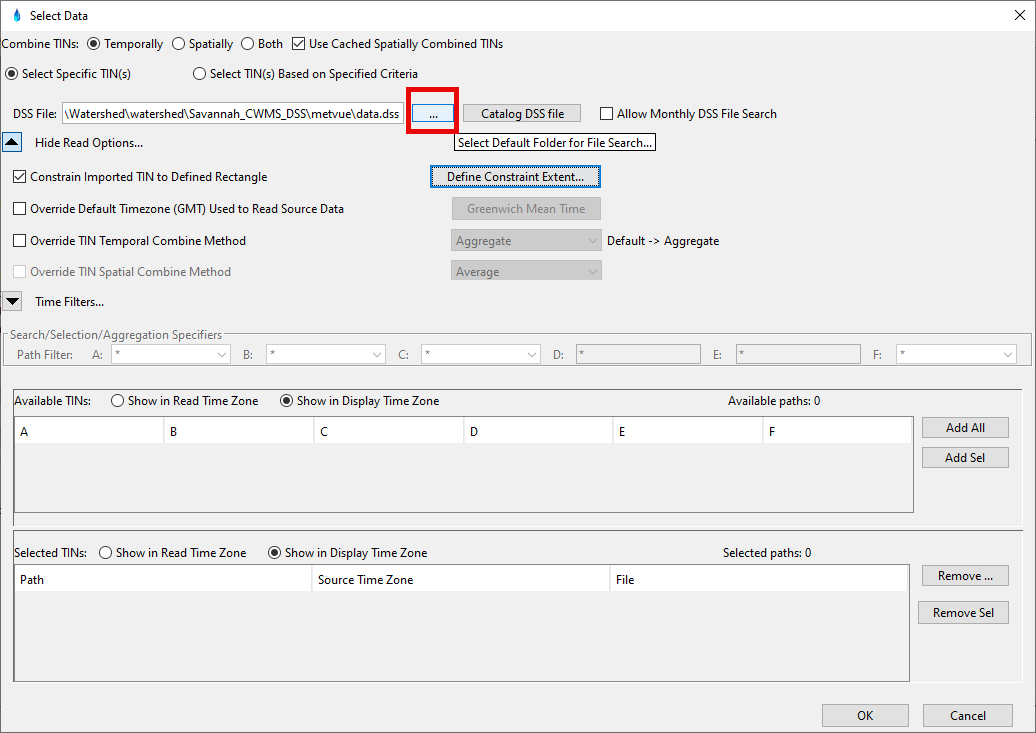
Adding data is optional but will simplify input when specifying the pathname in the HEC-RTS MetVue Alternative Editor.
- Select the pathnames you want to add, then click Add Sel. Alternatively, click Add All to add all data from the .dss file.
- The selected data will appear in the box at the bottom of the window.
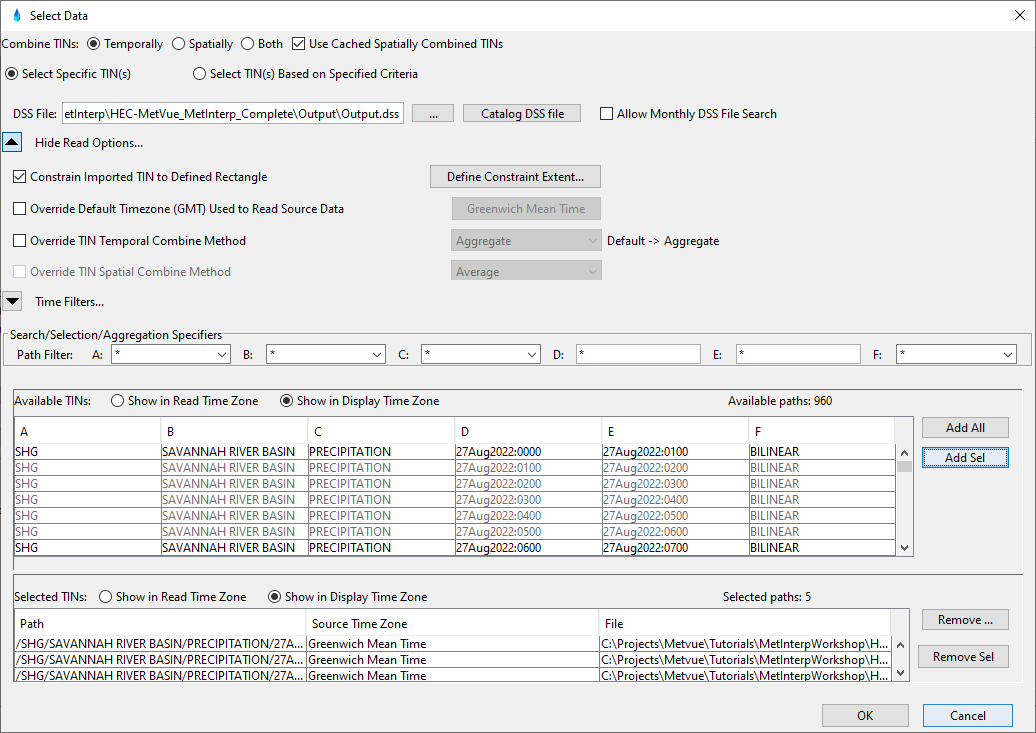
- When finished, click OK.
- Save your project.
Final Review
Once complete, the settings for a single alternative should look similar to the example below.

Additional Resources
For a more detailed walkthrough, you can also refer to the video recording here.