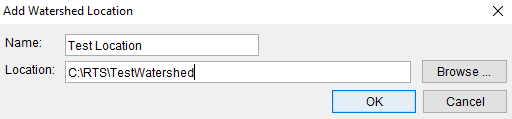Installing and Starting HEC-RTS
WORK IN PROGRESS
This guide will walk you through how to install HEC-RTS on to your computer and add some best practices in the process.
Download HEC-RTS
- Download HEC-RTS (https://www.hec.usace.army.mil/software/hec-rts/downloads.aspx).
- Here you can download the latest version of HEC-RTS and locate documentation for the software.
- The software is completely portable and provided as a zip file (self-extracting archive file (.exe) in older versions). There is no "setup" program or special privileges required.
- Extract the archive contents.
Copy the downloaded .zip to a folder of your choice and unzip it.
In older versions that used .exe: If local IT policies prohibit running the downloaded .exe file then just open it with 7-zip or similar.
- HEC-RTS imposes no requirements regarding installation directory, but some considerations may be relevant to your situation:
- Do not use directories used by Windows or managed by your local IT, such as "C:\Program Files" or "C:\ProgramData", in order to avoid issues with the system or IT support.
- Some IT policies interfere with executing software from locations within the user folder hierarchy, such as "C:\Users\username\Desktop".
- It may be convenient to use an installation folder where the modeler has write permission, which simplifies modifications to configuration files or updating one of the modeling programs in HEC-RTS.
- Short pathnames (such as "C:\MyApps") prove convenient when browsing with file choosers, reading output messages, etc.
- Avoid common delimiters (spaces, semi-colons, etc.) and characters with special meaning to Windows (ampersand, greater than, quote marks, etc.). HEC-RTS usually runs fine from folder names containing such characters, but better to avoid any issues if possible. Also such characters often complicate scripting.
- Most of the software suite used by HEC-RTS is packed with the program, however, HEC-RAS will need to be downloaded separately. This can also be downloaded from HEC's website (https://www.hec.usace.army.mil/software/hec-ras/download.aspx)
- Be mindful of which version of HEC-RAS is intended to be used with each HEC-RTS version.
- Versions of HEC-RAS can be modified to work with differing versions of HEC-RTS.
- Be mindful of which version of HEC-RAS is intended to be used with each HEC-RTS version.
Initial Watershed Location Popup
- When you first open HEC-RTS, you will see a No Watersheds Locations prompt, asking if you would like to create a watershed location. Select Yes.
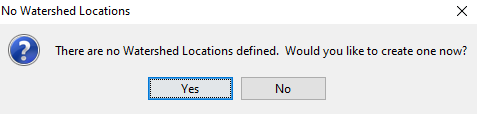
- A Create Watershed Locations dialog will open. Click Add Location.

- Once you have set watershed locations, you be required to add a location each time. Having varying locations can help with organization of your watershed files.
- Once you have set watershed locations, you be required to add a location each time. Having varying locations can help with organization of your watershed files.
- The popup will let you name the watershed location (this can be a descriptor of the watersheds planned to be included). You will also denote the location on your computer (if the location does not exist, you will be prompted if you want to create the folder location).