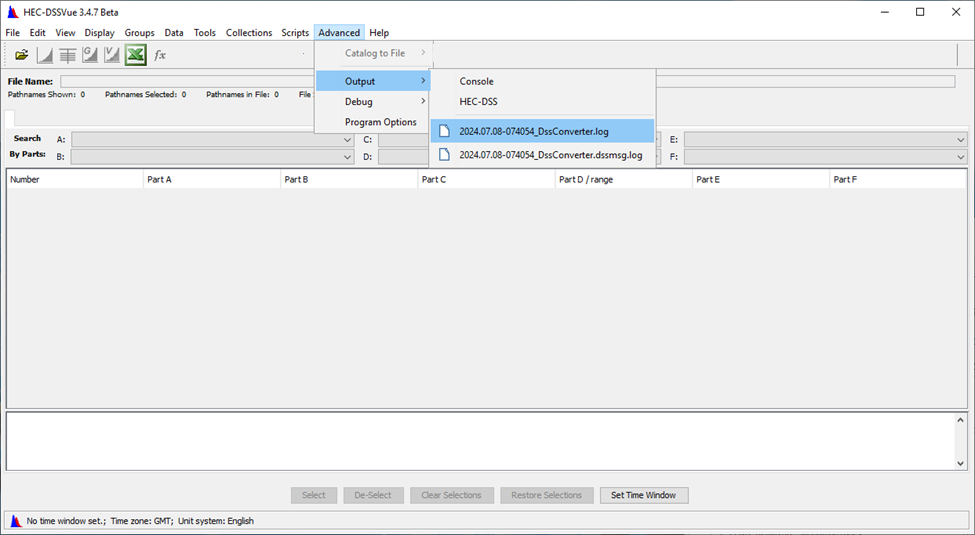Converting Files from DSS 6 to DSS 7
With the release of CWMS 3.4, the CAVI and full suite of HEC programs in the CWMS package have been upgraded to support the latest generation of DSS (DSS 7). HEC software now writes DSS 7 files by default. An automated DssConverter tool was created to assist with the DSS 6 to DSS 7 conversion in CWMS watersheds, project directories for HEC model applications, and general H&H working directories. The tool allows you to select a source directory and convert all of the DSS 6 files in the directory at one time. At the same time, the tool makes a copy of the DSS 6 files in an archive directory to preserve a backup copy, if needed. The tool also creates a log file that can be accessed if problems occur during the conversion of the files. The instructions below demonstrate the use of the automated tool to convert files from DSS 6 to DSS 7 for any source directory and its subdirectories.
DssConverter Tool Instructions
To convert DSS 6 files to DSS 7 files:
- Access the following link
https://github.com/HydrologicEngineeringCenter/DSSVue-Example-Scripts/blob/master/src/DssConverter.py - Copy the code by clicking the Copy raw file button as shown below.
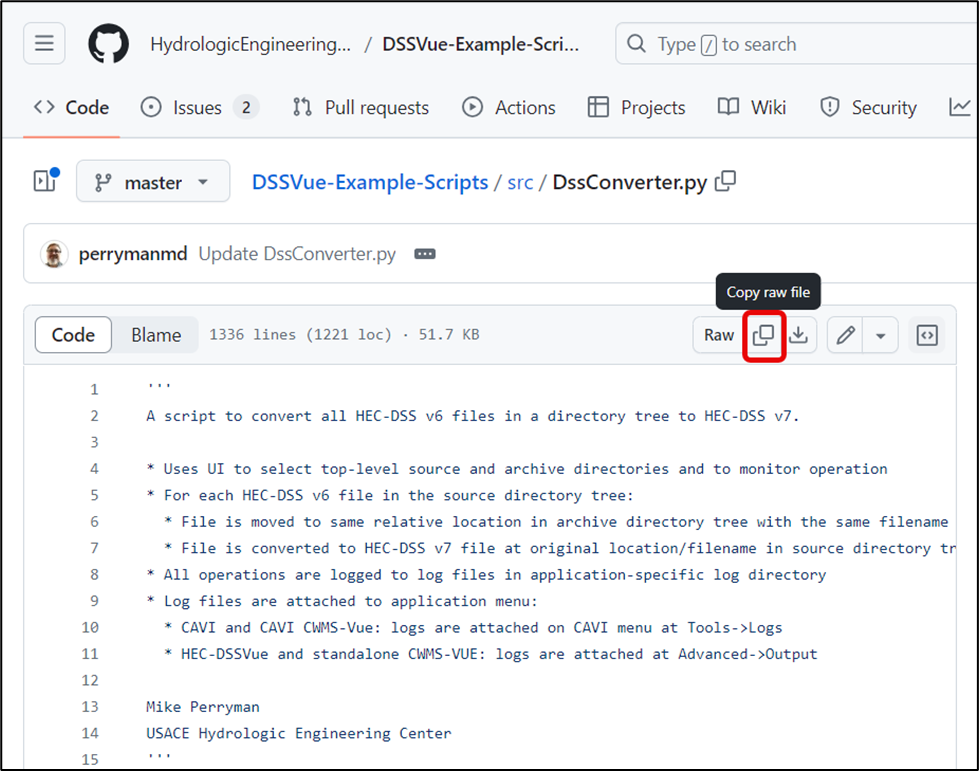
- Open HEC-DSSVue from the CWMS 3.4 client package.
- the HEC-DSSVue executable can be found in the CWMS-3.4.0/common/exe folder
- Select Script Editor from the Tools menu.
- Select New from the File menu to create a new script.
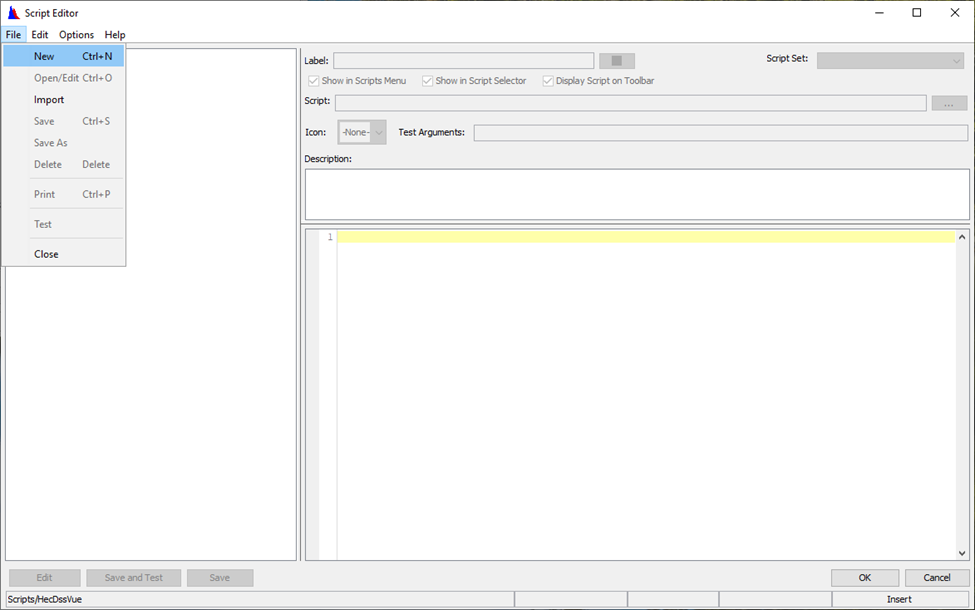
- Right-click inside the text editor and select Paste.
- Enter DssConverter into the Label field at the top of the dialog.
- Click Save and Test to run the script.
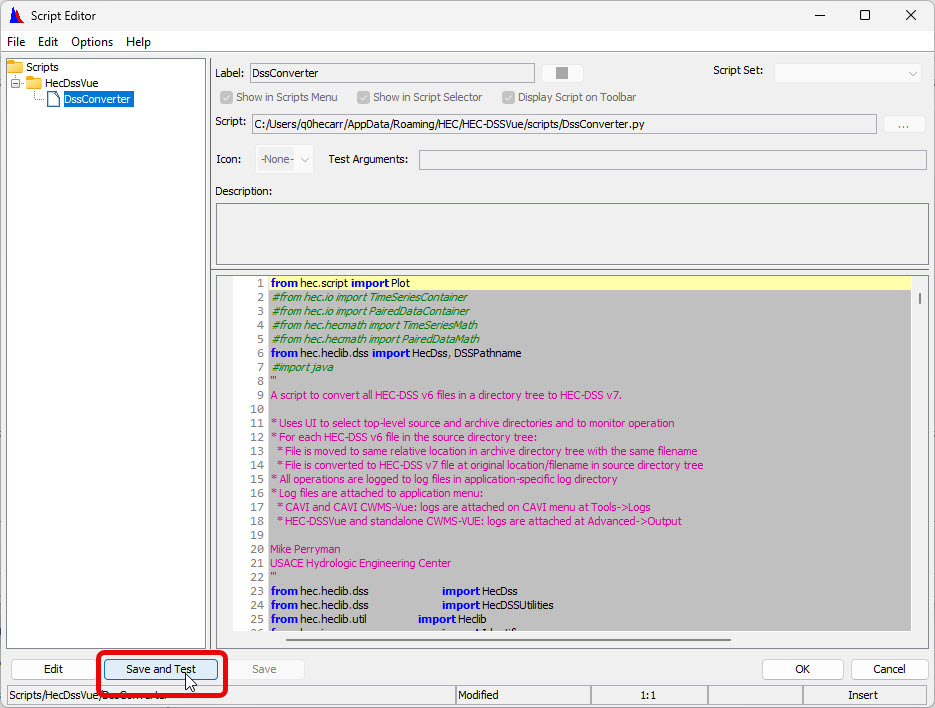
- The DSS v6 to v7 Converter dialog will appear as shown below.
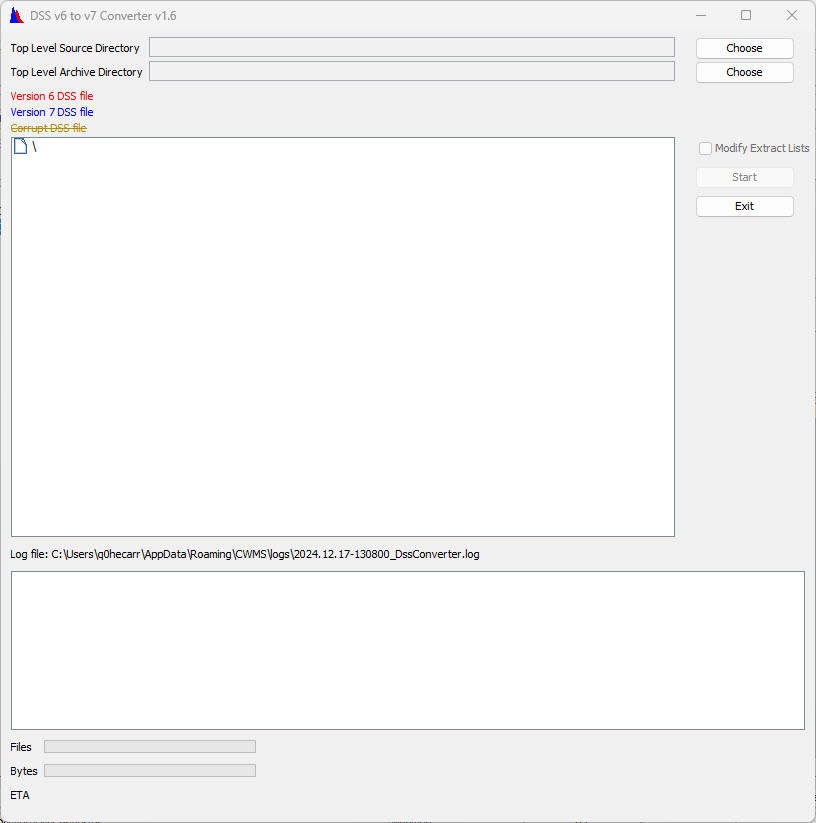
- For the Top Level Source Directory, select the folder containing the DSS files you wish to convert (for CWMS, choose the watershed, forecast, and database folders, or the parent folder).
- Create an archive directory in a location of your choice.
- The archive folder cannot exist within the source folder, it must be in a different location.
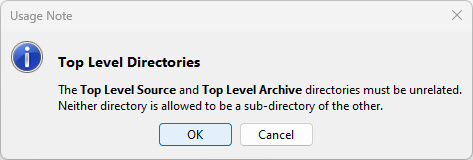
- The archive folder cannot exist within the source folder, it must be in a different location.
- For the Top Level Archive Directory, select the archive directory you created in Step 11.
- If needed, check the box next to the Modify Extract Lists option.
- This option updates DSS pathnames contained in Extract Lists from v6 to v7 time series naming conventions.
- This option is useful in situations where the Extract source is a DSS file that has been converted from v6 to v7. If the Extract List is not updated (either by this option or manually through the Extract Editor), data may not be successfully extracted to the forecast.dss file when a new forecast is created.
- You should manually review the Extract Lists in your watershed to see if this feature should be used.
- Extract List files do not show up in the file tree in the DSS Converter Dialog.
- If selected, any files under the source directory named ...\shared\extract*.xml are considered for the update.
- All <dss-timeseries> elements in the extract lists are updated from v6 to v7 time series naming conventions if necessary.
- No checks are made to see whether the referenced DSS File is under the top level source directory. Therefore, you might have to run the DSSConverter script multiple times to make sure all DSS files referenced by the Extract have been converted to v7.
- Any extract list file that is updated is first archived under the archive directory. Extract lists that are not updated are not archived.
- Extract list modifications happen before DSS file conversion, so this information can be found at the beginning of the log file.
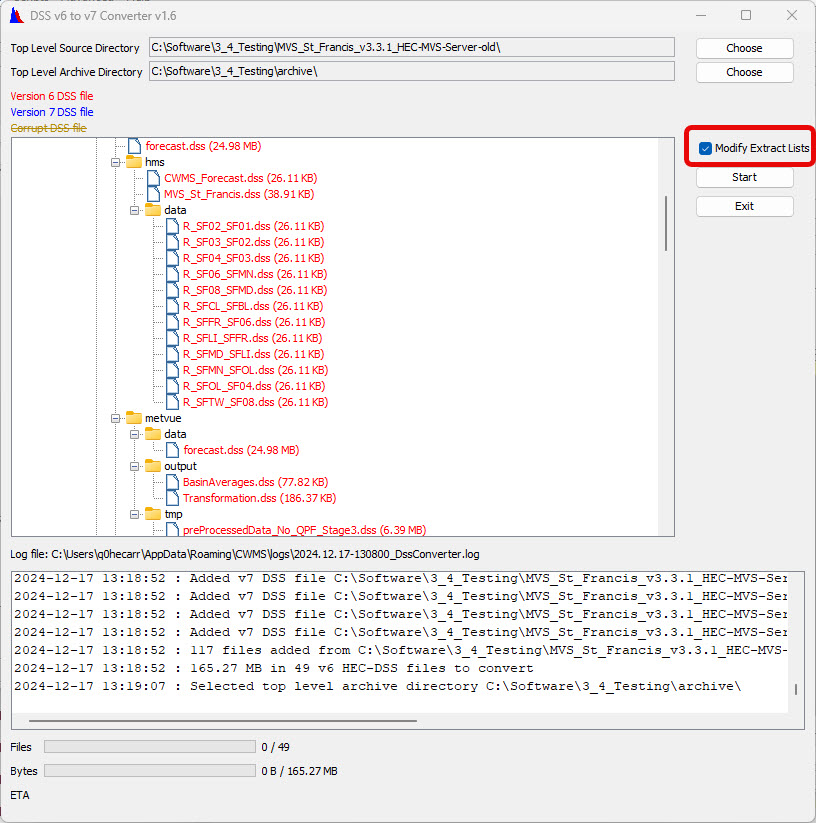
- Click the Start button to run the script.
The DSSConverter will display visual cues and messages that relay whether the files were converted successfully and will also write out detailed log files that can be reviewed if needed. If the script is run from standalone CWMS-Vue or HEC-DSSVue, the logs are accessible from the Advanced->Output menu option.