Creating a Personal CAVI Config File
Software Version
CWMS 3.3.1 was used to create this tutorial.
CWMS Config Files
There are many configurable settings in HEC applications. These configurable settings can be modified through config files and -D flags. The use of -D flags help you define how specific plugins behave, how the main application behaves, and settings for visualization preferences. A list of -D flags available in the CAVI can be found at CWMS "-D" Flag Options.
Instead of modifying the config, you can also create a personal config file. The advantage of setting up a CAVI-Personal.config over modifying the CAVI.config is that the CAVI-Personal.config is not associated with a specific version of CWMS on your machine. The personal config file will be used with any version of CWMS, while the CAVI.config would have to be modified with every new version of CWMS.
To use this feature within the CAVI, you must create a file named CAVI-Personal.config, and the steps to create the file are included in this tutorial. Inside the configuration file, you may add any of the flags listed on the CWMS "-D" Flag Options page. The personal config file will override the main CAVI configuration file allowing you to change the default behavior of the CAVI.
By default, the CAVI will look for a personal config file at the following path: C:\Users\<USERNAME>\AppData\Roaming\CWMS\PersonalConfigs\CAVI-Personal.config
Creating the CAVI-Personal.config File
The CAVI-Personal.config file can be created using the ConfigEditor included with the CAVI executable package. In this example, you will create the CAVI-Personal.config file and increase the maximum allotted memory to 8GB.
- Navigate to the location on your machine where the CAVI executable package is located and double-click ConfigEditor.exe. For CWMS 3.3.1, this executable is located within the CAVI-3.3.1\common\exe folder as shown below.
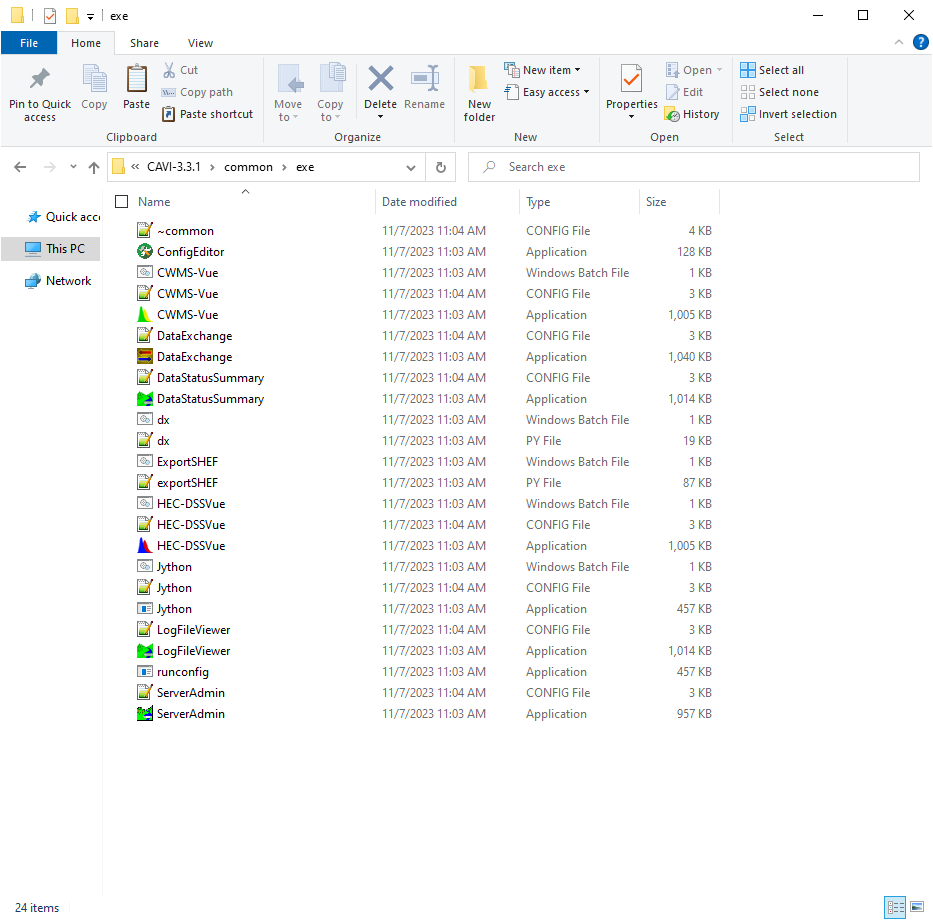
- Select the Open option from the File menu and then open the CAVI.config file (found in the \CAVI-3.3.1\CAVI folder).
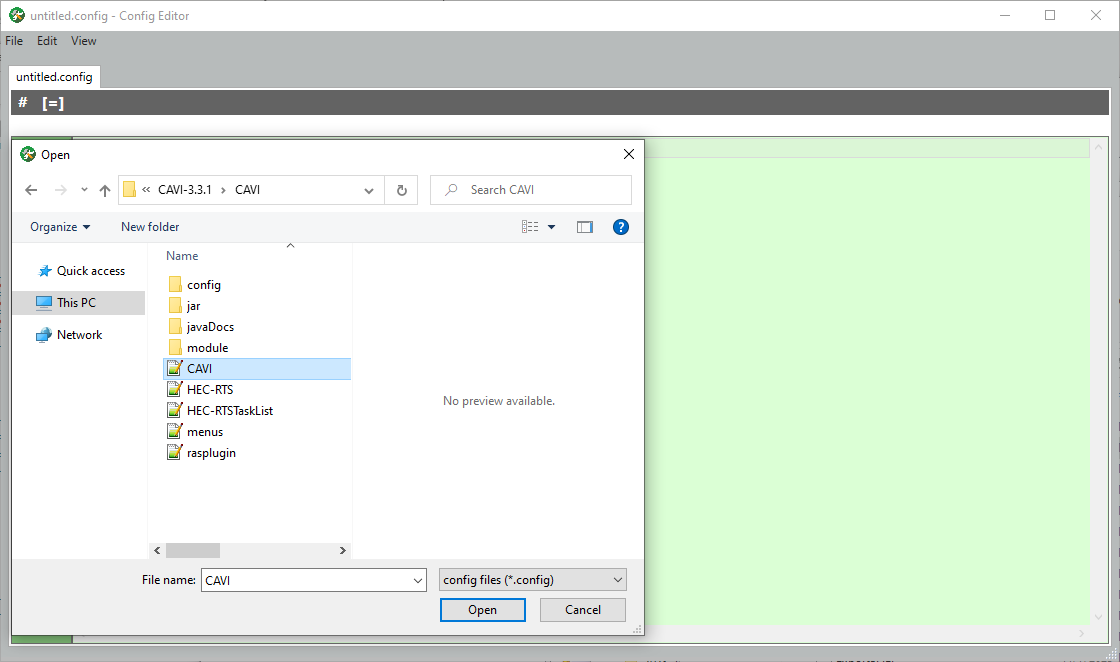
- There should now be two tabs within the Config Editor, the CAVI.config and CAVI-Personal.config. The CAVI-Personal.config was created at: C:\Users\<USERNAME>\AppData\Roaming\CWMS\PersonalConfigs.
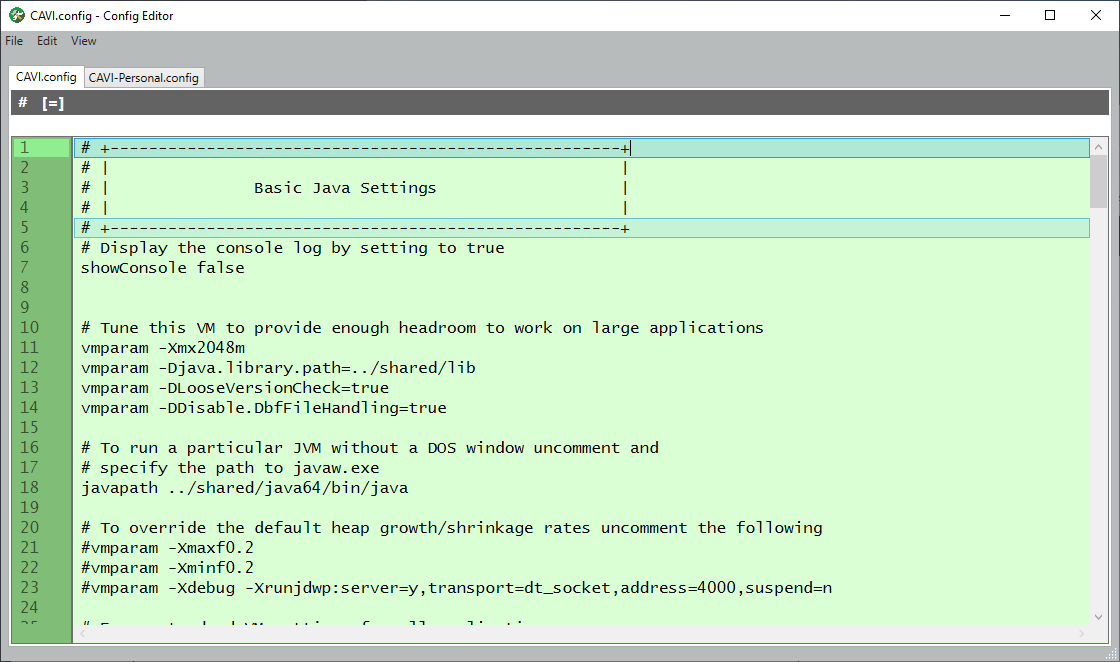
- Click on the CAVI-Personal.config tab. Select the Basic Settings option from the Edit menu.
- Set both the Initial and Max Memory to 8192MB. It is good practice to set the initial (minimum) and max memory to be the same to ensure the application always has the memory available.
- An initial memory of 8192MB may not be available from the drop-down list but can be typed in.
- If you would like to always see the Console Window, check the box and then click Save.
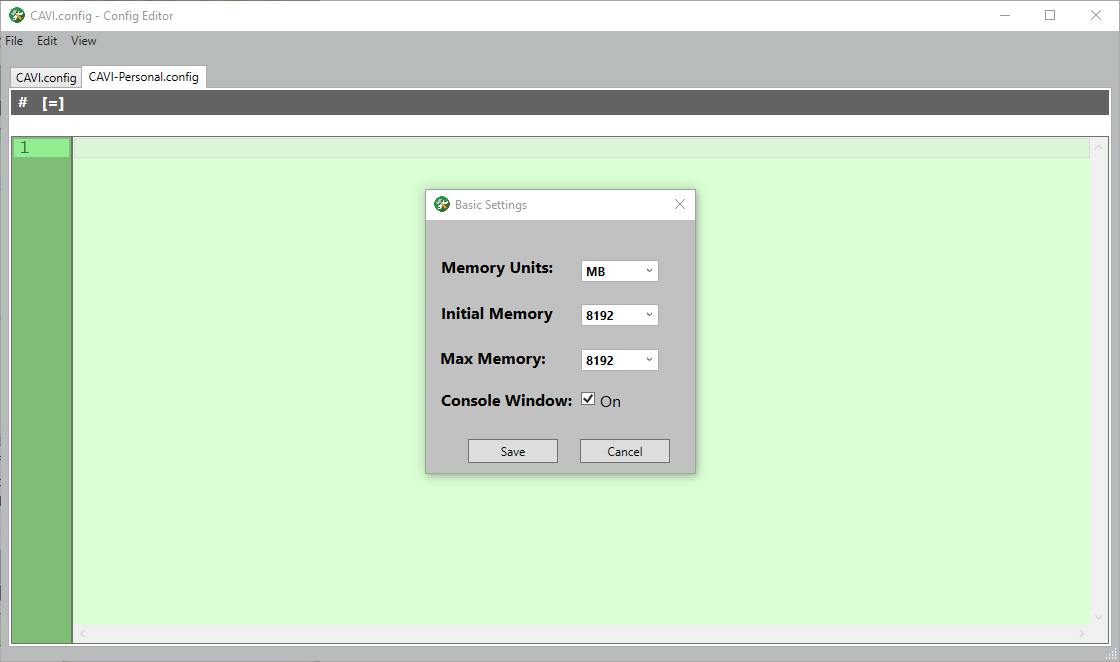
- Save the new CAVI-Personal.config under File > Save. The CAVI-Personal.config file now has three lines added, minimum memory, max memory, and a line for showing the console log.

Advanced Features
You can use the Add Command option from the Edit menu to add a variety of -D flags to the config file. The CAVI-Personal.config (and any other config file) can also be modified using Notepad or other text editors.