Setting Time-Series Data Dissemination Flags
Managing Time Series Dissemination
This tutorial shows how districts can update which timeseries are going to the national database. The script below can assist this process. In CWMS 3.4 improvements to editing time series groups will be added to CWMS-Vue. CWMS-Vue 3.5 will also have additional features that will make the use of the script obsolete. This is only needed in the transition as CWMS-Vue catches up to the database improvements.
Background
Local time series data can be disseminated to one of the following destinations:
- CorpsNet
- DMZ
All time series values are assigned a dissemination destination of one of three values:
- 0 - Do not disseminate
- 1 - Disseminate to CorpsNet only
- 2 - Disseminate to CorpsNet and DMZ
There is no setting for disseminating to DMZ only.
Data Dissemination Flags
- Dissemination is controlled by the dissemination filter switches and assignment to data dissemination time series groups
- Both dissemination filter switches are ON and all time series in MV_TS_CODE_FILTER are assigned to the DMZ Include List group. No time series are assigned to any other data dissemination group.
- Caveat: If all your time series were in MV_TS_CODE_FILTER then both switches are ON and no time series will be assigned to any data dissemination group, though this situation is unexpected.
With database schema 22.2.1 control of dissemination is changed to:
- Whether 0, 1, or 2 of dissemination filter switches are turned on:
- Filter to CorpsNet
- OFF - All time series are disseminated to CorpsNet, regardless of assignment to data dissemination time series groups
- ON - Time series are disseminated based on their assignment to the various data dissemination time series groups
- Filter to DMZ
- OFF (Requires Filter to CorpsNet to also be OFF) - All time series are disseminated to DMZ, regardless of assignment to data dissemination time series groups
- ON - Time series are disseminated based on their assignment to the various data dissemination time series groups
- Filter to CorpsNet
- Based on the state of the dissemination filter switches, whether the time series is assigned to one or more of the data dissemination time series groups that are used as destination filters.
- If Filter to CorpsNet is ON, time series are disseminated to CorpsNet only if both of the following are true:
- The time series is assigned to the "CorpsNet Include List" data dissemination time series group
- The time series is not assigned to the "CorpsNet Exclude List" data dissemination time series group
- If Filter to DMZ is ON, the time series are disseminated to DMZ only if all of the following are true:
- The time series is assigned to the DMZ Include List data dissemination time series group
- The time series is not assigned to the DMZ Exclude List data dissemination time series group
- The time series is not assigned to the CorpsNet Exclude List data dissemination time series group (it need not be assigned to the CorpsNet Include LIst dissemination time series group).
- If Filter to CorpsNet is ON, time series are disseminated to CorpsNet only if both of the following are true:
- Whether 0, 1, or 2 of dissemination filter switches are turned on:
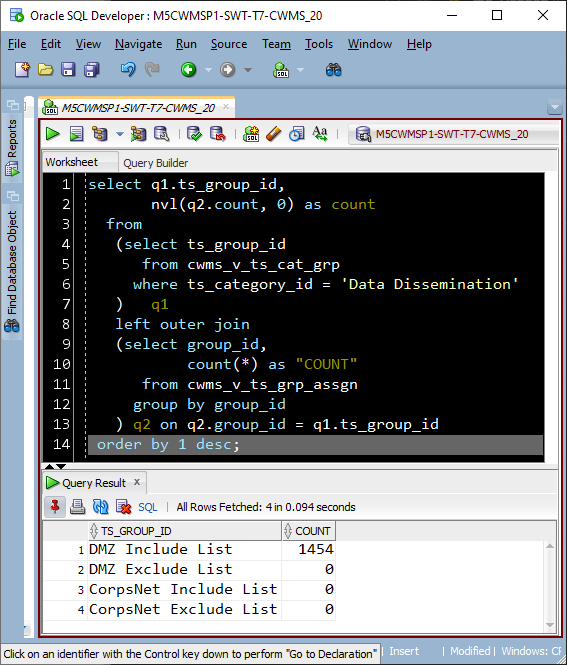
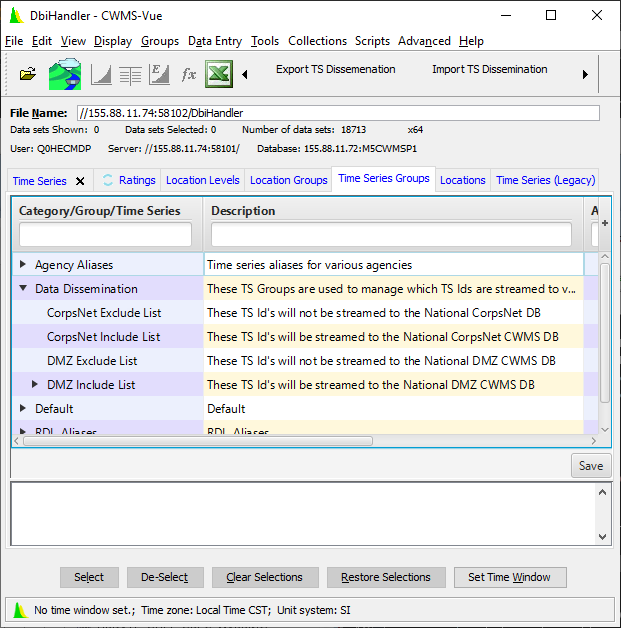
While you technically can manage which time series are assigned to the data dissemination groups in CWMS-Vue, it isn't easy for groups with many assignments. The assigned time series are neither sortable nor filterable, and you cannot select multiple time series at once. Assigning time series to a group is a little more sophisticated, as the catalog may be sorted and filtered by a single string and multiple selections can be made.

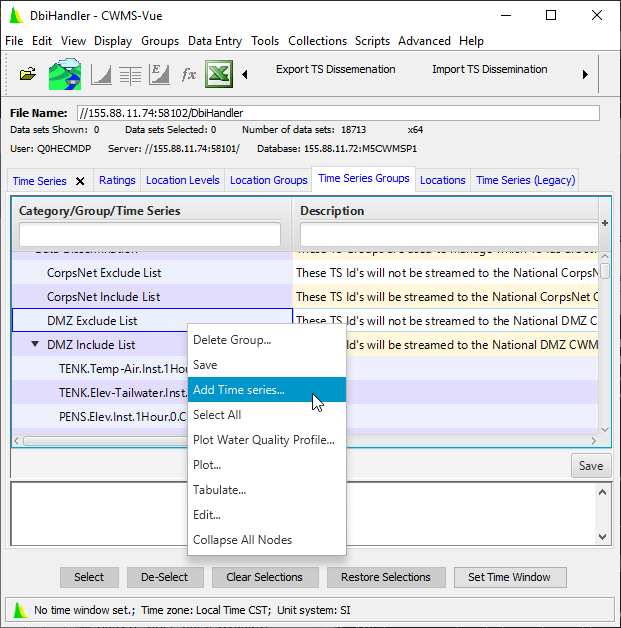
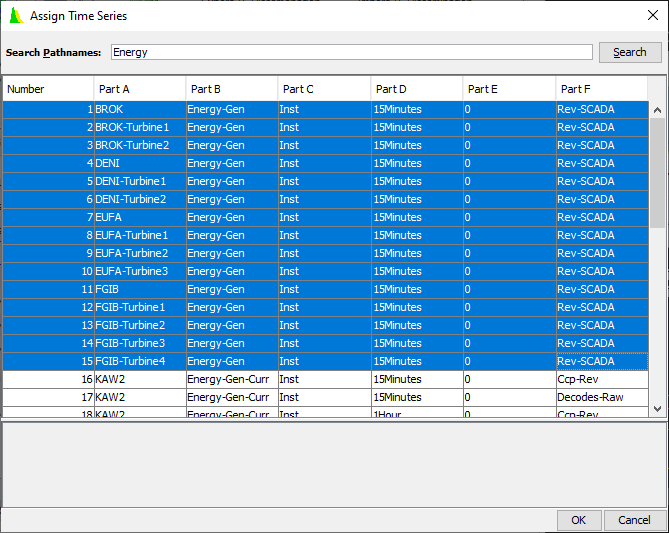
Managing Time Series Dissemination with CWMS-Vue Scripts and Excel
Until CWMS-Vue is updated, using Excel with CWMS-Vue scripts to export and import the time series provides a workable alternative. Updates to editing time series groups in CWMS_Vue have been added to CWMS 3.4. Further updates will be added to CWMS-Vue 3.5 to make this process easier within the CWMS-Vue application. Using this script is a work around if the standard CWMS-Vue utilities are not meeting your needs.
Running the Export Script
Execute the export script and select the name of the output file.

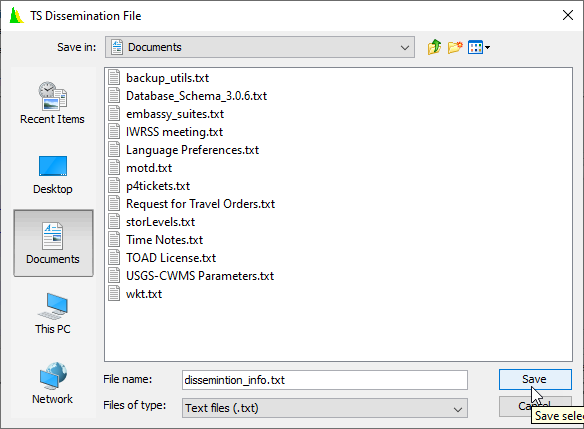
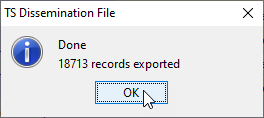

Editing the Dissemination Information in Excel
Import your output file with Data→From Text/CSV and select the default load option.
- Don't edit data in any columns except for the destination column (H, labeled "Column8").
- If the values in any other column are changed, the import script will fail to execute. Column A, labeled "Column1" is a short hash of the time series identifier that is used by the import script to ensure the time series identifier hasn't changed.
- Don't add rows to the data.
- If a time series has been added to the database since you ran the export script, simply run it again to include the new time series.
- Don't delete rows from the data.
- In most cases this would simply result in the deleted time series not being disseminated at all. However if no rows remain with destination values of 0 then the import script will turn off the Filter to DMZ and/or the Filter to CorpsNet filter switches, which is probably not what you want.
- Re-run the export script to make corrections.
- If changes to the data can't be reversed (even after the import script has been run), simply re-run the export script and start editing again.

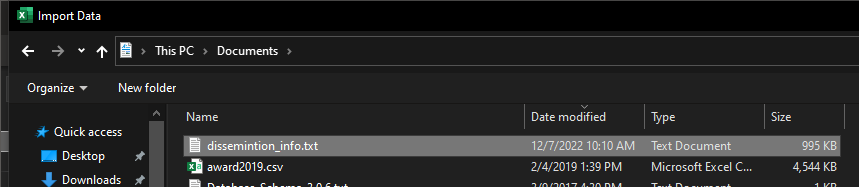
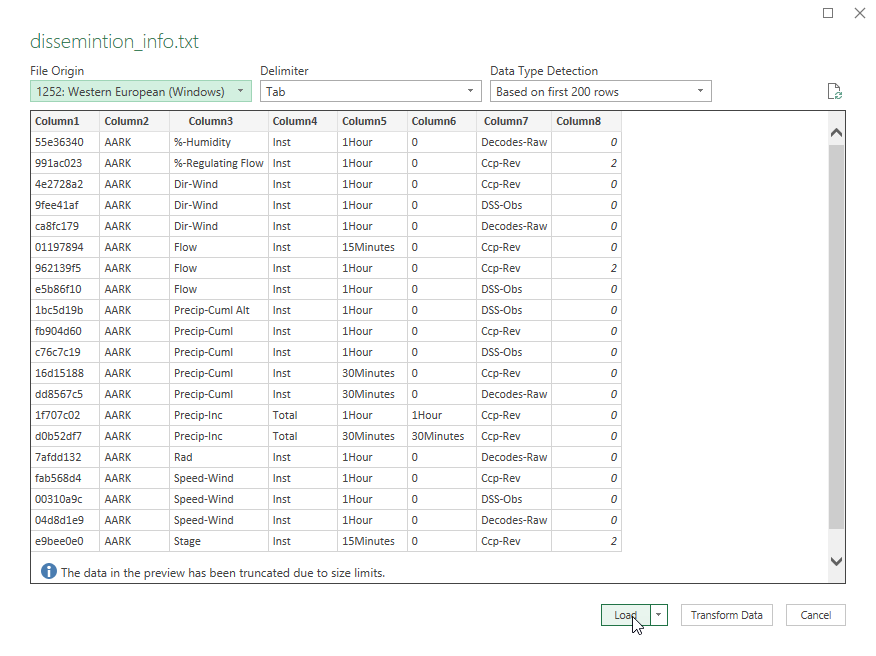
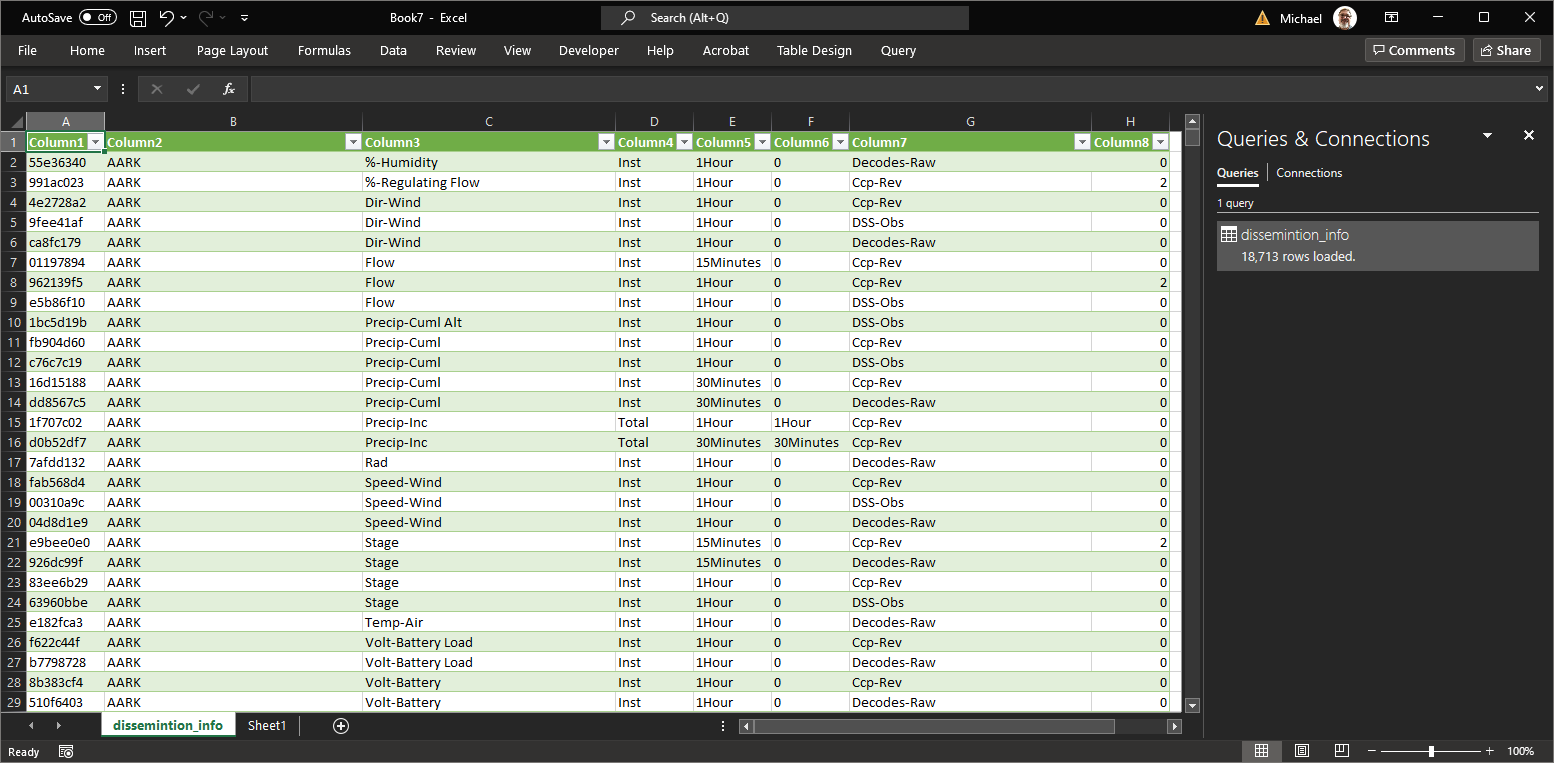
Use the sorting and filtering to display desired time series. In the example below everything with a version of Rev-SCADA and a parameter other than Elev or Elev-Tailwater is being moved from the DMZ destination (2) to the CorpsNet only destination (1).
First, filter the destination column to prevent yourself from accidentally adding any time series to CorpsNet that were previously not disseminated.
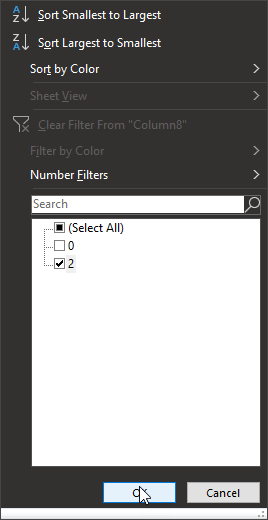
Filter the version and parameter columns to select your desired time series, then set the destination for all of them to 1.
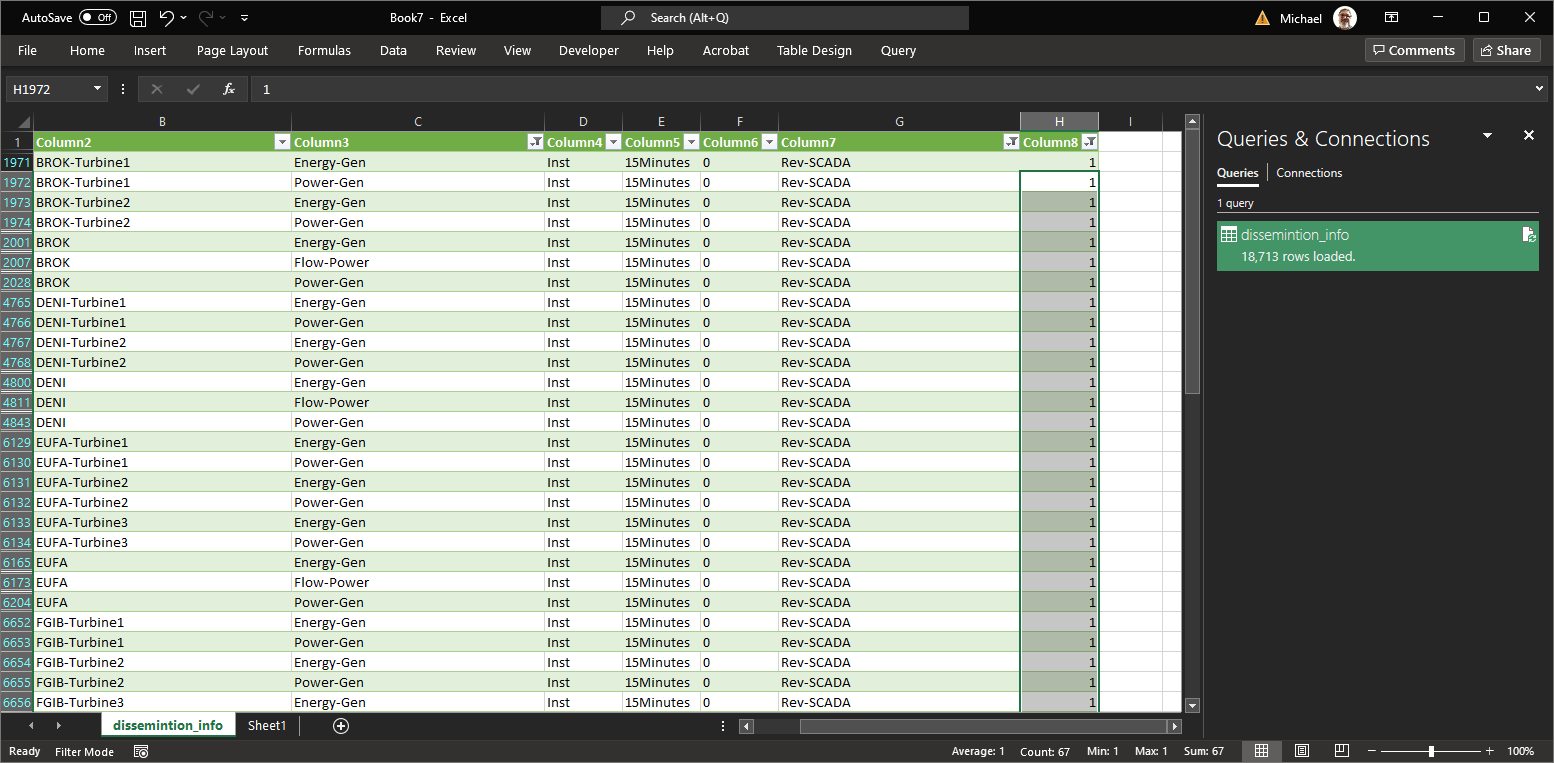
After making all the modifications, save the file using File→Save As. Be sure to select Text (Tab delimited) (*.txt) as the file type. Note that you will get a warning about not being able to save multiple sheets to the file type. Select OK.
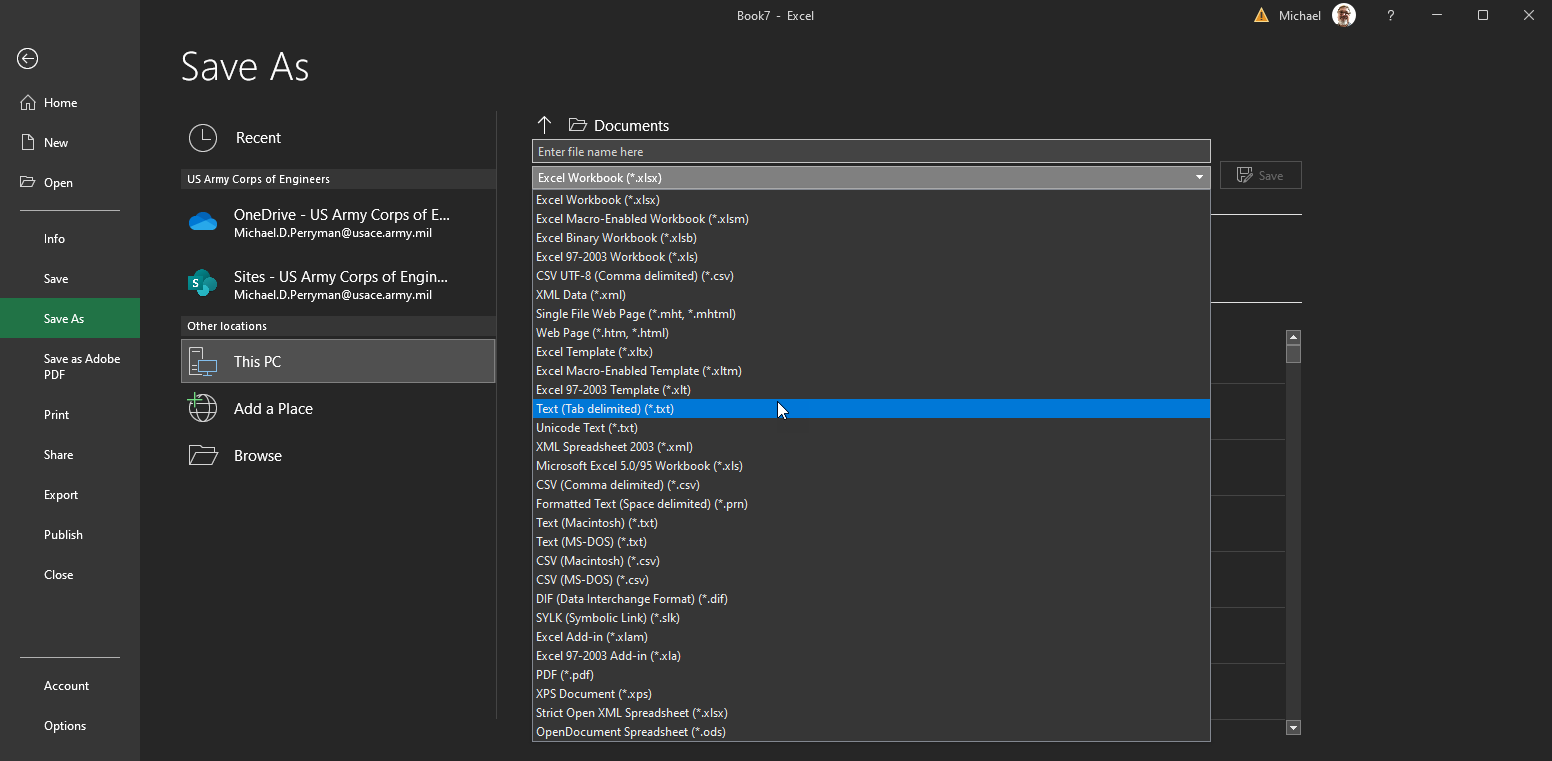
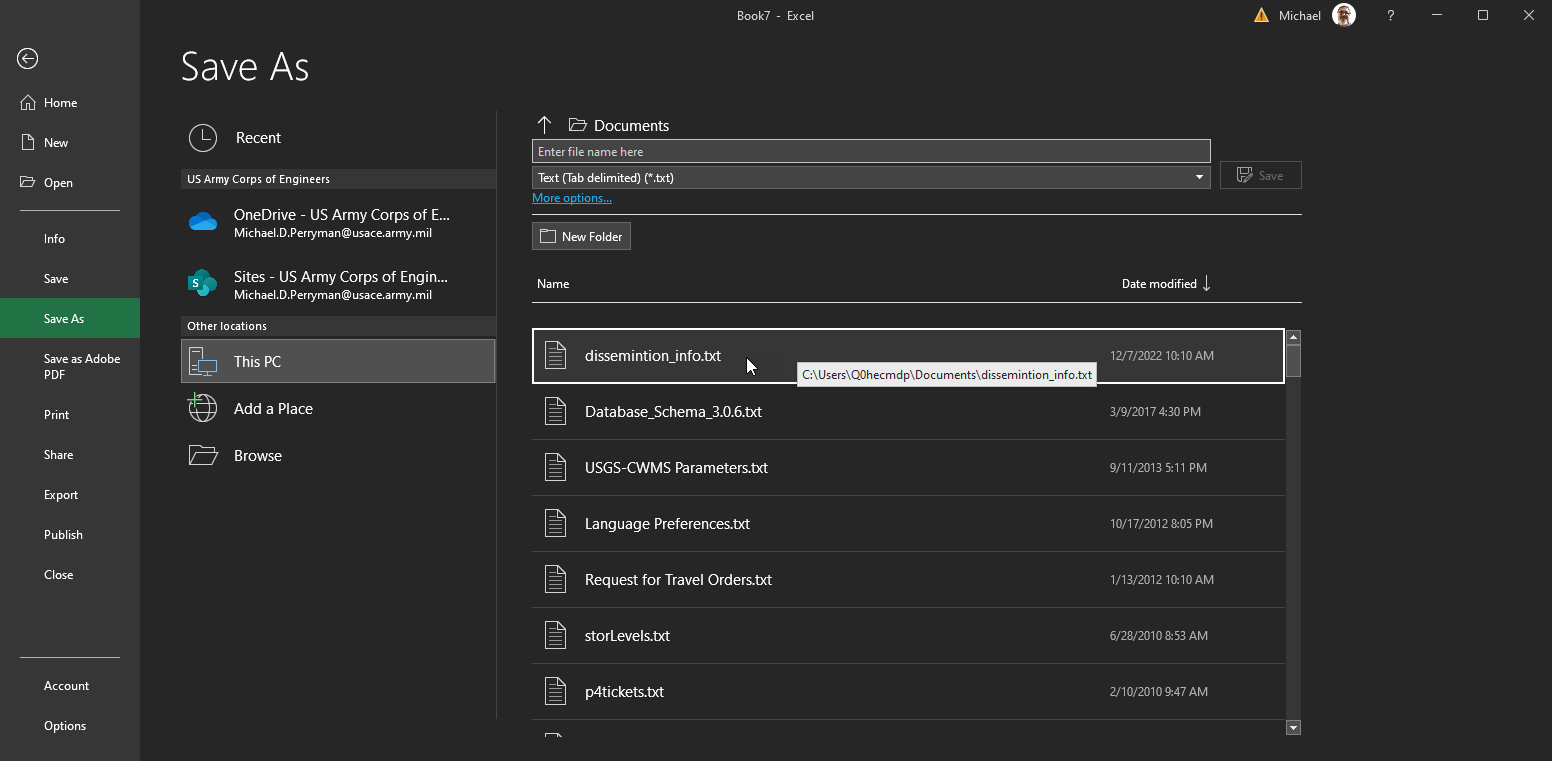
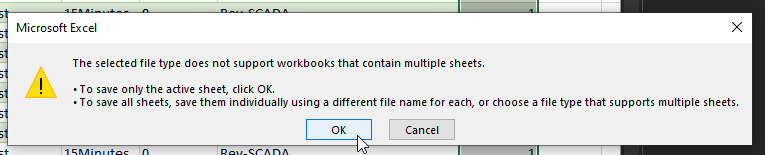
Running the Import Script
Run the script and select the name of the file you saved from Excel.

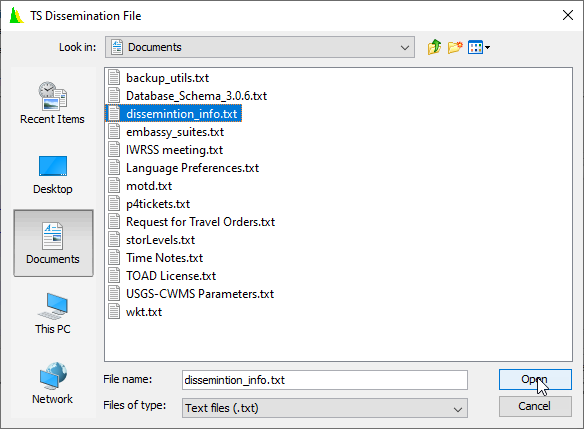

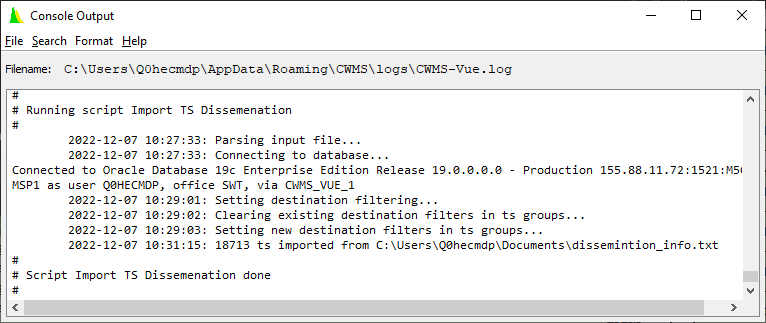
After the Import
You should see the changes you made in Excel reflected in CWMS-Vue after refreshing the catalog.
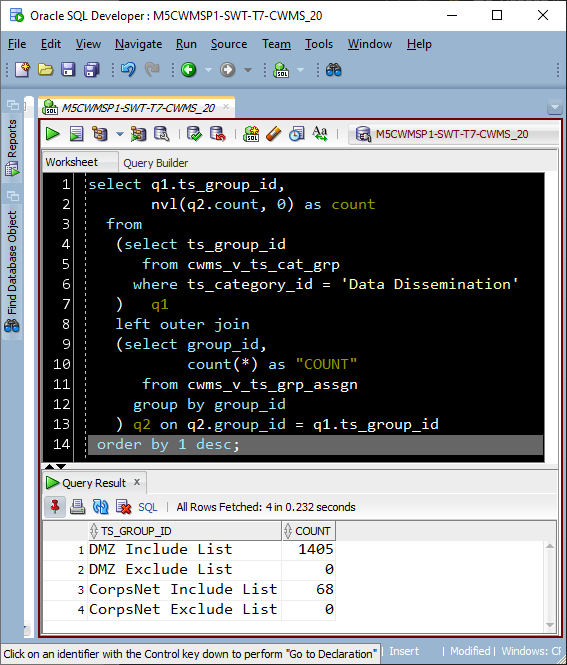
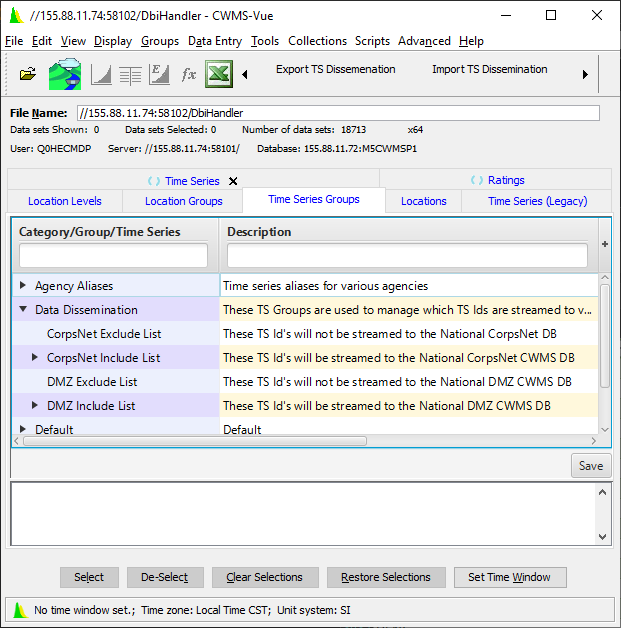

You can use CWMS-Vue to make changes in time series assignments to the data dissemination time series groups if you want. Any changes you make will be reflected in the data exported the next time the export script is run.