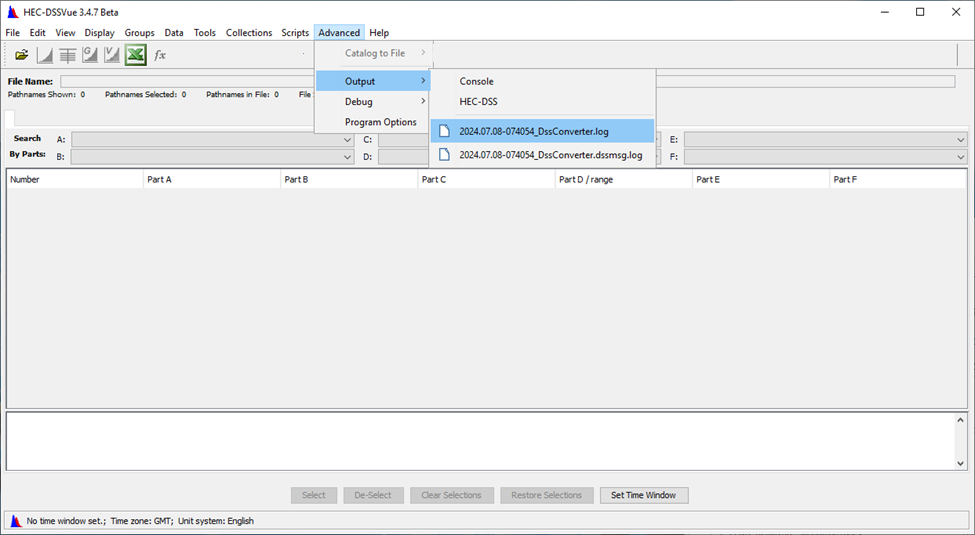Converting Files from DSS 6 to DSS 7
With the release of CWMS/HEC-RTS 3.4, HEC-RTS and the complete suite of HEC programs included have been upgraded to support the latest version of HEC-DSS (HEC-DSS 7). From now on, HEC software will create HEC-DSS 7 files by default. To facilitate the transition from DSS 6 to DSS 7, an automated tool called DssConverter has been developed. This tool helps convert HEC-DSS 6 files within HEC-RTS watersheds, project directories for HEC model applications, and general hydrology and hydraulics (H&H) working directories. It enables you to select a source folder and convert all HEC-DSS 6 files within it at once. Simultaneously, it creates an archive backup of the original HEC-DSS 6 files in a separate directory. The tool also generates a log file for troubleshooting any issues that may arise during conversion.
This guide explains how to use the DssConverter tool to upgrade HEC-DSS files from version 6 to version 7 for any chosen source directory and its subdirectories.
Step 1: Create an Archive Directory
Begin by creating an archive directory to store copies of the original HEC-DSS 6 files before conversion.
- Open a File Explorer and navigate to your preferred location.
- The archive folder must be separate from the source folder (it cannot be inside the source directory).
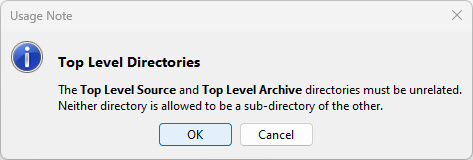
- The archive folder must be separate from the source folder (it cannot be inside the source directory).
- Create a new folder and name it descriptively (e.g., DSSArchive).
Step 2: Copy the Script from GitHub
- Visit the following link.
- Click the Copy raw file button to copy the script code.
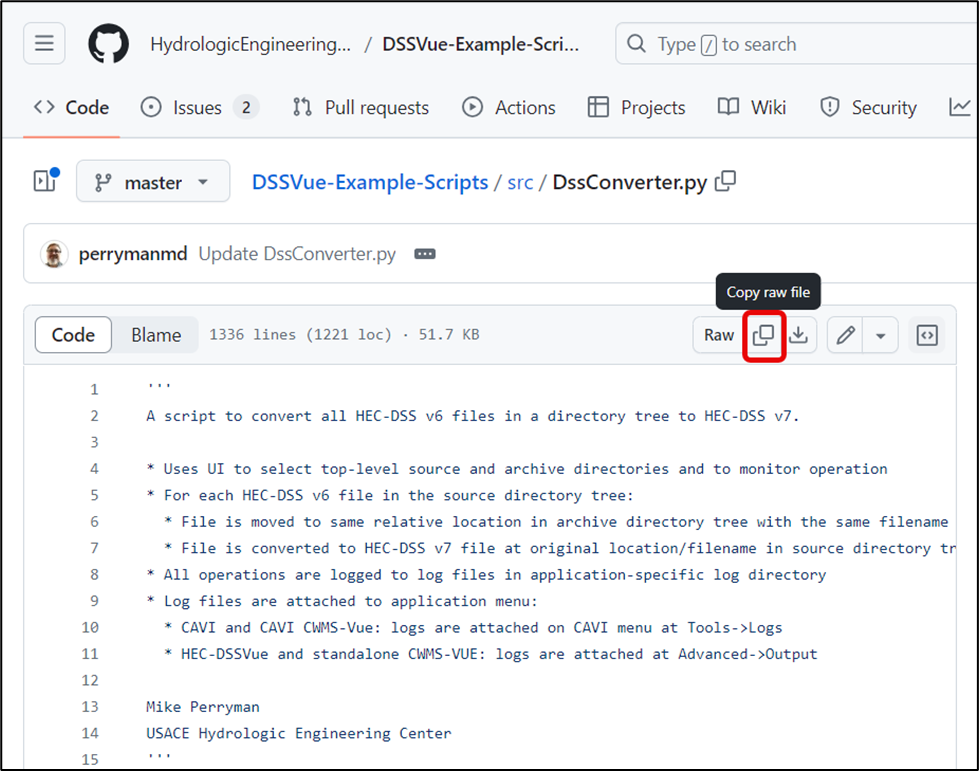
Step 2: Create a New Script
- Open a File Browser and navigate to the \<HEC-RTS version>\common\exe folder.
- Double-click HEC-DSSVue.exe to launch the application.
- Select Script Editor from the Tools menu.
- In the Script Editor, select New from the File menu to create a new script.
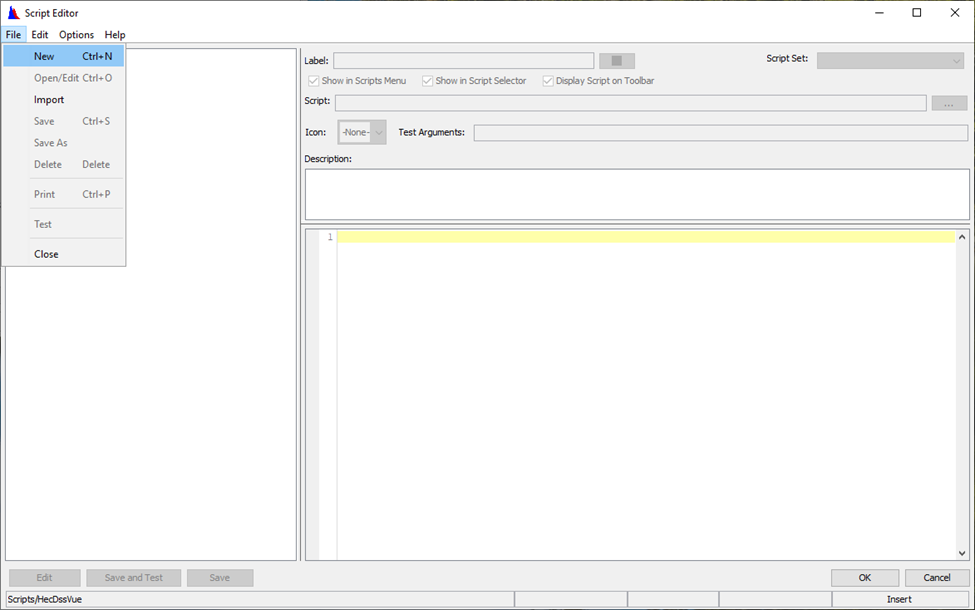
- Right-click inside the editor and select Paste to insert the copied code.
- In the dialog, enter DssConverter into the Label field.
- Click Save and Test to run the script.
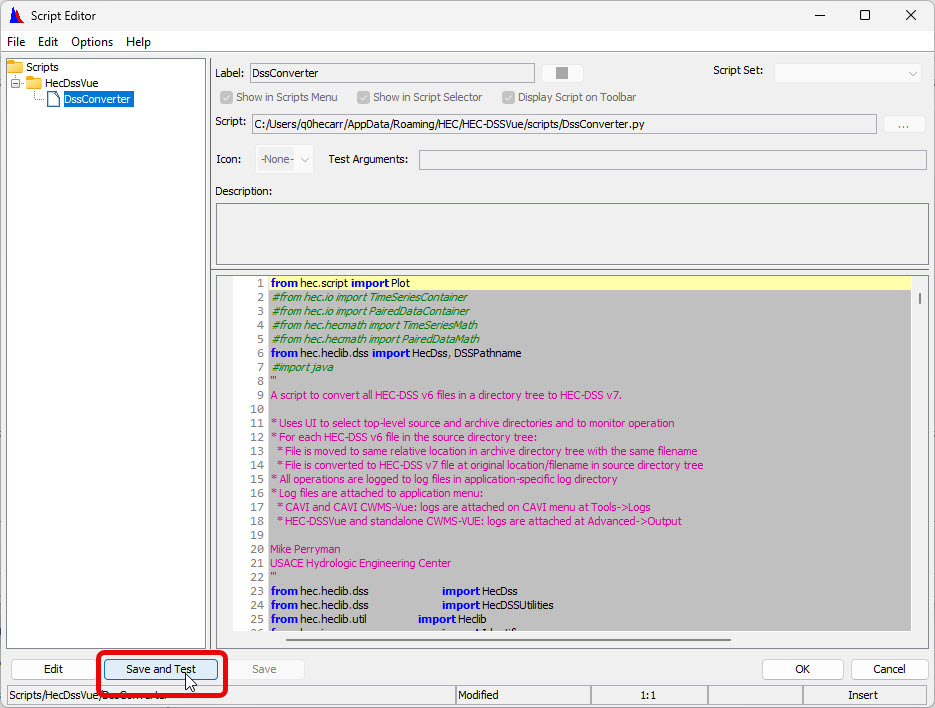
Step 3: Configure Settings in the Converter Tool
- The DSS v6 to v7 Converter dialog will appear.
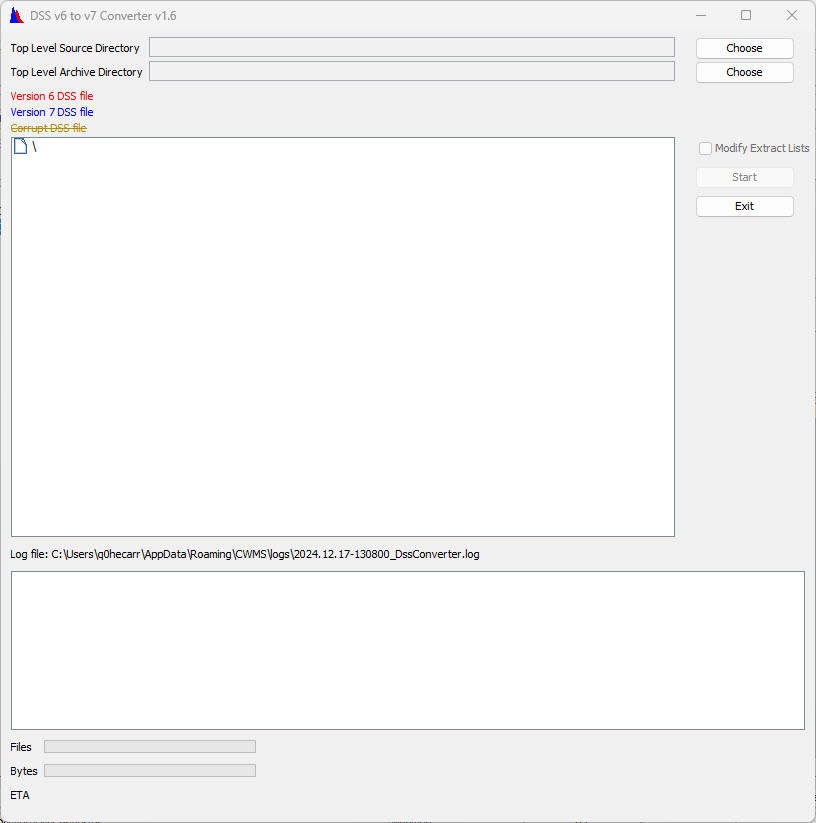
- For Top Level Source Directory, select the folder containing the HEC-DSS 6 files you want to convert.
- For HEC-RTS, this typically includes watershed, forecast, and database folders or their parent directory.
- For Top Level Archive Directory, select the archive folder you created in Step 1.
Modify Extract Lists Option
This option updates HEC-DSS pathname naming conventions in Extract Lists from version 6 to 7. It's useful if your extract source files have been converted from HEC-DSS 6 to HEC-DSS 7. If Extract Lists are not updated, data might fail to extract correctly to the forecast.dss file during new forecasts.
- Review your watershed’s Extract Lists to determine if this option is necessary.
- If needed, check the Modify Extract Lists box.
Note that Extract List files are not shown in the file tree of the converter dialog. Any files named ...\shared\extract*.xml under the source directory will be updated. All <dss-timeseries> elements in these files will be converted to HEC-DSS 7 naming conventions. Updated Extract Lists are archived; those that aren’t updated are not.
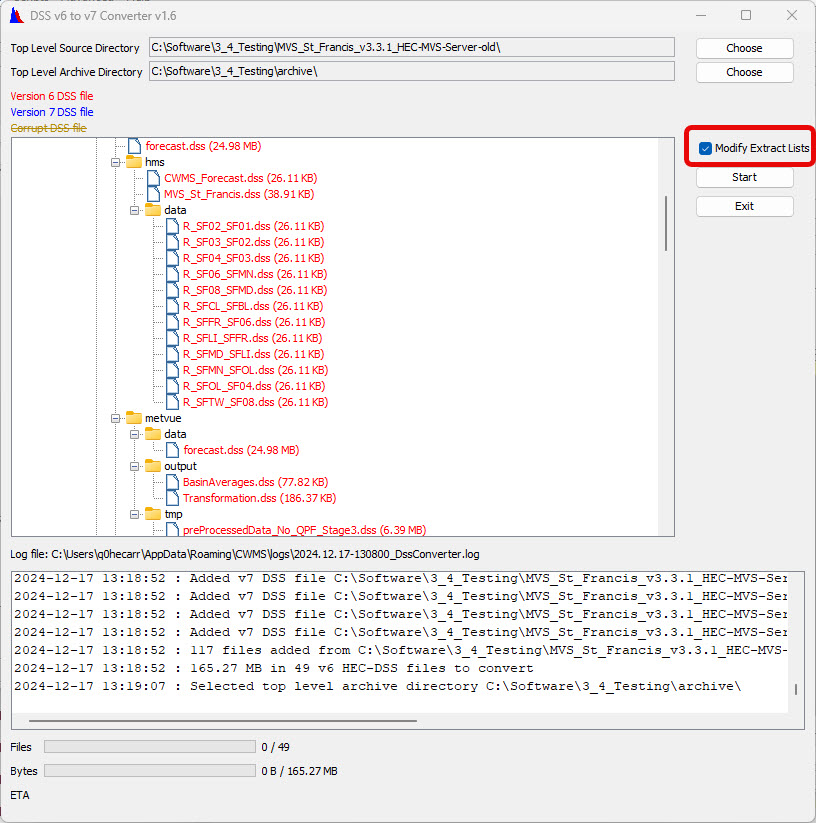
Step 4: Convert the Files
- Click the Start button to begin conversion.
- The converter will display progress messages and visual cues indicating success or failure.
- Detailed log files are create and can be reviewed for troubleshooting.
- If run from standalone CWMS-Vue or HEC-DSSVue, logs can be accessed by selecting Output from the Advanced menu.