Managing Data Status Lists
Data Status Lists help you monitor time series datasets to assess incoming data and identify locations where data acquisition issues may exist. You can create a data status list using data from a database, the CWMS Data API (CDA) or an HEC-DSS file.
This guide will help you learn how to create and manage data status lists in HEC-RTS.
Accessing the Data Status Summary Dialog
To open the Data Status Summary dialog:
- Launch HEC-RTS and open your watershed.
- Navigate to the Acquisition tab, open the Reports menu, and select Data Status Summary.
- The Data Status Summary dialog will appear:
If a data status list has been previously opened, it will be displayed automatically.
If no list has been opened before, the dialog will appear empty.

Creating a New List
To create a new list:
- In the Data Status Summary dialog, go to the File menu and select New. An empty list will open.
- To add data, go to the Edit menu and choose one of the following sources:
- Browse CWMSVue
- Browse CWMS Data API
- Browse DSS
- In the browser window, select the desired datasets and click Set Selected Identifiers to add them to the list.
- Close the browser to return to the Data Status Summary dialog.
- Go to the File menu and click Save.
- Enter a unique name for the new list (e.g., precip.dataStatus) and click OK.

Opening an Existing List
To open an existing list:
- In the Data Status Summary dialog, go to the File menu and click Open.
- In the Open File dialog, select a data status list from the available options.
- Click OK. The selected list will display in the Data Status Summary dialog.
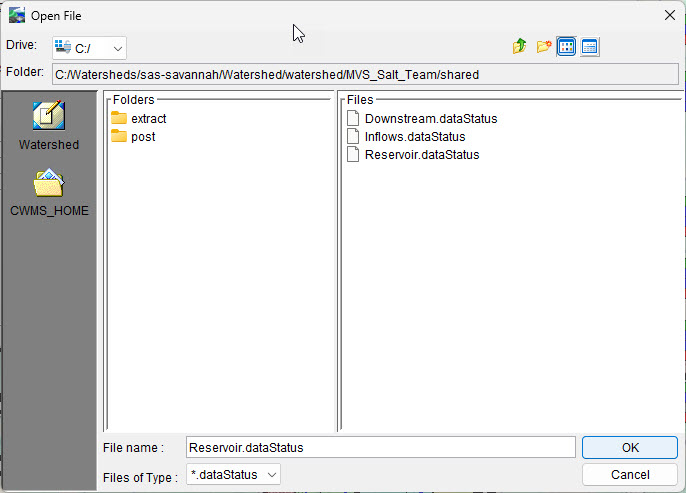
Copying an Existing List
To create a copy of an existing list:
- In the Data Status Summary dialog, go to the File menu and select Save As.
- In the Save File dialog, enter a new name for the copied list.
- Click OK.
- An information window will appear. Click OK to confirm and close the window.
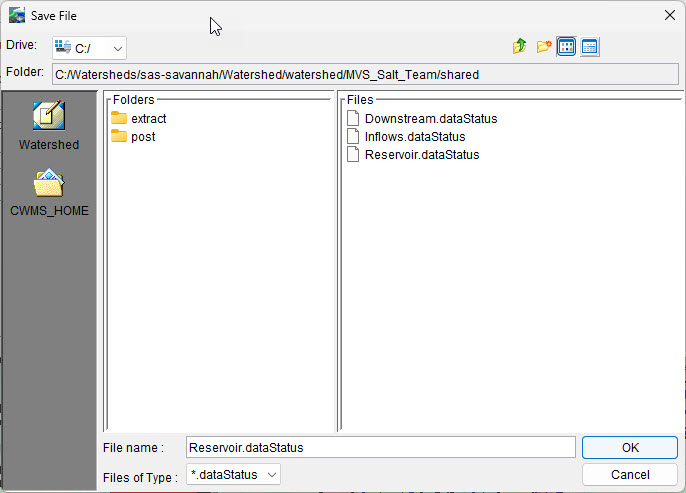
Adding Datasets to an Existing List
To add new datasets to an existing list:
- Open the desired list in the Data Status Summary dialog.
From the Edit menu, select the appropriate data source:
Browse CWMSVue
Browse CWMS Data API
Browse DSS
- In the browser window, select the desired datasets and click Set Selected Identifiers to add them to the list.
Close the browser to return to the Data Status Summary dialog.
Go to the File menu and click Save before exiting the dialog.

Using Filters
When browsing datasets (using CWMS-Vue), you can use filters to narrow your search:
- Location - The physical location where data is collected.
- Parameter - The type of data collected (e.g., precipitation, temperature), based on a predefined list of parameter IDs in the database.
- Type - How the data is reported: instantaneous, total (cumulative), maximum, minimum, average, or constant.
- Interval - How frequently the data is recorded.
- Duration - Length of time it takes to collect one data point. (For instantaneous data, the duration is zero.)
- Version - Identifies the data stream for the time series.
Deleting Datasets from an Existing List
To remove datasets from a list:
- Open the list in the Data Status Summary dialog.
- Select select the dataset(s) you want to delete.
- Go to the Edit menu and choose Delete Row(s).
- From the File menu, click Save.
- When prompted to replace the existing list, click Yes.
- A confirmation window will appear. Click OK.
