Import and Exporting Files
You can import and export text files, image files and other types of files into HEC-DSS files from the Import or Export menu items on the Data Entry menu.
Import Text Files
HEC-DSS has a text convention format. You can enter data by manual text data entry and type or paste text into the text editor, or you can import a text file. You cannot import text files into the HEC-DSS text format by dragging and dropping a .txt file; this will save a .txt file in the generic file format.
To import a text file:
1. From the Data Entry menu, point to Import, click Text from File.
2. An Open browser will be open. Navigate to the directory and file you wish to import. Select the file and click Open, you can only import non-formatted regular text.
3.A dialog box will open (below) displaying the contents for the selected file. You can make any changes you want to the text. 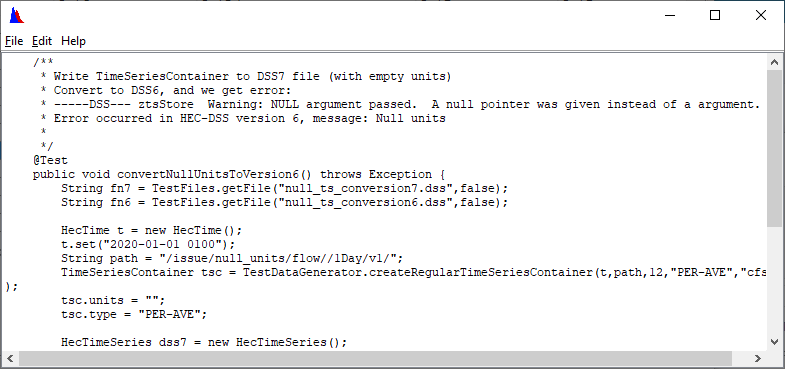
4.After the text has been entered, click Save As to save the data to a DSS file. Also, from the File menu you can click Save or Save As to save the data as a DSS file. Either method opens the Save As dialog box
5. Enter the Pathname Parts into the A, B, C, D, E, and F boxes. The complete pathname will automatically appear in the Pathname box. You can also enter the pathname into the Pathname box; the parts will appear in the Pathname Parts boxes.
6.To save the record, click OK.
Exporting Text Files
To export to a text file:
1. You can export data to a text file by selecting the pathname for the data set that you want to export, from the Data Entry menu, point to Export, click Export to File(s). You can only export one text data set at a time for this convention. (For image and generic files you can export several at one time.) This menu option will only appear for text, image and generic files.
2. A Save browser will open . Navigate to the directory where you want the file saved, in the File name box enter the name of the file, and click Save.
Import Image and Generic Files
HEC-DSS has a convention for storing image (photos, etc.) and other files in a generic file format. For this format, the pathname will have a C part that is the name of the file (without directory), a D part that is either "IMAGE" or "FILE", and an E part that is the extension of the file (e.g., "JPG" or "PDF"). For more information, refer General FILE Conventions
When you select images or files (generic type) in HEC-DSSVue and select either "plot" or "tabulate", HEC-DSSVue will launch a photo viewer for image data, or launch the application associated for that file type. For example, if the file type is ".pdf", HEC-DSSVue will launch Adobe Acrobat with a copy of that file loaded into it.
The easiest way to import both image and generic files is to drag them from Windows Explorer and drop them into the main screen of HEC-DSSVue with an opened HEC-DSS file. A Save As dialog box will open where you can enter the pathname parts. You can also import images and generic files from the Data Entry menu.
To import image or generic files into HEC-DSS:
1. From the Data Entry menu, point to Import, either click Images or Files (Generic type).
2. An Open File Dialog will open. Navigate to the directory and select the files you wish to import. Select the files and click Open. You can import multiple files at one time.
3. The Save As dialog box will open. Enter the Pathname Parts into the A, B, and F boxes. The complete pathname will appear in the Pathname box. You can also enter the pathname into the Pathname box; the parts will appear in the Pathname Parts boxes.
4. To save the records, click OK. A confirmation window will appear.
Or, alternatively you can import image and generic files by:
5. From Windows Explorer (below) select the files that you wish to import.
6. "Drag" the files onto the main HEC-DSSVue screen (with a HEC-DSS file open).
7. The Save As dialog box will open. Enter the Pathname Parts into the A, B, and F boxes. The complete pathname will automatically appear in the Pathname box. You can also enter the pathname into the Pathname box; the parts will appear in the Pathname Parts boxes.
8.To save the records, click OK, a message window will open.
9.The file names will be displayed in the C part.
Exporting Image and Generic Files
You can export image and generic files by:
1. Select the pathnames for the data sets that you want to export, from the Data Entry menu, point to Export, click Export to File(s).
2. A Save browser will open; navigate to the directory you want to save the file, click Save. The images or files will be saved with their original names. A confirmation window will open.