The View menu allows you to change the appearance the catalog that is associated with a DSS file.
Choosing a Display Mode for HEC-DSS Pathnames
To specify the display mode for HEC-DSS Pathnames, choose Pathname List, Pathname Parts, Condensed Catalog, or No Pathnames or Unsorted List from the View menu. A Pathname List of HEC-DSS files displayed is shown below.

The image below is viewing the pathnames as a Pathname Parts , with a Condensed Catalog style that abridges time series data sets so that the date span for the entire data set displays in place of the "D" part.
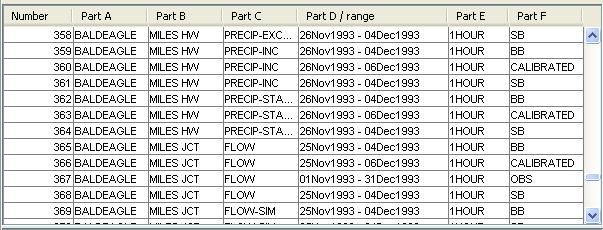
The Unsorted List style, below, displays the pathnames without sorting them. This is useful to see the pathnames in a very large database without using the overhead of sorting. This is also the fastest method to show the pathnames in a database.
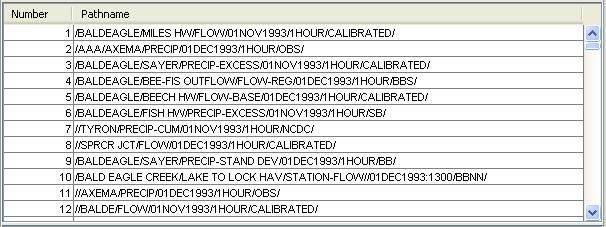
Searching and Filtering HEC-DSS Pathnames
With HEC-DSSVue, you can select specific data sets from a list of pathnames (or catalog) in the database. You can refine the list by searching for either a string in the pathnames or for pathname parts. The following sections describe searching and filtering options.
Searching Pathname Strings
The Search Pathnames by String feature allows you to search for records whose pathnames contain specific strings of characters. For example, if you search for "FLOW" the list will display only pathnames containing the string "FLOW" in the pathname.
To Search Pathnames by String:
1.From the View menu, click Search Pathnames by string.
2. In the Search Pathnames box, type the character string you want to filter the pathnames with.
3.Click Search.

Filtering HEC-DSS Pathnames by Parts
The Search by Parts feature lets you choose specific pathname parts from those available in a HEC-DSS file.
To Search by Parts:
1.From the View menu, click Search pathnames by parts.
2.Click on the down arrows beside the pathname parts you want to search. This allows you to view lists of available names in the file (Figure 2.22).
3.When you have a pathname part list open, you can scroll through the list to locate the pathname part you want.
4.Click on a pathname part to select it.
5.To return to the previous list, click on the blank field at the top of the list.
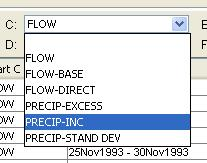
Refreshing the Catalog
The catalog automatically refreshes whenever you add, delete, or rename records. For very large files or network files, a dialog box will be shown asking if you want to create a new catalog. When the catalog is refreshed, it re-inventories all records on disk to get a pathname for every record. To generate a new catalog manually, click Refresh Catalog from the Edit menu (or press F5) .