Download PDF
Download page Defining Global Attributes.
Defining Global Attributes
The Attribute Editor is used to set display settings for line, polygon, or point data types. The Attribute Editor's dialog shown below highlights items 1-10 and 26 -30 that are applicable to all three attribute types, and highlights items 11-25 that are only applicable to line and polygon data types.
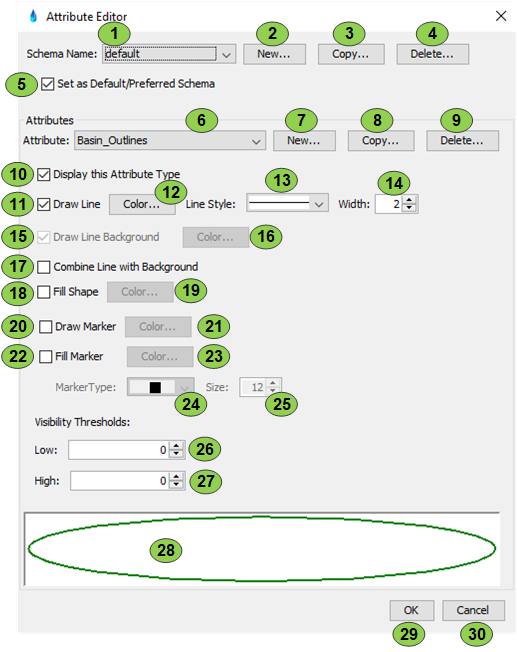
Certain elements of the dialog apply to either the line and polygon types or apply to the point type. The table below describes the attributes for all three attribute types.
Item | Description |
1 | Select the schema (collection of custom definition of attributes) to edit. Multiple schemas can be defined. With a varying array of attribute definitions. If no schemas exist, the program creates a default schema. |
2 | Create a new empty schema. |
3 | Copy the currently selected schema. |
4 | Delete the specified schema. |
5 | Sets the schema as the default schema to use when new sessions are created. There are additional ways to specify this option via the global properties. |
6 | Displays the defined attributes for the current schema. |
7 | Create a new attribute for the selected schema. A unique name must be given to the attribute, and the attribute type must be selected from the drop-down. |
8 | Copy the current attribute. Note when copying an attribute, the type is shown but cannot be changed. |
9 | Delete the currently selected attribute. |
10 | Determines whether the program should display this attribute type or not. |
26 | Sets the lower visibility threshold. This represents the lower bound of the map scale (X-Y scale not the measurement scale) that the attribute can be displayed. This number is difficult to set manually, and is usually more effectively set via the Map Window context menu. The number is a unitless representation of the map, which represents a ratio between the screen and the actual coordinates. Since the map can be displayed in a number of different map projections, it cannot be represented in miles or kilometers. |
27 | Sets the upper visibility threshold. This represents the upper bounds of the map scale (X-Y scale not the measurement scale) that the attribute can be displayed. This number is difficult to set manually, and is usually more effectively set via the Map Window context menu. The number is a unitless representation of the map, which represents a ratio between the screen and the actual coordinates. Since the map can be displayed in a number of different map projections, it cannot be represented in miles or kilometers. |
28 | Shows a sample of how the attribute will be displayed in the Map Window. The attribute is always drawn on a white background, regardless of the color that the Map Window uses. |
29 | Save all editing changes made to all schemas and attributes. |
30 | Discard all edits made to all schemas and attribute sets. |
The following table describes attribute options common to line and polygon data types.
Item | Description |
11 | If the attribute is enabled, a line is drawn to connect the points defining the shape. If the shape is a polygon, the last point is connected to the first point, to close the object. |
12 | If a line is to be drawn, this selects the color. |
13 | The line style to draw the line. |
14 | The width to draw the line. |
15 | Allows for selection of the line background. This is only enabled when a non-solid line style is selected. Line backgrounds occupy the space between the defined patterns of the line. If not checked, the space between the line patterns is transparent. |
16 | The color of the line background. |
17 | If this option is selected, the line will be able to be seen regardless of what is drawn below it. For example, if this is unchecked and a black line goes through a black area, the line cannot be seen. However, if the box is checked. and a black line goes through a black area, the line will show up as a white line over this portion. This logical operation is commonly referred to as XOR, XORed or XORing by many computer programming references. |
18 | Shapes can be filled. It is closed by connecting the last and first points if necessary. |
19 | The color used to fill the shape. |
20 | Draw a marker at the points defining the line or polygon. This can create an image with a considerable amount of clutter. |
21 | The color of the marker outline or shape. For example, circular markers will be outlined in this color. Shapes such as 'X' will be drawn in this color. |
22 | Fill the marker, if the marker contains a closed area, such as a circle or square. Marker shapes such an 'X' ignore this. |
23 | The color to fill a marker. |
24 | The type of marker to use. |
25 | The size of the marker. |
The Attribute Editor's dialog shown below highlights settings for point values that optionally have labels defined.

The following table describes attribute options common to point data types.
Item | Description |
31 | Determines whether the point should be labeled or not. If selected, it labels the point by using the "LOCATION" column in the .dbf file associated with the shapefile. |
32 | The point size of the font to use. Use this to change the size of the currently selected font without having to open the font selection dialog. |
33 | Opens a font selection dialog to set the font to use for the point labels. |
34 | Sets the color of the labeling font. |
35 | If this option is selected, the text will be visible regardless of what is drawn below it. |
36 | If this option is selected, the text will be drawn on a small rectangle under the text. This will obscure the information drawn before the label, but it will assure the label can be shown. |
37 | The color to make the small rectangle under a text label. |
38 | Draws a marker at the location of the point. |
39 | The color of the marker outline or shape. For example, circular markers will be outlined in this color. Shapes such as 'X' will be drawn in this color. |
40 | Fill the marker if the marker contains a closed area such as a circle or square. Marker shapes such an 'X' ignore this. |
41 | The color to fill a marker. |
42 | The type of marker to use. |
43 | The size of the marker. |