Download PDF
Download page Depth Area Duration Editor.
Depth Area Duration Editor
The DAD editor can be launched with the  button at the top of the application, when a Map Window containing data is selected. The DAD editor below allows for specifying the computation settings. These settings are broken up into compute, output and save settings.
button at the top of the application, when a Map Window containing data is selected. The DAD editor below allows for specifying the computation settings. These settings are broken up into compute, output and save settings.
Compute Settings
The first comptue settings selection is whether the TINs are processed as discrete points or grid cell averages. It's recommended that the discrete point method is only used when using irregularly spaced data (i.e precipitation gages), and the grid cell average method is only possible when the data is gridded. Next the option to constrain shorter durations within longer durations is a way to reduce the computation time of the DAD analysis. Selecting this option will reduce the number of time intervals that will be analyzed. To better understand how time intervals are selected, consider a precipitation event spanning 72 hours from 01May2000 0000-03May2000 2400 created from a set of 72 1-hour radar grids. A depth-area curve will be generated for each duration, 1-hr, 2-hr...72-hr. and the shorter durations will not be constrained to occur within the time span of a longer duration. For instance, the 6 hour duration may occur from 01May2000 0400-01May2000 1000 and the 12 hour duration may occur from 03May2000 0100-03May2000 1300.
First, the program computes the depth-area curve for the 72-hr TIN.
There are two choices for the 71-hr TIN:
- 01May2000 0000-03May2000 2300
- 01May2000 0100-03May2000 2400
There are 3 choices for the 70-hr TIN:
- 01May2000 0000-03May2000 2200
- 01May2000 0100-03May2000 2300
- 01May2000 0200-03May2000 2400
.
.
.
There are 72 choices for the 1-hr TIN
- 01May2000 0000-01May2000 0100
- 01May2000 0100-01May2000 0200
.
.
. - 03May2000 2200-03May2000 2300
- 03May2000 2300-03May2000 2400
For this 72-hour storm example, the program evaluates 2,592 different TIN combinations to determine the answer (1+2+3…+71+72=2592). If the shorter durations would have been constrained within the longer durations the program would have evaluated 143 different TIN combinations; 1 for the 72-hr value and then 2 each for the remaining 71 durations. The evaluation of the 72 1-hr duration possibilities results in a single depth-area curve which is selected based on the TIN containing the maximum volume. Note that this may not be the TIN that has the maximum point precipitation value. In order to maximize depth and volume, the program would have to form an envelope curve for each duration by using the maximum depth-area values from whichever curve in the duration set contained it. The program does not currently do this.
The final compute setting is the Depth Scale. The Depth Scale defines the thresholds that will be used for creating the Depth Exceedance-Area curves, which are described in Depth-Area-Duration Computations.
Output Settings
Output settings in the DAD editor are used to control the output structure of the output curves. The Area Scale is required for building the final Depth-Area curves, but the Duration Scale is optional. If unspecified, a curve for each possible duration will be created. Additionally, the Output Curve Orientation can be specified. This allows for specification of the X and Y variable. By default, precipitation depth is on the Y axis, and area is on the X axis, with a new curve being generated for each duration. This is configurable so that depth, area and duration can be specified on either of the axes, with each curve having a single value for the remaining variable.
Save Settings
When saving DAD results, there are three options: 1) save to DSS, 2) save to log file, 3) display results on the screen. These options are not mutually exclusive, and therefore any combination of these options may be selected. Regardless of option selected, the Maximum Volume Curve and Envelope Curve are both computed/saved. Both sets of curves are generated as there is minimal computational demand in converting the Depth Exceedance-Area curves to final Maximum Volume and Envelope Curves. When saving to DSS, a pathname for each curve must be specified, and must be unique. When saving to results file, a directory and file prefix must be specified, as 4 different files will be created from that prefix. In the image below, DepthAreaDuration_Compute.txt, DepthAreaDuration_DurationTable.txt, DepthAreaDuration_EnvelopeTable.txt, and DepthAreaDuration_MaxVolumeTable.txt are created. DepthAreaDuration_Compute.txt contains compute logging information, which is helpful when debugging unexpected results. DepthAreaDuration_EnvelopeTable.txt and DepthAreaDuration_MaxVolumeTable.txt contain the DAD table for the Envelope Curve and Maximum Volume Curve, respectively. Finally, the DepthAreaDuration_DurationTable.txt contains information about the time-window from which each curve ordinate was selected. The data contained in DepthAreaDuration_DurationTable.txt enables the DAD Results Viewer and is not intended to be read directly by the user.
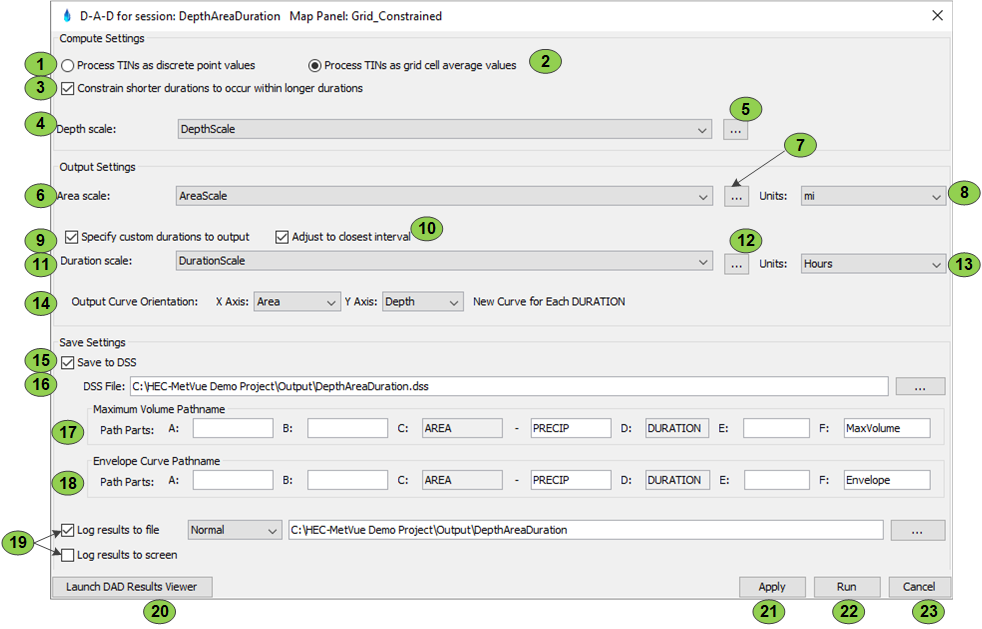
Item | Description |
1 | This option will process the TIN as discrete point values. It is applicable to TINs created from observer or gages. |
2 | This option processes the TIN as grid cell averages. It will be disabled if the aggregate TIN is not gridded. |
3 | It is possible for the maximum depth-area curve for a shorter duration to occur outside of the timespan than that of the maximum depth-area curve for a longer time interval. For example given a set of TINs that went from 04Jan 0100 through 07Jan 0100 the depth-area curve for the 1 hour duration may occur from 05Jan 0100-05Jan 0200 and the 6 hour curve may occur from 06Jan 0400 – 06Jan 1000. If this box is selected ONLY the 6-1 hour durations between 06Jan 0400 – 06Jan 1000 will be checked. If this box is not selected, all the possible 1 hour time intervals from 04Jan 0100 through 07Jan 0100 will be checked for the maximum depth-area. Because checking the box constrains the range of possibilities considerably, it is much quicker to perform a depth-area–duration analysis. |
4 | This is used to select the depth scale to use from any scale object that has been defined. |
5 | This is used to bring up the editor used to define or edit the scale to use for depth values. Output depth values will always be in the same units that are being displayed in the Map Window. Normally a linear scale is selected for the depths |
6 | This is used to select the area scale to use from any scale object that has been defined. |
7 | This is used to bring up the editor used to define or edit the scale to use for area values. Note that a log scale or custom scale is normally more appropriate for this than a linear scale. |
8 | This defines the distance units to associate with the values from the selected area scale. The list of available units is constrained by the unit system being used. For example, if using SI units, only the metric options are available. Change unit systems using the global properties setting for the program. |
9 | Select this option to pick custom durations to compute and output. Normally the program inspects the durations of the discrete TINs that were used to create the aggregate and uses multiples of this for the durations. |
10 | Select this to make sure that scales that conflict with the actual durations of the data still work by allowing the program to pick the appropriate duration value closest to an allowable timespan. It is straightforward to define a linear scale that matches the data but using a log scale for the duration values will likely not work unless this box is checked. |
11 | This is used to select specific durations to use from any scale object that has been defined when item 9 is selected |
12 | This is used to bring up the editor used to define or edit the scale to use for duration values. |
13 | This defines the time units to associate with the values from the selected duration scale. |
14 | This section controls the format of the curves written to DSS. The curve orientation defined here also controls the format of the output text (CSV) as well. |
15 | Select this to save the results of the analysis to DSS. To aid in determining how the data will appear in HEC-DSSVue, the program displays the X axis, Y axis, and curve type that will be generated. These values can be modified based on the options selected for item 14. |
16 | This is used to specify the output DSS file where the paired data curves are to be saved. |
17 | This is used to specify the path parts when writing the paired data curves to DSS for the curve corresponding to the maximum precipitation volume. The second half of the C part and the D part are generated by the program and is dependent on the options set for item 14 above. The first half of the C part is specified by the program but can be overridden. At least one of the path parts must be different than the path parts specified in the Envelope Curve. |
18 | This is used to specify the path parts when writing the paired data curves to DSS for the curve corresponding to the envelope curve. The second half of the C part and the D part are generated by the program and is dependent on the options set for item 14 above. The first half of the C part is specified by the program but can be overridden. At least one of the path parts must be different than the path parts specified in the Maximum Volume Curve. |
19 | These options are used to specify where to log the results. Several log messages relating to the processing of the data as well as the text version of the results are shown here. |
20 | Launches the DAD Results Viewer. This is only enabled if the results were previously computed. |
21 | This button saves the settings in the editor, but doesn't run the DAD analysis |
22 | This button saves the settings in the editor and then runs the DAD analysis |
23 | This button closes the dialog without saving the settings in the editor |