Download PDF
Download page Step 5_ Select Gradation to Compute Thickness.
Step 5_ Select Gradation to Compute Thickness
The Maynord equation and the riprap calculator compute a stable d30. But you will have to select a gradation to find the d50 and d100 required to compute the design riprap thickness. The riprap calculator uses an interactive plot tool to select a gradation for the bed and side slope computations, to complete the analysis.
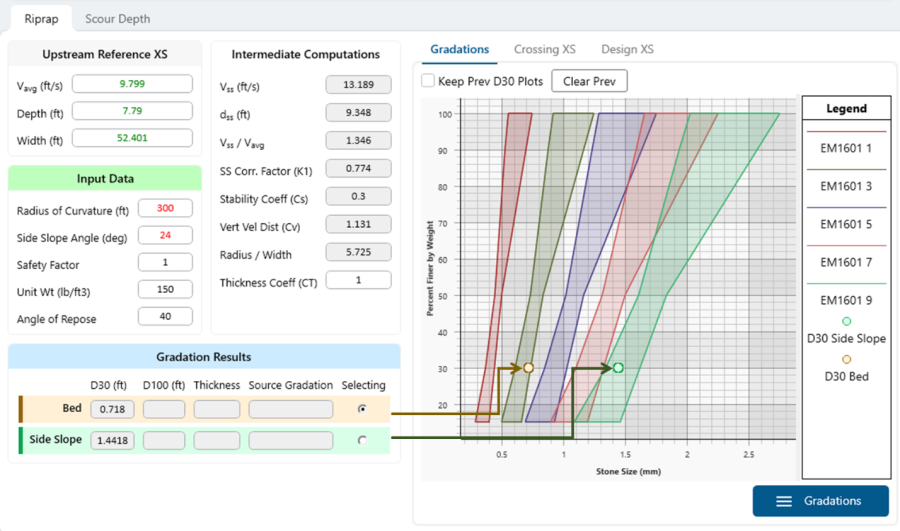
Select a Gradation to Compute Thickness
The riprap calculator plots the computed d30s with the selected or user-input gradations. To associate a gradation with the bed or side slope analysis, click the radio button under selecting, and then click on the curve or polygon associated with the gradation.

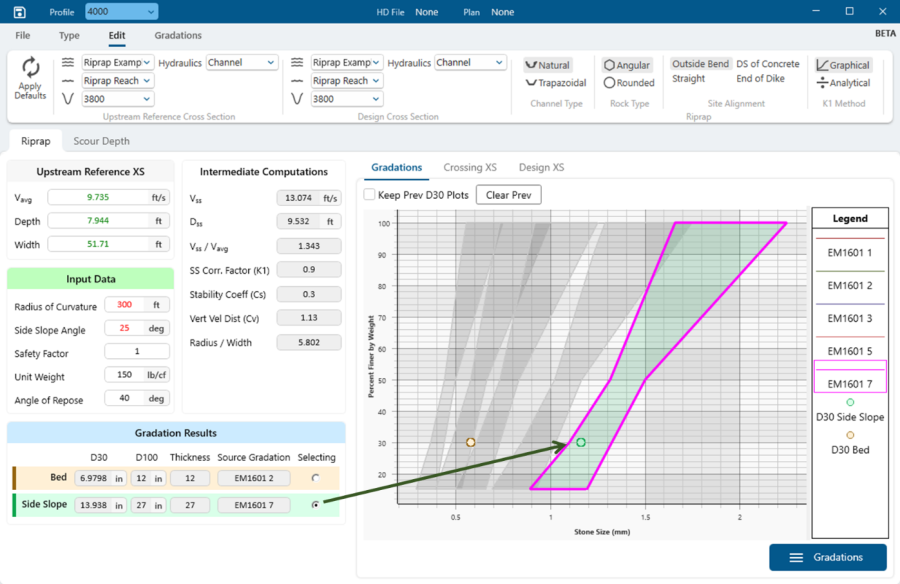
You can also toggle between which gradation you select with the Bed and Side Slope options in the Gradation ribbon:

When you click on a gradation curve or polygon in the plot, to associate it with the bed or bank riprap calculations, the calculator will pull the d50 and d100 from the curve or area. It will use these sizes to compute the thickness.
EM 1110-2-1601 recommends sizing the riprap thickness to the d100 or 150% of the d50. Therefore, the riprap calculator reports the d100 of each selected gradation and the thickness (maximum of d100 or 1.5 d50).
d30 Cross Section Sensitivity Analysis
The computed d30 is often very sensitive to the reference cross section selected. Selection of a reference cross section is a qualitative judgement, so it is appropriate to evaluate the sensitivity of the result to that decision.
HEC added a "persistent d30" feature to the plot, ![]() like the persistent XS tool in the cross-section editor to support XS-sensitivity analysis. For example, the plot below includes results for three, candidate, Upstream Reference cross sections. The grey dots indicate d30 results from previous selected cross sections, showing the sensitivity of the d30 calculations to the Reference Cross Section selection.
like the persistent XS tool in the cross-section editor to support XS-sensitivity analysis. For example, the plot below includes results for three, candidate, Upstream Reference cross sections. The grey dots indicate d30 results from previous selected cross sections, showing the sensitivity of the d30 calculations to the Reference Cross Section selection.

Add New Gradations
The Riprap calculator includes a few sample gradations to allow initial thickness computations without customized gradations. The default gradations are theoretical riprap size curves from EM 1110-2-1601, which will fill out a d100 and thickness, but are very limited for design.
It is strongly recommended that users enter the gradations available at local quarries or from local suppliers.
To define (or manage) riprap gradations, select the Gradation tab (see below) or press the Gradations button at the bottom right of the plot. ![]()

Define a new gradation by pressing New Gradation ![]() on the Gradation tab or pressing the Gradation button.
on the Gradation tab or pressing the Gradation button. ![]()
The editor for entering a new gradation curve is included below:

You can define a gradation curve or polygon (under Gradation Type – see below) and can define percent finer or percent lighter. Users can also change the Name of the gradation or material. The editor reads the unit weight - which the calculator uses to convert size-to-weight – from the main editor.
A new gradation automatically populates three default grain size percentiles, d30, d50, d100. Users can add or delete these using the + and – buttons. ![]()
Warning: The dxx values are editable, but for the riprap calculator to work, with a gradation it must have one gradation ≤d30 and a d100.
Warning: Percent finer should Always be defined in terms of particle mass rather than particle count. The % finer is the % of the total mass that is finer than a particular grain size or weight rock not the number of particles. See further discussion and guidance below.
Gradation Curves
A Gradation Curve has a single weight or size associated with each grain-class percentile. It does not include a range and can be represented with a single curve. While the default gradations are polygons, the new gradations default to Curves.
To select this approach set Gradation Type to Curve: ![]() .
.
Gradation curves are monotonic relationships between grain class percentile, (e.g. d30, d100, etc) and either size of weight.
In the example below, the user added a d0 and a d85 to the default gradations to define a five-point curve:
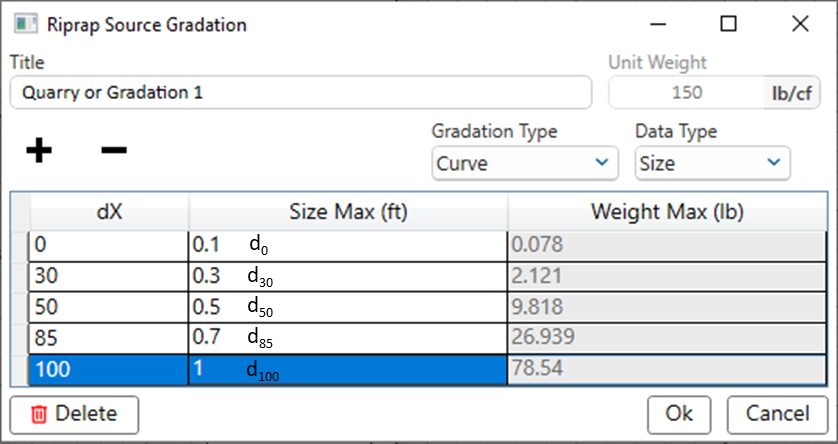
The gradation editor automatically converts size to weight (and visa versa) and stores them together, so the interface can toggle between them. The riprap calculator enforces a standard relationship between size and weight based on the equations:
W%=πγsdxx36 and dxx=6W%πγs13
Where W% is the weight percentile, gs is the unite weight, and dxx is the grain class percentile.
Gradation Polygons
Use gradation polygons for quarry gradations and rock specifications defined with a range of sizes or weights for each size percentile:

Note: If you represent a USACE district and have standard gradations you would like to include in the Riprap calculator, please contact HEC.
Percent Finer by Weight
All gradation percentiles (e.g. d30) in riprap analysis should be specified in terms of percent-finer by weight (e.g. the d50 is the particle size that for which 50% of the aggregate mass has smaller diameters). Most standard sieve analyses are reported in percent-finer by weight because the mass of material on each sieve is measured. However, particle counts and some surrogate grain size measurements can report grain size in percent-finer by count (e.g. 50% of the particles counted are smaller than the d50).
The example below illustrates the importance of defining percent-finer in terms of the weight of the finer material, not the particle count. The median particle size by count is less than half the median particle size by mass.


Managing Gradations
Manage gradations by pressing the gradation button. The gradation button launches a riprap gradation editor which allows users to preview gradations and turn them on and off.

Press the Apply All button to add or remove these gradations from the riprap gradation display on the main riprap editor.
The default gradations come from EM 1110-2-1601, the USACE guidance on riprap design. The riprap editor can get cluttered with too many gradations, so the tool starts with half (every-other) of the EM1601 gradations. Use the check boxes to turn gradations on and off to get the best resolution around the computed d30s.
The example below includes bank and side slope d30 calculations at the bottom of the range of these default gradations. The top pane plots these d30s with every other EM1601 gradation (the default visualization). The bottom pane replaces these with the finest five gradations to provide better resolution around the computed values.
