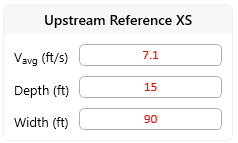Compute Hydraulics
HEC included the Riprap calculator into HEC-RAS because most people use HEC-RAS to compute hydraulic parameters required. The riprap calculator will try to open the output associated with the active steady flow plan. Therefore, the user must select the appropriate plan and run the simulation before launching the Riprap Calculator.
Open the Riprap Calculator from the Hydraulic Design Menu
The Riprap calculator is part of the Hydraulic Design tools. The Hydraulic Design suite is a collection of calculators, tools, and post processors that apply river mechanics and river engineering analyses to HEC-RAS results.
To Launch the Hydraulic Design Editor, select the HD icon from the Main HEC-RAS menu  or select the *Run Hydraulic Design Functions…* menu.
or select the *Run Hydraulic Design Functions…* menu.
From the Hydraulic Design editor, Select Type to get a list of the different HD calculators and tools, and select the Riprap and Scour Calculator from that list.

Modeling Note: Riprap and scour calculations will only be as good as the hydraulic calculations that they are based on. Additionally, because these calculators not only utilized depth, but also velocity, they will be sensitive to hydraulic roughness, ineffective flow areas, and other hydraulic parameters, even though the user does not enter these directly into the calculators. The hydraulic model should be calibrated at or near the design flow before the hydraulics are used to compute riprap and scour.
Finally, select the appropriate steady flow profile for the rock size analysis. The Riprap calculator can only compute rock size for one steady flow profile at a time. If your plan has multiple profiles select the appropriate profile in the dropdown box at the top of the calculator.
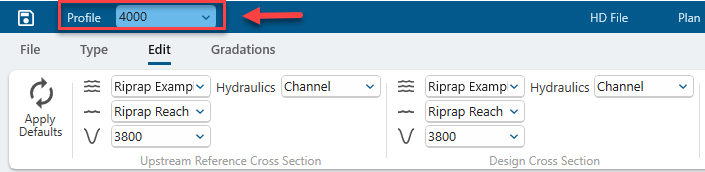
Select Design Flow
The USACE riprap sizing approach uses a different design flow for braided and unbraided systems. The first step of the riprap analysis workflow is reproduced below:
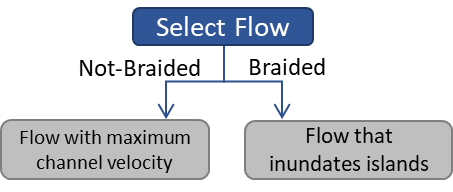
If the channel is not braided, the design discharge (Qd) should be the flow that generates the maximum channel velocity. This is often bank-full flow. But it is important to test larger, less frequent flows as well. You can use the Hydraulic Rating Curve Tool  in HEC-RAS to evaluate the maximum channel velocity. Right click on the plot to change the "Y Variable" to Vel Chan:
in HEC-RAS to evaluate the maximum channel velocity. Right click on the plot to change the "Y Variable" to Vel Chan:
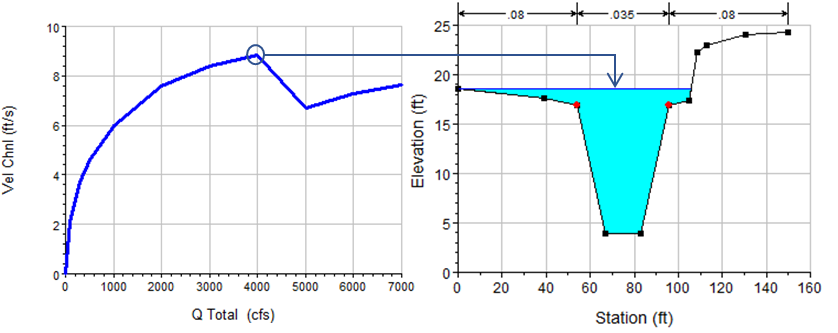
However, flow-velocity relationships do not always have a clear maximum like the example above. Velocity often increases with flow, with no convenient or obvious maximum or critical condition.
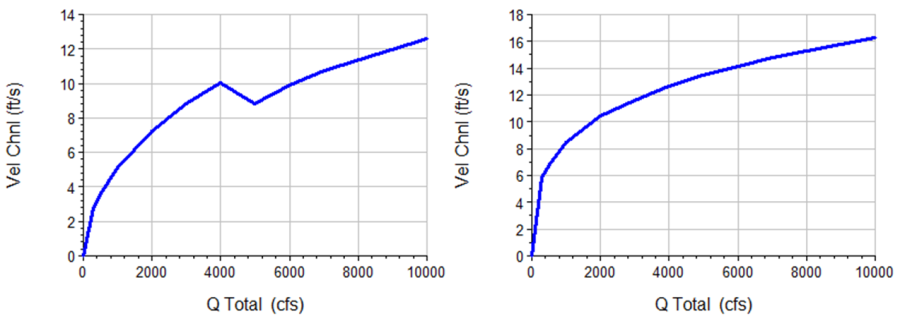
In these cases, the project team must select a design flow based on risk and uncertainty principles and cost-benefit analyses. Evaluating several flows, including the channel forming discharge and important design floods (10%, 2%, and/or 1% Annual Exceedance Probability) can help the project delivery team evaluate the rock size and costs associated with different risk levels.
If the channel is braided, EM 1110-2-1601 recommends the flow that inundates the bars in the channel for riprap design.
Once you have identified the design flow, run steady flow hydraulics with that flow (or flows) and select the profile associated with each flow in the Riprap Calculator (red arrow in figure below).
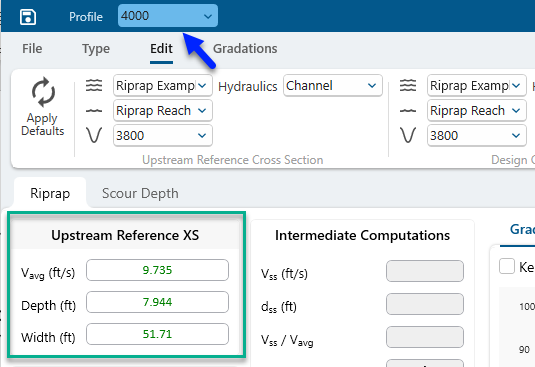
The Riprap Calculator will automatically populate the average velocity, depth, and width associated with the Crossing Cross Section, and XS Hydraulics selected.
Overriding HEC-RAS Results
The riprap calculator only uses three hydraulic parameters from HEC-RAS, making the tool easy to use with or without a steady flow simulation. To use the calculator without HEC-RAS results, open the HD editor without a simulated plan.
Or the user can overwrite HEC-RAS results. In the HD editors, if a user replaces a hydraulic parameter that the tool generally reads from HEC-RAS output, the calculations update based on the change. But the Riprap and Scour tools will update the value from green to red, to indicate that the value has changed.