The Data Validation Editor (Figure 1) allows the user to select specific time series locations for data validation (see Data Status List for further details). Before manually validating data, a good idea, is to filter selected time series datasets so that only those time series datasets with identified problems will be displayed. Additionally, the Data Validation Editor offers tools for both text-entry editing (corrected values in a table) and graphical editing (graphically changing values in a plot).

From the Selected Data Set list (Figure 2), the user can select the specific time series dataset that will be viewed or modified.

By default, the Data Validation Editor (Figure 1) only allows the editing of data that has been marked as being rejected, questionable, or missing. The R (rejected), Q (questionable), and M (missing) fields (Figure 3) are related to the quality flags of the data and displays counts of the data values in the Original column of the tabular data area for the selected dataset and time window. If the user needs to edit the data, from the Data Validation Editor (Figure 1), click Edit All Data, or from the Options menu (Figure 1), click Edit All Data.
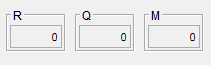
To view comparison time series datasets from the Data Validation Editor (Figure 1) click Show Comparison in Plot, or from the View menu, click Show Comparison Data.
To save the revised data values to DSS file(s), click  , or, from the File menu (Figure 1), click Save. To undo all of the changes made to either the graphical or tabular data areas since the last Save, click
, or, from the File menu (Figure 1), click Save. To undo all of the changes made to either the graphical or tabular data areas since the last Save, click  . (Note: Once you click Save, you cannot undo any previous changes.)
. (Note: Once you click Save, you cannot undo any previous changes.)