Managing Forecasts
HEC-RTS provides many options for managing forecasts - opening an existing forecast; deleting a forecast; closing an active forecast; editing the active forecast time window; rerun extracts; add or remove forecast runs from an active forecast; and, saving an active forecast. The following sections provide details on managing forecasts.
Open a Forecast
To open a forecast:
- From the HEC-RTS main window, click the Modeling tab, from the Forecast menu, click Open. The Open Forecast dialog (Figure 1) will open.
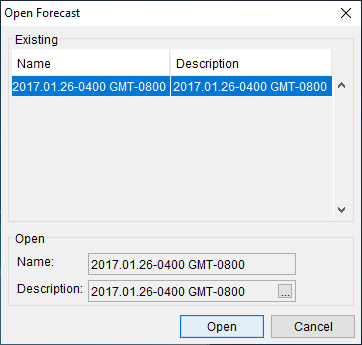
- From the Existing list of available forecasts for the watershed, select the forecast you wish to open.
- Click Open, the Open Forecast dialog closes (Figure 1). HEC-RTS will load all the information associated with the selected forecast. In the Modeling tab (Modeling Module - Forecast Information Displayed), the top checkbox of the tree will display the name of the selected forecast and the forecast runs associated with the selected forecast. The Map Window will display the model representations of the active forecast run.
Delete a Forecast
Delete a forecast:
- From the HEC-RTS main window, click the Modeling tab, from the Forecast menu, click Delete. The Delete Forecast dialog (Figure 2) will open.
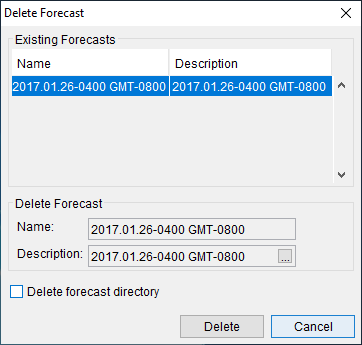
- In the Existing Forecasts box (Figure 2) is a list of the forecasts that have been created for the watershed, select a forecast from the list.
- Click Delete, a Warning window will open asking you if you really want to delete the forecast. Click Yes, the Warning window closes, and the forecast is removed from the watershed. This process does not physically delete any files; it only deletes the reference of the forecast from the watershed.
- If you wish to delete the associated directory of the selected forecast, from the Delete Forecast dialog (Figure 2), click Delete forecast directory. This option will delete the whole forecast directory.
Close a Forecast
To close a forecast, from the HEC-RTS main window, click the Modeling tab, from the Forecast menu, click Close. If you have made changes to the forecast, you will be given options on how to manage those change, further details are provided in Managing Forecast Data of this chapter. HEC-RTS will unload all information associated with the active forecast and the Modeling module (Modeling Module - Forecast Information Displayed) will be blank.
Edit the Time Window
If you want to change any of the dates or times associated with the active forecast, from the HEC-RTS main window, click the Modeling tab, from the Forecast menu, click Edit Time Window. The Forecast Time Window dialog (Figure 3) will open. In the Forecast Time Window dialog, enter the new information in the corresponding date and time fields. Click OK, the Forecast Time Window dialog (Figure 3) will close.
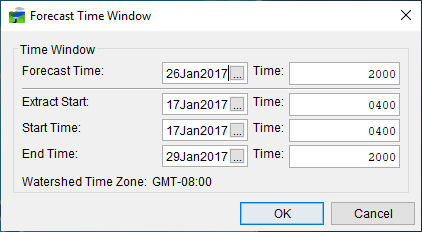
Run Extracts
If you want to retrieve data from the defined DSS file(s) contained in the extract groups again, from the Forecast menu, click Extract, the Run Extract dialog will open (Figure 4). In the table are displayed the extract groups that have been defined for the watershed. Information about extract groups is detailed in Data Extract and Post Editors. 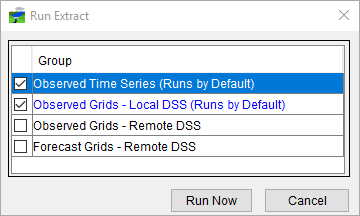
Select an extract group(s) the you wish to rerun, and un-select the extract group(s) that you do not want to run. Click Run Now (Figure 4), the Run Extract dialog will close. Progress of the extract is displayed in the Message Pane (Modeling Module - Forecast Information Displayed), from the Extract tab.
Add Forecast Runs
If you wish to add already defined forecast runs to the selected forecast, from the Forecast menu, click Run Selector, the Forecast Run Selector dialog (Figure 5) opens. In the Forecast Run Selector dialog, select the defined forecast runs you wish to add to the forecast by clicking check boxes in the Selected column. Click OK, the Forecast Run Selector dialog (Figure 5) closes, a Progress window will open displaying the progress of adding the forecast run to the active forecast. 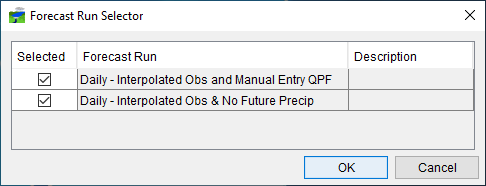
Remove Forecast Runs
To remove a forecast run from a forecast, from the Forecast Run Selector dialog (Figure 5) clear the check box in the Selected column (Figure 5) next to the name of the forecast run you wish to remove from the active forecast. Click OK, the Forecast Run Selector dialog closes, the forecast run no longer displays on the HEC-RTS main window (Modeling Module - Forecast Information Displayed).
Save the Active Forecast
To save the active forecast, from the Forecast menu, click Save, and HEC-RTS will save information for the active forecast.