Now that you have created a forecast, you are ready to compute the forecast runs associated with that forecast. Before you do a compute, you need to check the data that was retrieved from the defined DSS file(s) contained in the extract groups that will be used during the compute.
To review forecast data:
- From the HEC-RTS main window, click the Modeling tab, from the Forecast tabs (Modeling Module - Forecast Information Displayed), click Reports, click Extract Report. Another way to review forecast data, from the Forecast menu, point to Logs, click Extract Report. Either way will open the Extract Report dialog (Figure 1).
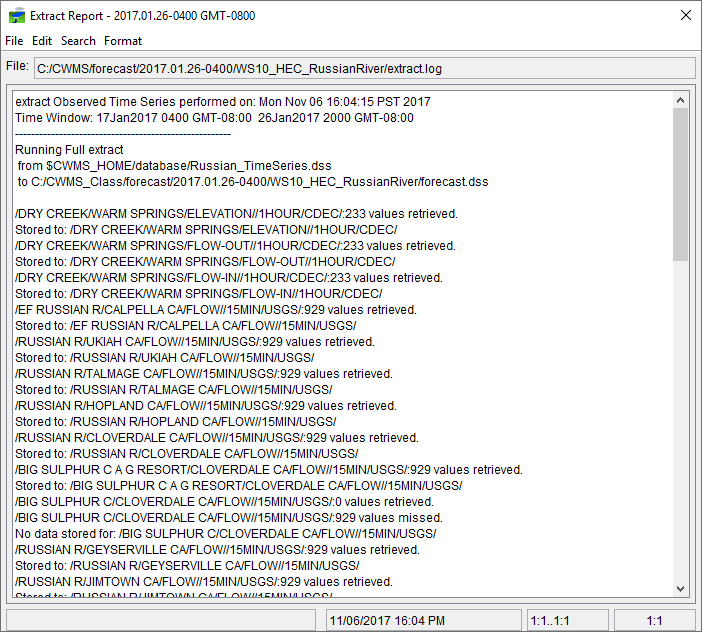
- The Extract Report displays the log file that was generated when the extract process was executed. The name of the active forecast appears in the title bar of the Extract Reports dialog (Figure 1). The location of the log file is displayed in the File box (Figure 1).
- Displayed are the results from the retrieval of precipitation data and the data needed by the models associated with the selected forecast. The model data is displayed in the first part, with the precipitation data being display last.
- If errors are shown, correct the data using HEC-DSSVue. Remember you are only correcting or editing the data for the active forecast.
- When you have finished reviewing the extract results, from the File menu (Figure 1), click Close, the Extract Report dialog closes.