HEC-FIA Results
HEC-FIA may be used in HEC-RTS to predict the consequences associated with conditions predicted with HEC-HMS, HEC-ResSim, and HEC-RAS. This section briefly describes the HEC-FIA reports accessible from the CAVI. For more detail about the reports, please see the HEC-FIA users manual.
Individual Structure Damage Report
The Individual Structure Damage Report (Figure 1) provides information by individual structure, this information includes structure, content, car, other, total damage for each structure, depth of flooding, population at risk (day and night), percent not mobilized, percent caught evacuating, percent clear, and loss of life (day and night) information is also available for each structure. If your alternative is set to run a deterministic computation, this will display a single deterministic answer. However, if your HEC-FIA model alternative is set to run a Monte Carlo computation, this report will display the average for all iterations.
To view the Individual Structure Damage Report:
- From the Modeling module, to view the Individual Structure Damage Report, make sure you have an active forecast and at least one forecast run selected (checkbox) for viewing results. From the Forecast Runs Detail section, select an HEC-FIA model alternative (Real-Time), from the Forecast tabs, click Reports.
- Click Individual Structure Damage Report, the Individual Structure Damage Report (Figure 1) opens. The Individual Structure Damage Report displays by structure the damages, flooding depth, life loss and other consequences associated with the defined forecast. For further details on this HEC-FIA report, refer to the HEC-FIA User's Manual.
- From the File menu, click Close, and the Individual Structure Damage Report closes (Figure 1).
Aggregated Consequence Damages
The Aggregated Consequence Report (Figure 2) allows you to view damage by emergency planning zones, damage categories, and structure occupancy types. The report provides an Urban Damage Summary; Structures Flooded Summary; Agriculture Summary; Life Loss Report, and, a Summary Report.
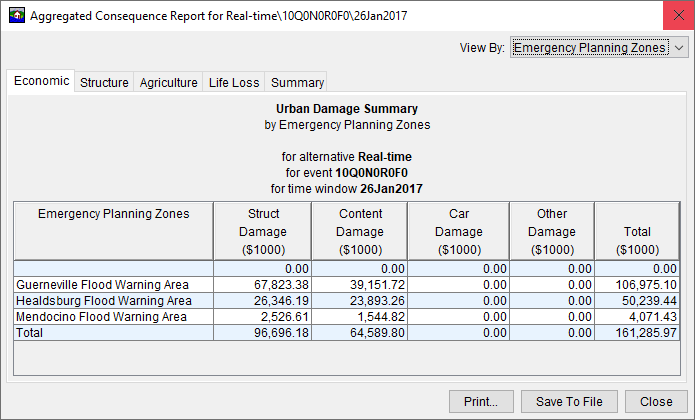
To view the Urban Damage Summary:
- From the Modeling module, to view urban damage summary, make sure you have an active forecast and at least one forecast run selected (checkbox) for viewing results. From the Forecast Runs Detail section, select an HEC-FIA model alternative (Real-Time), from the Forecast tabs, click Reports.
- Click Aggregated Consequence Damages, the Urban Damage Summary (Figure 2) opens. The Urban Damage Summary report displays, by default the Economic damage (Economic tab) by Emergency Planning Zones (View By). This report provides structure damage, content damage, car damage, other damage, and total damage by emergency planning zones.
- From the View By list (Figure 2) you can also view the Urban Damage Summary by Damage Category and Occupancy Type.
- To close the Urban Damage Summary, click Close, and the Aggregated Consequence Report will close (Figure 2).
To view the Structures Flooded Summary:
- From the Modeling module, to view structures flooded summary, make sure you have an active forecast and at least one forecast run selected (checkbox) for viewing results. From the Forecast Runs Detail section, select an HEC-FIA model alternative (Real-Time), from the Forecast tabs, click Reports.
- Click Aggregated Consequence Damages, the Urban Damage Summary (Figure 2) opens. Click the Structure tab, the Structures Flooded Summary displays (Figure 3), by Emergency Planning Zones. This report provides structure damage, content damage, car damage, other damage, and total damage by emergency planning zones.
- From the View By list (Figure 3) you can also view the Structures Flooded Summary by Damage Category and Occupancy Type.
- To close the Structures Flooded Summary, click Close, and the Aggregated Consequence Report will close (Figure 2).
To view the Agriculture Summary:
- From the Modeling module, to view agriculture summary, make sure you have an active forecast and at least one forecast run selected (checkbox) for viewing results. From the Forecast Runs Detail section, select an HEC-FIA model alternative (Real-Time), from the Forecast tabs, click Reports.
- Click Aggregated Consequence Damages, the Urban Damage Summary (Figure 2) opens. Click the Agriculture tab, the Agriculture Summary displays (Figure 4), by Emergency Planning Zones. This report provides total crop damage and total acreage flooded by emergency planning zones.
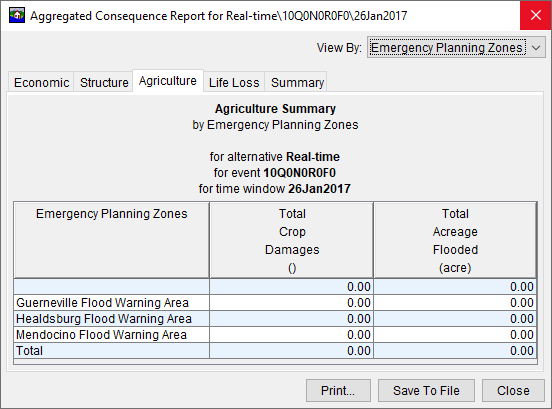
- From the View By list (Figure 4) you can also view the Agriculture Summary by Damage Category and Occupancy Type.
- To close the Agriculture Summary, click Close, and the Aggregated Consequence Report will close (Figure 4).
To view the Life Loss Report:
- From the Modeling module, to view the life loss report, make sure you have an active forecast and at least one forecast run selected (checkbox) for viewing results. From the Forecast Runs Detail section, select an HEC-FIA model alternative (Real-Time), from the Forecast tabs, click Reports.
- Click Aggregated Consequence Damages, the Urban Damage Summary (Figure 2) opens. Click the Life Loss tab, the Life Loss Report displays (Figure 5), by Emergency Planning Zones. This report provides life loss and total population by emergency planning zones.
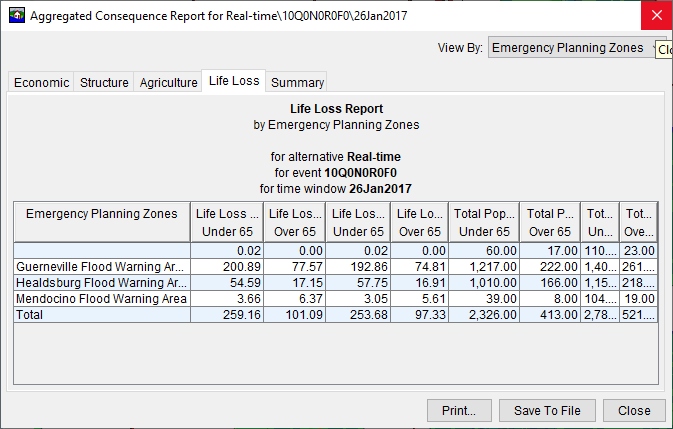
- From the View By list (Figure 5) you can also view the Life Loss Report by Damage Category and Occupancy Type.
- To close the Life Loss Report, click Close, and the Aggregated Consequence Report will close (Figure 5).
To view the Summary Report:
- From the Modeling module, to view the summary report, make sure you have an active forecast and at least one forecast run selected (checkbox) for viewing results. From the Forecast Runs Detail section, select an HEC-FIA model alternative (Real-Time), from the Forecast tabs, click Reports.
- Click Aggregated Consequence Damages, the Urban Damage Summary (Figure 2) opens. Click the Summary tab, the Summary Report displays (Figure 6), by Emergency Planning Zones. This report provides information on urban damage, agricultural damage, total damage, acreage flooded, structures floods, and population impacted.
- From the View By list (Figure 6) you can also view the Summary Report by Damage Category and Occupancy Type.
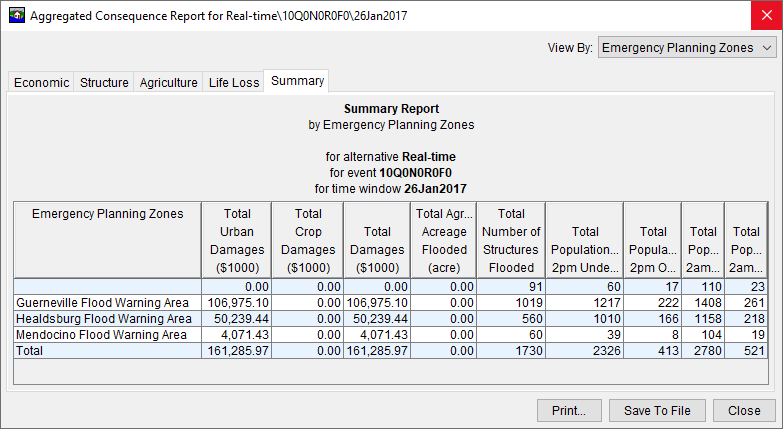
4.To close the Summary Report, click Close, and the Aggregated Consequence Report will close (Figure 6).
Detailed Life Loss Report
The Detailed Life Loss Report is dependent on the HEC-FIA model alterative being setup to compute life loss. This report provides information about how HEC-FIA calculated life loss for the watershed.
To view the Detailed Life Loss Report:
- From the Modeling module, to view the Detailed Life Loss Report, make sure you have an active forecast and at least one forecast run selected (checkbox) for viewing results. From the Forecast Runs Detail section, select an HEC-FIA model alternative (Real-Time), from the Forecast tabs, click Reports.
- Click Life Loss, the Detailed Life Loss Report (Figure 7) displays by Total. The Detailed Life Loss Report provides information about how HEC-FIA calculated life loss for the watershed. For further details on this HEC-FIA report, refer to the HEC-FIA User's Manual.
- From the View By list (Figure 7) you can also view the Detailed Life Loss Report by Emergency Planning Zone, Damage Category, and Occupancy Type.
- To close the Detailed Life Loss Report, click Close, and the Detailed Life Loss Report dialog will close (Figure 7).
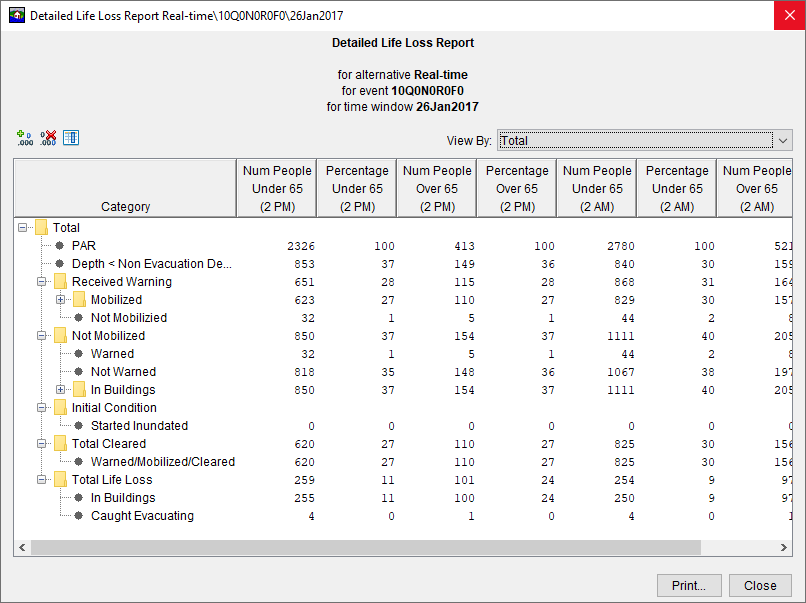
ECAM Reports
The ECAM Report is dependent on the HEC-FIA model alterative being setup to compute life loss and ECAM. For the example HEC-RTS watershed being used in this User's Manual, the HEC-FIA model alternative (Real-Time) is not setup for an ECAM compute, therefore no results.
To view ECAM reports:
- From the Modeling module, to view the ECAM reports, make sure you have an active forecast and at least one forecast run selected (checkbox) for viewing results. From the Forecast Runs Detail section, select an HEC-FIA model alternative (Real-Time), from the Forecast tabs, click Reports.
- There are two ECAM reports (tabs) - Output and Employment. When the Output tab is selected, the ECAM Indirect Economics Output Report displays. The ECAM Indirect Economics Output Report provides information about the output of the economy, by sector (e.g., forestry, food processing, general manufacturing, etc.) for a selected county (County list). When the Employment tab is selected, the ECAM Indirect Economics Employment Report displays. The ECAM Indirect Economics Employment Report provides information representing the changes in labor employed by sector (e.g., forestry, food processing, general manufacturing, etc.) for a selected county (County list).
- To close either ECAM report, click Close, and the ECAM report will close. For further details on this HEC-FIA report, refer to the HEC-FIA User's Manual.
Impact Response By Rule Report
The Impact Response By Rule Report is dependent on the HEC-FIA model alterative having an impact response element defined. This report displays the hydrograph at the location of the rule, and the threshold elevation relative to the hydrograph. The Impact Response By Rule Report displays each rule independently.
To view the Impact Response by Rule Report (Figure 8):
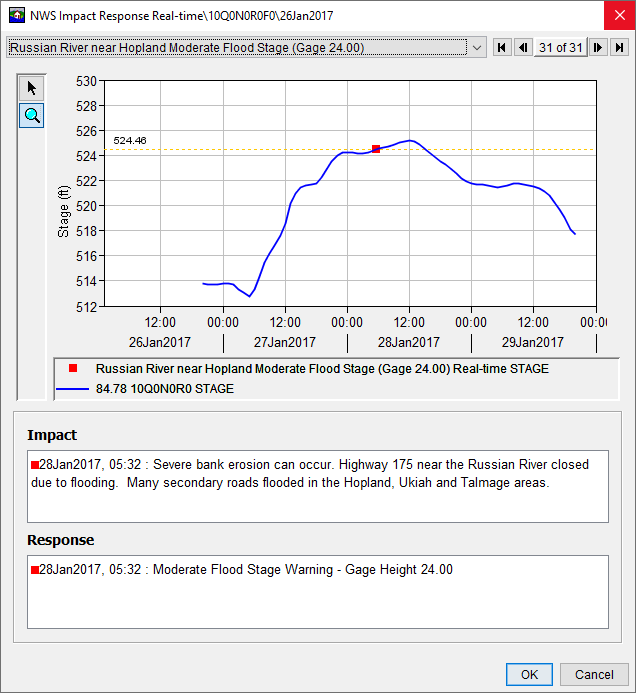
- From the Modeling module, to view the Impact Response by Rule Report, make sure you have an active forecast and at least one forecast run selected (checkbox) for viewing results. From the Forecast Runs Detail section, select an HEC-FIA model alternative (Real-Time), from the Forecast tabs, click Reports.
- Click Impact Response By Rule, a dialog will open (Figure 8). From the list at the top of the dialog (Figure 8), select which rule you would like to review (e.g., Russian River near Hopland Moderate Flood Stage (Gage 24.00)). A plot of the hydrograph at the location of the rule is displayed (Figure 8). In addition, both the Impact and Response boxes provide details. For further details on this HEC-FIA report, refer to the HEC-FIA User's Manual.
- To close the Impact Response By Rule Report, click OK, and the dialog will close (Figure 8).
Critical Infrastructure Report
The Critical Infrastructure Report is dependent on the HEC-FIA model alterative having a critical infrastructure inventory defined. The report only includes critical infrastructure elements which were inundated.
To view the Critical Infrastructure Report:
- From the Modeling module, to view the Critical Infrastructure Report, make sure you have an active forecast and at least one forecast run selected (checkbox) for viewing results. From the Forecast Runs Detail section, select an HEC-FIA model alternative (Real-Time), from the Forecast tabs, click Reports.
- Click Critical Infrastructure, the Critical Infrastructure Report (Figure 9) displays. For each critical infrastructure, the Critical Infrastructure Report provides information about elevations at ground, water surface, depth, arrival, and duration. For further details on this HEC-FIA report, refer to the HEC-FIA User's Manual.
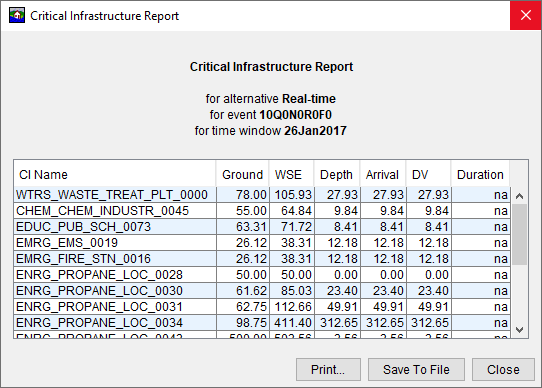
- To close the Critical Infrastructure Report, click Close, and the Critical Infrastructure Report will close (Figure 9).
Flood Damage Reduction Reports
The flood damage reduction reports are dependent on the HEC-FIA model alterative being setup with the necessary hydraulic data and holdout inundation configuration. For the example HEC-RTS watershed being used in this User's Manual, the HEC-FIA model alternative (Real-Time) is not setup properly for generating flood damage reduction reports.
To view flood damage reduction reports:
- From the Modeling module, to view the flood damage reduction reports, make sure you have an active forecast and at least one forecast run selected (checkbox) for viewing results. From the Forecast Runs Detail section, select an HEC-FIA model alternative (Real-Time), from the Forecast tabs, click Reports.
- Click Flood Damage Reduction Aggregated Report, the Flood Damage Reduction Aggregated Report displays. The Flood Damage Reduction Aggregated Report by default displays the computed impacts by the holdout distribution area and by reservoirs for the structure damage reduction allocation.
- Click Flood Damage Reduction Project Report, the Flood Damage Reduction Project Report displays. The Flood Damage Reduction Project Report by default displays the computed impacts by project and by reservoirs for the structure damage reduction allocation. For each project damage reduced is reported, and whether a project is a USACE project or not.
- To close either flood damage reduction reports, click Close, and the flood damage reduction report will close. For further details on this HEC-FIA report, refer to the HEC-FIA User's Manual.