Model Alternative Results
For the selected forecast run(s), the associated model alternatives can provide results in either a tabular form (report) or in a graphical form. Results are only available for model alternatives if the associated software application provides those results to HEC-RTS. From the Modeling module, model alternative results are available from the Forecast Runs Detail section, the Forecast tabs, or the Map Window.
From the Forecast Runs Detail section (Figure 1), you can review results by the selected model alternative, or by the individual model elements associated with a model alternative. For a selected forecast run, select a model alternative, right-click on the model alternative, from the shortcut menu (Figure 1), there are several reports available. Another way to review model alternative results from the Forecast Runs Detail section, is select a model alternative, from the Forecast tabs, click Reports (Figure 1). From the Reports tab, there are several reports available for the selected model alternative.
To review results for individual model elements (e.g., reservoirs, reaches, sinks, cross sections, etc.) from the Forecast Runs Details section (Figure 2), next to a model alternative, click ![]() . For an HEC-HMS, HEC-ResSim, and HEC-RAS model alternative, the individual model elements will display (Figure 2). An MFP alternative does not have any individual model elements, and for an HEC-FIA model alternative, individual model elements will display, but results are only provided at the model alternative level. For a model alternative, right-click on an individual model element, from the shortcut menu (Figure 2), there are several reports available. Another way to review individual model element results from the Forecast Runs Detail section, for a model alternative, select an individual model element, from the Forecast tabs, click Reports (Figure 2).
. For an HEC-HMS, HEC-ResSim, and HEC-RAS model alternative, the individual model elements will display (Figure 2). An MFP alternative does not have any individual model elements, and for an HEC-FIA model alternative, individual model elements will display, but results are only provided at the model alternative level. For a model alternative, right-click on an individual model element, from the shortcut menu (Figure 2), there are several reports available. Another way to review individual model element results from the Forecast Runs Detail section, for a model alternative, select an individual model element, from the Forecast tabs, click Reports (Figure 2).

From the Reports tab, there are several reports available for the selected individual model element. In addition, when certain individual model elements are selected, in the Map Window, on the schematic (Figure 3), the selected individual model element is highlighted in yellow.
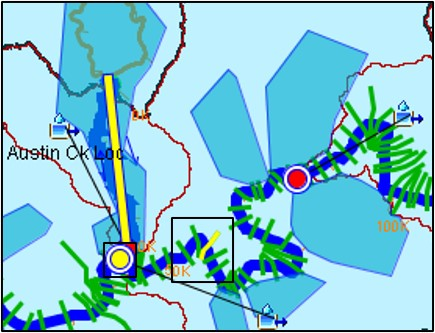
![]() In the Modeling module, from the Map Window (Figure 4), you can also review individual model elements. From the Map Window, click (Select Tool). From the schematic, right-click on an individual model element, from the shortcut menu (Figure 4), you can review results for the associated model alternatives for a selected forecast run. The available results are either reports or graphical.
In the Modeling module, from the Map Window (Figure 4), you can also review individual model elements. From the Map Window, click (Select Tool). From the schematic, right-click on an individual model element, from the shortcut menu (Figure 4), you can review results for the associated model alternatives for a selected forecast run. The available results are either reports or graphical.

So, as you can see, in HEC-RTS there are various ways to review results. How to access those results will vary, since as this section has detailed, there is just not one way to access results in HEC-RTS.