Create an HEC-FIA Alternative
An HEC-FIA alternative consists of information on consequences for a given hazard. An HEC-FIA alternative is a combination of an Inundation Configuration, Impact Areas, Structure Inventory, Critical Infrastructure, Impact Response Curves, Agricultural Data, and computation settings. If the HEC-FIA project contains more than one alternative (for summer and winter crop conditions, for instance), you can build HEC-FIA model alternatives around each of them.
For further information on how to develop the information required in defining an alternative in HEC-FIA, see the HEC-FIA User's Manual.
Import an HEC-FIA Alternative
To import an HEC-FIA alternative:
- From the HEC-RTS main window, click on the Setup module, from the Models menu, point to Import, click FIA, the HEC-FIA Import Alternatives dialog will open (Figure 1).
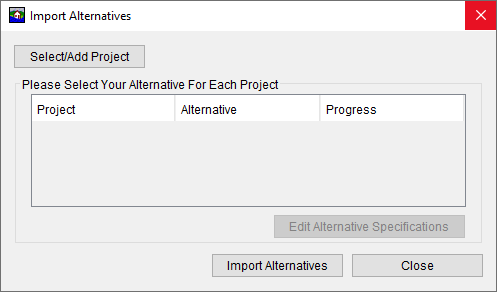
- Click Select/Add Project, an Open browser will open. Browse to the location of an HEC-FIA watershed you wish to import. Select an HEC-FIA project file (.prj), click *Open, the Open browser will close.
- From the HEC-FIA Import Alternatives dialog (Figure 1), the table will display available HEC-FIA alternatives. Select the HEC-FIA alternative you wish to import. click Import Alternatives. Once the import is finished, confirmation dialog will open. Click OK, and the confirmation dialog will close.
- From the Import Alternatives dialog (Figure 1), click Close. The Import Alternatives dialog will close, and you should save your HEC-RTS study.
Edit an HEC-FIA Alternative
To edit an HEC-FIA alternative:
- From the HEC-RTS main window, click on the Setup module, from the Watershed Tree, from the Models folder, expand the FIA node (Figure 2). This provides you with a list of all the available HEC-FIA alternatives for this watershed.
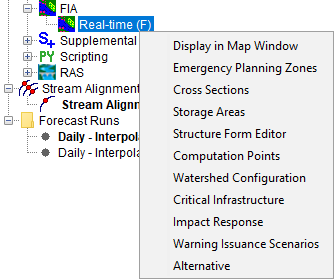
- Right-click on an HEC-FIA alternative, from the shortcut menu (Figure 2), click Alternative. The HEC-FIA Edit Alternative dialog will open (Figure 3).
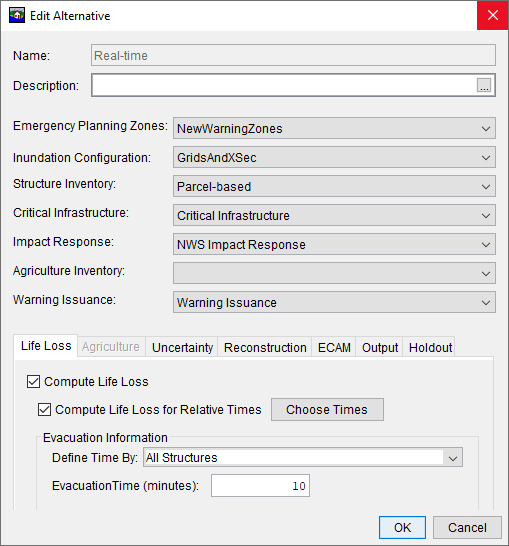
- Edit the HEC-FIA alternative as desired. For further information on how to modify HEC-FIA alternatives, see the HEC-FIA User's Manual.
- Click OK, the HEC-FIA Edit Alternative will close. Be sure to save your HEC-RTS study.
Copy an HEC-FIA Alternative
To copy an HEC-FIA alternative:
- From the HEC-RTS main window, from the Modeling Toolbar, click
 . The HEC-FIA software will be launched.
. The HEC-FIA software will be launched. - From the HEC-FIA main window, from the Study Tree, expand the Alternatives folder, right-click on the HEC-FIA alternative you wish to make a copy of. Right-click on the HEC-FIA alternative, from the shortcut menu (Figure 4), click Save As.
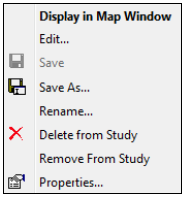
- The HEC-FIA Save Alternatives As dialog will open (Figure 5). Specify a new alternative name in the Name field and fill out the Description field (if desired). Leave the Directory field alone.
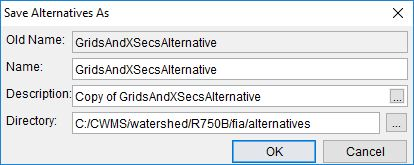
- Click OK, to complete the copy process. The copied alternative will now be shown in the HEC-FIA Alternative editor.
Delete an HEC-FIA Alternative
To delete an HEC-FIA alternative:
- From the HEC-RTS main window, from the Modeling Toolbar, click
 . The HEC-FIA software will be launched.
. The HEC-FIA software will be launched. - From the HEC-FIA main window, from Study Tree, expand the Alternatives folder, right-click on the HEC-FIA alternative you wish to delete. Right-click on the HEC-FIA alternative, from the shortcut menu (Figure 4), click Delete from Study.
- An HEC-FIA Confirm Manager Delete window will open (Figure 6), asking do you really want to delete the selected HEC-FIA alternative. Click Yes, the HEC-FIA Confirm Manager Delete window, and the HEC-FIA alternative will have been removed from the HEC-RTS study.
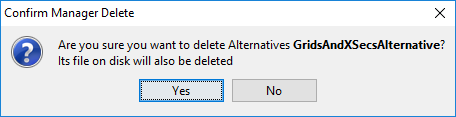
For further information on how to delete alternatives in HEC-FIA, see the HEC-FIA User's Manual.