Create an HEC-RAS Alternative
A HEC-RAS alternative consists of model geometry, set of boundary conditions, and a plan file linking the two. If the HEC-RAS project contains more than one plan (for steady flow and unsteady flow conditions, for instance), you can build HEC-RAS model alternatives around each of them.
Import a HEC-RAS Alternative
To import a HEC-RAS model alternative:
- From the HEC-RTS main window, click on the Setup module, from the Models menu, point to Import, click RAS, the Select RAS project to import from browser (Figure 1) opens.
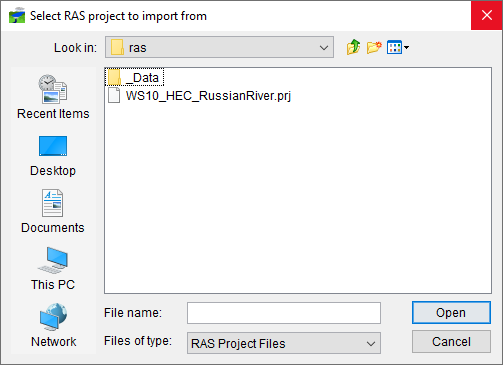
- Browse to the location of an HEC-RAS project you wish to import. Select an HEC-RAS project file (.prj), click *Open, the Select HEC-RAS project to import from browser will close.
- The import begins, an Import Progress window will open displaying the progress of the import. The Import Progress window will close when the import is complete, and a Message window will open letting you know the import is complete. Once the import is complete, save your HEC-RTS study.
Edit a HEC-RAS Alternative
To edit a HEC-RAS alternative:
- From the HEC-RTS main window, click on the Setup module, from the Watershed Tree, from the Models folder, expand the RAS node (Figure 2). This provides you with a list of all the available HEC-RAS plans for the HEC-RTS study.
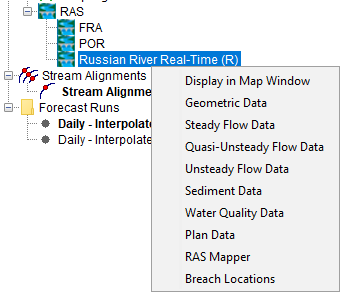
- Right-click on an HEC-RAS alternative, a shortcut menu will display (Figure 2). From the shortcut menu, select the HEC-RAS component you wish to modify. Edit the HEC-RAS alternative as desired. For further information on how to modify HEC-RAS alternatives, refer to the HEC-RAS User's Manual.
Copy a HEC-RAS Alternative
To copy a HEC-RAS alternative:
- From the HEC-RTS main window, click on the Setup module, from the Watershed Tree, from the Models folder, expand the RAS node (Figure 2). This provides you with a list of all the available HEC-RAS plans for the HEC-RTS study.
- Right-click on an HEC-RAS alternative, from the shortcut (Figure 2), click Plan Data. The HEC-RAS plan for the example watershed, is an unsteady flow plan, so the HEC-RAS Unsteady Flow Analysis dialog will open.
- From the File menu, select Save Plan As, the HEC-RAS Save Plan Data As dialog (Figure 3) opens.
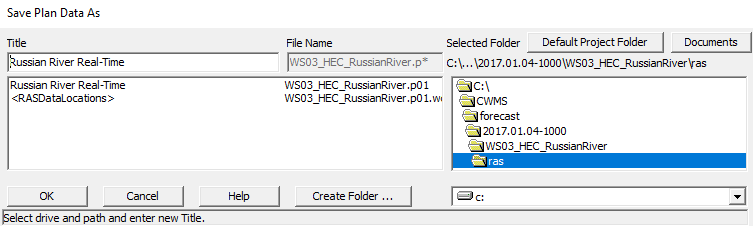
- From the HEC-RAS Save Plan Data As dialog, specify a new plan name in the Title box (Figure 3).
- Click OK, the HEC-RAS Plan Identifier dialog (Figure 4) opens.
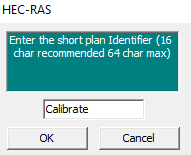
- Enter an identifier in the HEC-RAS Plan Identifier dialog (Figure 4). Click OK to complete the copy process.
Delete a HEC-RAS Alternative
To delete a HEC-RAS alternative:
- From the HEC-RTS main window, click on the Setup module, from the Watershed Tree, from the Models folder, expand the RAS node. This provides you with a list of all the available HEC-RAS plans for this watershed.
- Right-click on an HEC-RAS alternative, from the shortcut (Figure 2), click Plan Data. The HEC-RAS plan for the example watershed, is an unsteady flow plan, so the HEC-RAS Unsteady Flow Analysis dialog will open.
- From the File menu, click Delete Plan, the HEC-RAS Delete Plan File dialog (Figure 5) opens.
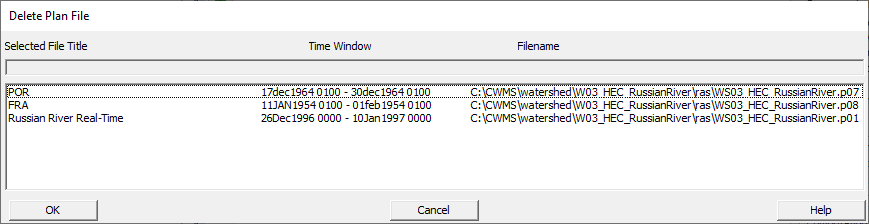
- From the HEC-RAS Delete Plan File dialog, select the plan you want to delete, and click OK. The HEC-RAS Delete Plan File dialog will close.
- A window will open asking you if you want to delete the selected plan. Click OK to complete the deletion process.