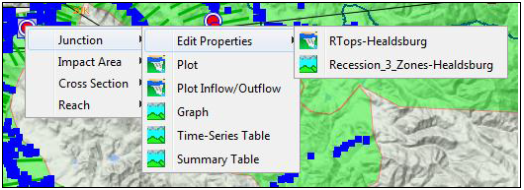Setup Module
Model alternatives are manipulated primarily in the Setup module. You can access the individual model editors by right-clicking on a specific model alternative in the watershed tree and using the shortcut menu (Figure 1) that displays.
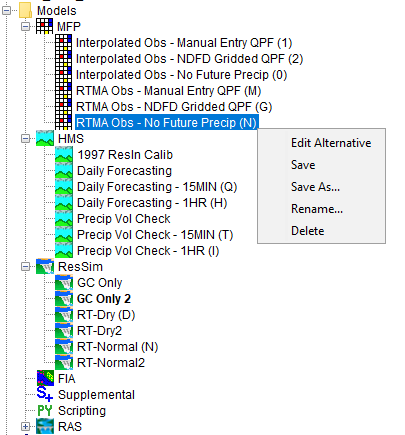
Modeling Module
You can also interact with specific forecast run's model alternatives in the Modeling module. With a forecast alternative active, from the forecast runs details section (Figure 2) of the Modeling module, you can also access the individual model editors (Figure 2). From the control panel in the Modeling module, right-click on the active model and a shortcut menu will display.
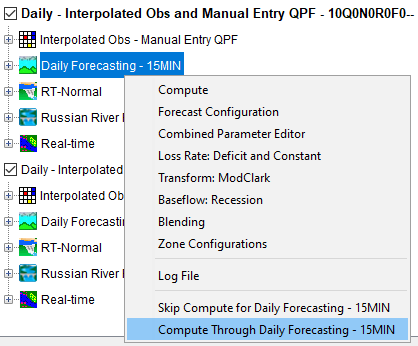
Schematic Elements
From the map window, you can access certain model editors from schematic elements on the display area. For example, if your active forecast run has a HEC-ResSim model, on the display area you will see HEC-ResSim model elements, such as junctions. Right click on a junction, from the shortcut menu (Figure 3) point to Junction, point to Edit Properties, and model alternatives available at a junction will be displayed (Figure 3). For example, if you want to edit an HEC-ResSim junction, from the shortcut menu you would click RTops-Healdsburg, and the HEC-ResSim Junction editor would open.