The location listed in the Model Linking Editor for HEC-RAS inputs will be the river station and node name of the boundary condition location. Typically, your HEC-RAS model will not have node names configured and the location will display the river station. To configure HEC-RAS node names, complete the following:
- From the CWMS CAVI main window, from the Modeling Toolbar, click
 , the HEC-RAS software application will open.
, the HEC-RAS software application will open. - From the HEC-RAS main window, from the Edit menu, click Geometric Data, the Geometric Data Editor will open.
- From the Geometric Data Editor, from the Tables menu, point to Names, click Node Names. The Node Name Table (Figure 1) dialog will open.
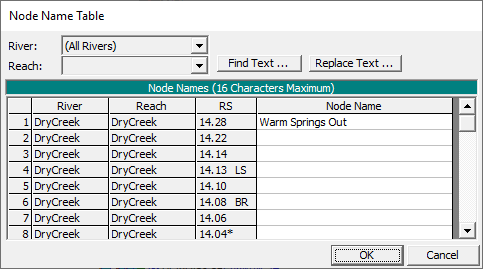
- Specify name for each river station with a boundary condition in the Node Name column. Hint: it may be useful to open the boundary condition editor to correlate river stations, node names, and boundary condition locations.
- When you are finished, click OK, the Node Name Table dialog will close (Figure 1). From the Geometric Data Editor, from the File menu, click Save Geometry Data. To close the Geometric Data Editor, from the File menu, click Exit Geometry Data Editor, the Geometric Data Editor will close.
- From the HEC-RAS main window, from the File menu, click Save Project. To close the HEC-RAS software application, from the File menu, click Exit.