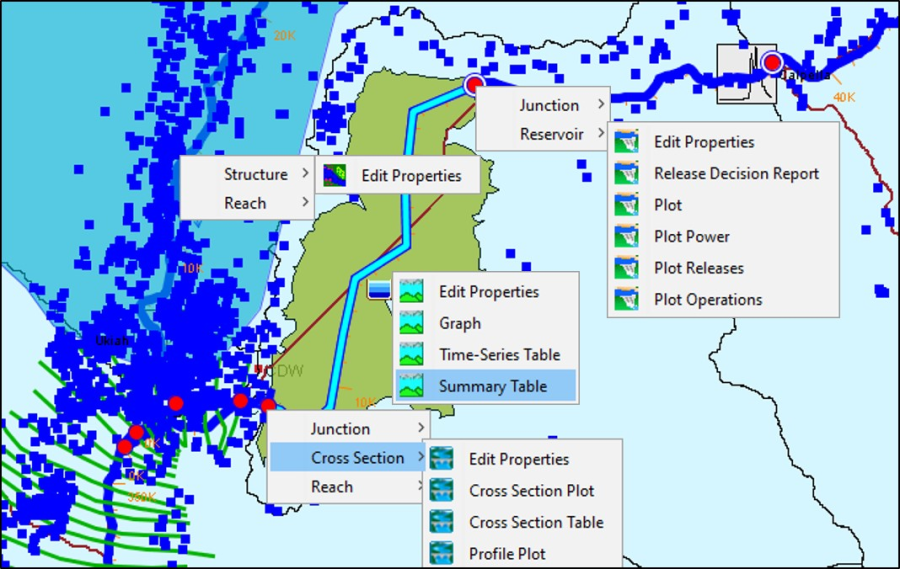In the Modeling module, the Map Window (HEC-RTS Main Window - Modeling Module) contains the model schematic elements for the active forecast in a geo-referenced context. In addition, time series icons are available that provide access to additional model data or other time series data. Time series icons are setup in the Setup module.
In the Modeling module, from the Map Window (HEC-RTS Main Window - Modeling Module), click  (Time Series Icon Tool). Right-click on a time series icon in the map window, a shortcut menu will display (Figure 1). From this shortcut menu (Figure 1), you can view the data and results associated with a selected time series icon in a plot, tabulate table, or open the Microsoft Excel® application, so you can view data or results in a spreadsheet format.
(Time Series Icon Tool). Right-click on a time series icon in the map window, a shortcut menu will display (Figure 1). From this shortcut menu (Figure 1), you can view the data and results associated with a selected time series icon in a plot, tabulate table, or open the Microsoft Excel® application, so you can view data or results in a spreadsheet format.
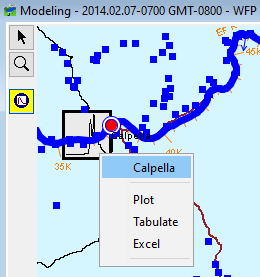
Edit and Review Results by Models
In the Modeling module, from the Map Window (Figure 11.2), click  (Select Tool). From the schematic, right-click on individual model elements, from the shortcut menu (Figure 2), you can edit and review results for the individual models of the selected forecast.
(Select Tool). From the schematic, right-click on individual model elements, from the shortcut menu (Figure 2), you can edit and review results for the individual models of the selected forecast.