The Plot window provides tools that facilitate the viewing of HEC-RTS data. The main plot window and the different components are illustrated in Figure 1. The Title Bar contains the name of the location that the data represents. For example, in Figure 1, the plot is illustrating the elevation and flow data at a reservoir location named Savage.
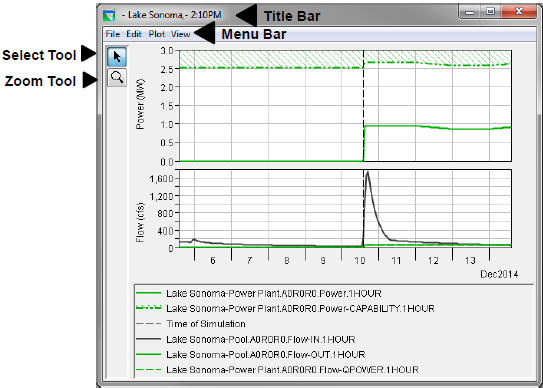
Following is an overview of the Menu Bar (Figure 1) for the Plot window. The commands available from the menus will facilitate the viewing and customizing of plots.
- File: From this menu you can view the plotted data in a tabular format, save the plot as a graphics file, save a template, use a template, copy the plot to the clipboard, and print the plot. Available commands are: Tabulate, Save As, Save Template, Apply Template, Save Specification, Copy to Clipboard, Print, Page Setup, Print Preview, Print Multiple, and Close.
- Edit: From this menu you can customize the plot. Available commands are: Plot Properties, Default Line Styles, and Default Plot Properties.
- Plot: From this menu you can select variable to plot, open and save plot type. Available commands are: Select Variables, Open Plot Type, and Save Plot Type.
- View: From this menu you can have the plot window always on top of your desktop, and you can choose to use line styles. Available commands are: Always On Top, Use Line Styles, Zoom to all, Legend Placement, Hide Legend, Refresh, and Live Display.
The Tools appear in a toolbar on the left side of the Plot window (Figure 1). The tools change the appearance of the mouse, as well as the functionality of the mouse.
 Pointer/Select Tool: With the Pointer/Select Tool, you can access shortcut menus that allow you to customize features of your plots using the plot editing tools.
Pointer/Select Tool: With the Pointer/Select Tool, you can access shortcut menus that allow you to customize features of your plots using the plot editing tools.
 Zoom Tool: The Zoom Tool allows you to view data closely at a specific time. To zoom in, hold the mouse button down and outline the area you want to enlarge. To zoom out, click the right mouse button (right-click). The zoom out is done by a factor of two and positions the clicked location at the center of the display area.
Zoom Tool: The Zoom Tool allows you to view data closely at a specific time. To zoom in, hold the mouse button down and outline the area you want to enlarge. To zoom out, click the right mouse button (right-click). The zoom out is done by a factor of two and positions the clicked location at the center of the display area.