By default, the program order for a watershed is: MFP, HMS, ResSim, RAS, and FIA. Additional software applications or plugins may also be added or removed from the program order, along with additional HEC software applications.
Add an HEC Program
The default program order is displayed in the table on the Program Order dialog. To add an HEC software application:
- Click a row on the table of the Program Order dialog where you would like to add the program.
- From the Edit menu, click either Insert Before or Insert After. The Select Program dialog opens (Figure 1).
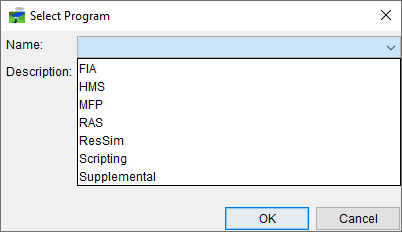
- From the Name list, select a program, click OK. The Select Program dialog will close, and the selected software application will display in location you selected in the table.
- Click Apply, a Confirm Save window will display (Figure 2). This window is warning you that changing a program order after it is being use can affect existing forecast runs.
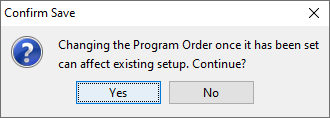
- Click Yes, the Confirm Save window will close. You now have added a software application to the program order.
Remove an HEC Program
To remove an HEC program from the program order:
- Click a row on the table of the Program Order dialog where you would like to remove a program.
- From the Edit Menu, click Remove. A Confirm Removal window will display asking you if it is okay to remove the program from the program order. Click Yes, the Confirm Removal window will close.
- The selected row has been deleted from the table. A Confirm Save window will display (Figure 2). This window is warning you that changing a program order after it is being use can affect existing forecast runs.
- Click Yes, the Confirm Save window will close. You now have removed a software application from the program order.