Coordinate System Types
A coordinate system is a method of representing points in a space of given dimensions by coordinates. There are several different types of coordinate systems; including geographic coordinate systems, which are based on latitude and longitude coordinates, and projected coordinate systems, which represent the projection of a geographic coordinate system on a plane and use linear measures (like feet or meters) for coordinates. A spheroid (ellipsoid) is the shape of the earth used in the calculations that transform positions on the curved surface of the earth to positions on a flat map. It is part of the horizontal datum, which approximates the curved surface of the earth over part of the globe.
The coordinate systems available in HEC-RTS are shown in Table 1. This table also shows the units required for each coordinate system.
Table 1 Coordinate Systems Available in HEC-RTS
Coordinate Systems | Units |
X-Y | Liner units (feet or meters) |
Google/Bing Web Mercator | Liner units (feet or meters) |
Geographic | Angular units (radians, degrees of arc, or seconds) |
Universal Transverse Mercator | Liner units (feet or meters) |
State Plane Coordinates | Liner units (feet or meters) |
Albers Equal-Area Conic | Liner units (feet or meters) |
Lambert Conformal Conic | Liner units (feet or meters) |
Transverse Mercator | Liner units (feet or meters) |
Albers Equal-Area Conic (SHG) | Liner units (feet or meters) |
Polar Stereographic (HRAP) | Liner units (feet or meters) |
Since Version 3.1.1 of HEC-RTS, the creation of a geo-referenced coordinate system for a watershed has been part of the creation of a HEC-RTS watershed and is done through "importing" information from coordinate system definition (*.prj file or equivalent) for each map layer that is included in a watershed. The creation of a watershed is detailed in Creating a Watershed.
The following section provided information about each coordinate system that is recognized by HEC-RTS. Once a watershed is created, you cannot change the coordinate system. To view any of this information, from the HEC-RTS main window, from the File menu, click New Watershed. The Create New Watershed dialog (Figure 1) will open. To set the coordinate system of the watershed, to the right of the Coordinate System box (Figure 1), click Edit, the Map Coordinate Information dialog will open.
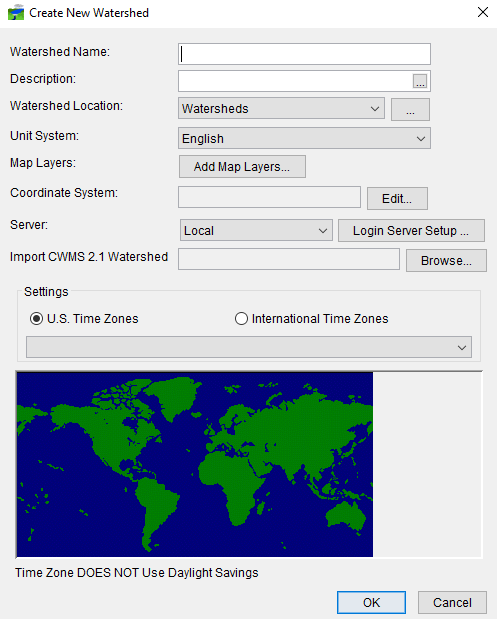
X-Y Coordinate System
The label "X-Y" can be applied to a coordinate system that is either not geo-referenced or for which the geo-referencing method is unknown. When the "X-Y" coordinate system is selected, HEC-RTS cannot project maps to the watershed's coordinate system.
To set parameters for the X-Y coordinate system:
- From the Map Coordinate Information dialog, from the System list, select X-Y (Figure 2).
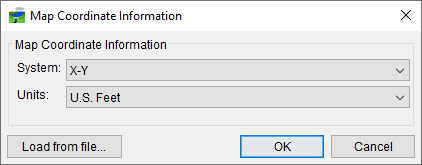
- From the Units list, select the units for the X-Y coordinate system.
- Click OK, and the Map Coordinate Information dialog will close, and you will be returned to the Create New Watershed dialog box. In the Coordinate System box (Figure 1), X-Y should be displayed.
Google/Bing Web Mercator Coordinate System
To set parameters for the Google/Bing Web Mercator coordinate system:
- From the Map Coordinate Information dialog, from the System list, select Google/Bing Web Mercator (Figure 3).
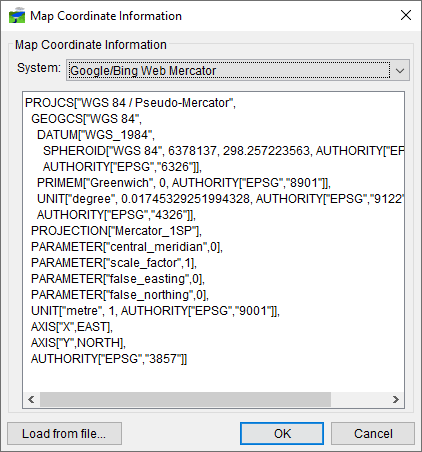
- Information about the Google/Bing Web Mercator coordinate system is provided (Figure 3).
- Click OK, and the Map Coordinate Information dialog will close, and you will be returned to the Create New Watershed dialog box. In the Coordinate System box (Figure 1), Google/Bing Web Mercator should be displayed.
Geographic Coordinate System
To set parameters for the Geographic coordinate system:
- From the Map Coordinate Information dialog, from the System list, select Geographic (Figure 4).
- From the System list, select Geographic.
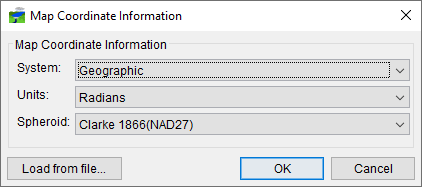
- From the Units list, select the units for the Geographic coordinate System. The only units available should be Radians, Degrees of Arc, and Seconds of Arc.
- From the Spheroid list, select a spheroid type for the Geographic coordinate system. (The Sphere of Radius 6371200 meters should only be used with the HRAP grid coordinate system.)
- Click OK, and the Map Coordinate Information dialog will close, and you will be returned to the Create New Watershed dialog box. In the Coordinate System box (Figure 1), Geographic should be displayed.
Universal Transverse Mercator Coordinate System
The Universal Transverse Mercator (UTM) coordinate system is a projected coordinate system. UTM is used to define horizontal positions throughout the world by dividing the surface of the Earth into six-degree zones, with a central meridian in the center of each zone.
To set parameters for the Universal Transverse Mercator Coordinate System:
- From the Map Coordinate Information dialog, from the System list, select Universal Transverse Mercator (Figure 5).
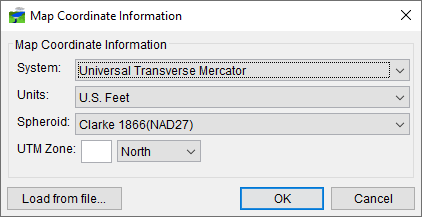
- From the System list, select Universal Transverse Mercator.
- From the Units list, select the units for the Universal Transverse Mercator coordinate system.
- From the Spheroid list, select a spheroid type for the Universal Transverse Mercator coordinate system.
- In the UTM Zone box, enter the UTM zone number. To use a UTM zone in the southern hemisphere, enter a negative value for the zone number.
- Click OK, and the Map Coordinate Information dialog will close, and you will be returned to the Create New Watershed dialog box. In the Coordinate System box (Figure 1), Universal Transverse Mercator should be displayed.
State Plane Coordinates System
The State Plane Coordinates System (SPCS) was established in the 1930's and now covers all fifty states. Zones were established for each state using either the Lambert Conformal or Traverse Mercator projections. Units are generally in feet (NAD27) or meters (NAD83).
To set parameters for the State Plane Coordinates coordinate system:
- From the Map Coordinate Information dialog, from the System list, select State Plane Coordinates (Figure 6).
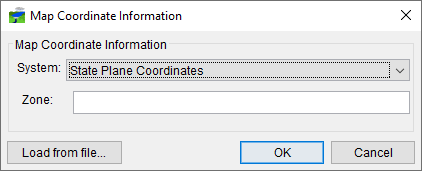
- From the System list, select State Plane Coordinates.
- In the Zone box, enter the FIPS code for the state plane zone.
- Click OK, and the Map Coordinate Information dialog will close, and you will be returned to the Create New Watershed dialog box. In the Coordinate System box (Figure 1), State Plane Coordinates should be displayed.
Albers Equal-Area Conic Coordinate System
The Albers Equal-Area Conic projection is used by several federal government agencies for maps of the conterminous 48 states. HEC uses an Albers projection for the definition of the Standard Hydrologic Grid. The equal area property of this projection means that areas in the map are proportional to the corresponding areas on the earth's surface. Directions and shapes distort increasingly away from the central meridian and outside the two standard parallels.
To set parameters for the Albers Equal-Area Conic Coordinate System:
- From the Map Coordinate Information dialog, from the System list, select Albers Equal-Area Conic (Figure 7).
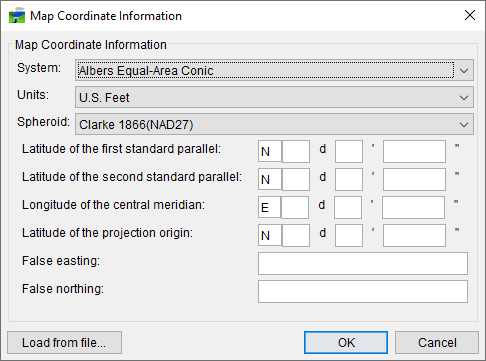
- From the System list, select Albers Equal-Area Conic.
- From the Units list, select the units for the Albers Equal-Area Conic coordinate system.
- From the Spheroid list, select a spheroid type for the Albers Equal- Area Conic coordinate system.
- The remaining items to be entered are the angular parameters that are required to fine-tune the projection. When specifying latitudes, you will enter N or S, and for longitudes, you will enter E or W. Use your tab key to toggle between the entries.
- Click OK, and the Map Coordinate Information dialog will close, and you will be returned to the Create New Watershed dialog box. In the Coordinate System box (Figure 1), Albers Equal-Area Conic should be displayed.
Lambert Conformal Conic Coordinate System
The Lambert Conformal Conic projection is used extensively for mapping areas of the world with predominantly east-west orientation. It is like the Albers Equal-Conic projection, but the projection is not done in an equal-area.
To set parameters for the Lambert Conformal Conic coordinate system:
- From the Map Coordinate Information dialog, from the System list, select Lambert Conformal Conic (Figure 8).
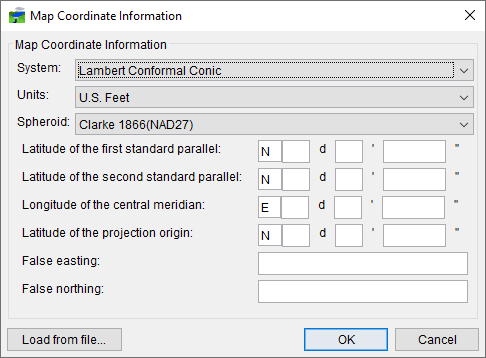
- From the System list, select Lambert Conformal Conic.
- From the Units list, select the units for the Lambert Conformal Conic coordinate system.
- From the Spheroid list, select a spheroid type for the Lambert Conformal Conic coordinate system.
- When specifying latitudes, you will enter N or S, and for longitudes, you will enter E or W. Use your tab key to toggle between the entries.
- Click OK, and the Map Coordinate Information dialog will close, and you will be returned to the Create New Watershed dialog box. In the Coordinate System box (Figure 1), Lambert Conformal Conic should be displayed.
Transverse Mercator Coordinate System
The Transverse Mercator projection is where a sphere is projected onto a cylinder tangent to a central meridian. It is like the Lambert Conformal Conic project but is used to portray large areas in a north-south orientation. Many national grid systems are based on the Transverse Mercator projection.
To set parameters for the Transverse Mercator coordinate system:
- From the Map Coordinate Information dialog, from the System list, select Transverse Mercator (Figure 9).
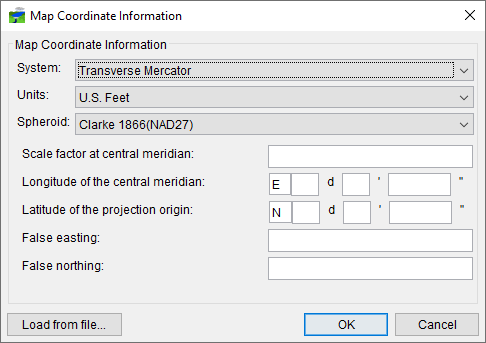
- From the System list, select Transverse Mercator.
- From the Units list, select the units for the Transverse Mercator coordinate system.
- From the Spheroid list, select a spheroid type for the Transverse Mercator coordinate system.
- Enter a scaling factor for central meridian, in the Scale factor at central meridian cell.
- When specifying latitudes, you will enter N or S, and for longitudes, you will enter E or W. Use your tab key to toggle between the entries.
- Click OK, and the Map Coordinate Information dialog will close, and you will be returned to the Create New Watershed dialog box. In the Coordinate System box (Figure 1), Transverse Mercator should be displayed.
Albers Equal-Area Conic (SHG) Coordinate System
This is a special case of the Albers Equal-Area Conic coordinate system. The projection parameters are set to match USGS 48-state maps, which are used for several common data sources including precipitation data on the Standard Hydrologic Grid. If you select this option for the coordinate system, all parameter fields will be filled in the editor. This coordinate system is also used by USACE's MMC, but with units of US Feet instead of meters. You can quickly set your watershed to MMC's coordinate system by selecting the SHG system and then switching the units to "US Feet".
To set parameters for the Albers Equal-Area Conic (SHG) coordinate system:
- From the Map Coordinate Information dialog, from the System list, select Albers Equal-Area Conic (SHG) (Figure 10).
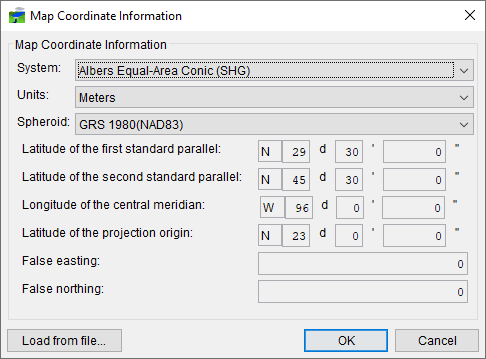
- From the System list, select Albers Equal-Area Conic (SHG).
- From the Units list, select the units for the Albers Equal-Area Conic (SHG) coordinate system.
- From the Spheroid list (Figure 10), select a spheroid type for the Albers Equal-Area Conic (SHG) coordinate system.
- The remaining parameters are informational and are not editable.
- Click OK, and the Map Coordinate Information dialog will close, and you will be returned to the Create New Watershed dialog box. In the Coordinate System box (Figure 1), Albers Equal-Area Conic (SHG) should be displayed. Note that the (SHG) label is not part of the displayed coordinate system name, and that if you re-open the editor you will be able to edit all parameters of the projection.
Polar Stereographic (HRAP) Coordinate System
The Hydrologic Rainfall Analysis Project grid is used by the US National Weather Service for a variety of precipitation products. The row and column numbers in the grid are based on a Polar Stereographic projection of the northern hemisphere. The parameters are set to match NWS map coordinates used for radar grids, so do not change any parameter settings.
To use the parameters for the Polar Stereographic (HRAP) coordinate system:
- From the Map Coordinate Information dialog, from the System list, select Polar Stereographic (HRAP) (Figure 11).
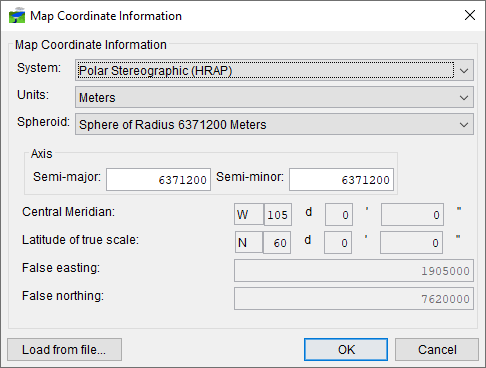
- From the System list, select Polar Stereographic (HRAP).
- For Version 3.1.1, ignore the items in the Axis box; this will be removed from this dialog box in a later version of HEC-RTS.
- The remaining parameters are informational and are not editable.
- Click OK, and the Map Coordinate Information dialog will close, and you will be returned to the Create New Watershed dialog box. In the Coordinate System box (Figure 1), Polar Stereographic (HRAP) should be displayed.