After drawing the stream alignment in the map window, there are many options available for adjusting the stream alignment. The zoom tool can be used to help magnify the stream elements. You can refine and re-shape the stream alignment by adding, moving, and deleting vertex points from stream elements. Adjacent vertex points are connected by straight lines. Thus, when you delete a vertex point, the alignment will adjust so that the two vertex points that had surrounded the deleted vertex point are connected by a straight line. The alignment will adjust similarly when you move vertex points.
Add Vertices to a Stream Element
To add vertex points to an existing stream element:
- Select the stream alignment tool from the map window toolbar.
- Double-click the stream element that you want to add a vertex point to. The stream element will turn red, and vertex points will be displayed in blue.
- Place the pointer where you want to add a vertex point. Hold down the CTRL key, and click.
Move the Vertices of a Stream Element
To move vertex points on an existing stream element:
- Select the stream alignment tool from the map window toolbar.
- Double-click the stream element where you want to move a vertex point. The selected stream element will turn red. The vertex points will be displayed in blue.
- Click the vertex point you wish to move, and drag it to a new location. This is illustrated in Figure 1.
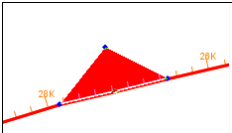
Delete Vertices from a Stream Element
To delete vertex points from an existing stream element:
- Select the stream alignment tool from the map window toolbar.
- Double-click the stream element where you want to delete a vertex point. The selected stream element will turn red. The vertex points will be displayed in blue.
- Hold down the Shift + CTRL keys, and click on the vertex point to be deleted. The vertex point will disappear from the stream element.