When two stream elements are connected, a stream junction is created. A stream junction is where multiple stream nodes exist at one location. A stream junction is represented by a dark green circle with a light green halo around the circle. You can move a stream junction and edit a stream junction to adjust its stream stationing.
Move a Stream Junction
To move a stream junction:
- Select the stream node tool from the map window toolbar.
- Double-click the stream junction that you want to move. It becomes a green circle with a black outline and four small black dots (Figure 1). Click and drag the stream junction along the stream element to its new position.
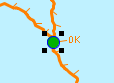
Edit a Stream Junction To edit a stream junction:
- Select the stream node tool from the map window toolbar.
- Right-click the stream junction that you want to edit. A shortcut menu (Figure 2) will appear.
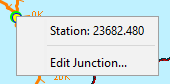
- Click Edit Junction. The Stream Junction Editor will open (Figure 3).
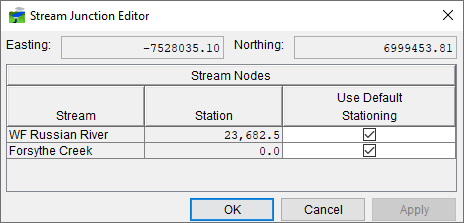
- The editor displays information about the stream nodes associated with the stream junction. To change the stream stationing for a stream node, clear the checkbox for the stream node in the Use Default Stationing column of the table. The cell in the Station column will become active. Based on what you enter, HEC-RTS will adjust the stream stationing for the stream associated with the stream node automatically. Click OK.