Stream Nodes
Stream nodes are part of the representation of the stream network in the watershed. HEC-RTS creates a stream node at the beginning and ending of each stream element and where stream elements meet (stream junctions). Stream nodes are used to establish stationing for a stream. To modify the default stream stationing, you must edit the stream nodes.
Though they appear similar, stream nodes are not the same as computation points. A computation point is a location where time-series data and information is exchanged between analysis software. Stream nodes are useful in placing computation points.
Add a Stream Node
As noted above, two stream nodes are created automatically at the beginning and end of a stream element. You can add stream nodes to a stream element:
- Select the stream node tool from the map window toolbar.
- Place the pointer on the stream element where you want to add a stream node. Hold down the CTRL key, and click.
Move a Stream Node
To move a stream node:
- Select the stream node tool from the map window toolbar.
- Double-click the stream node that you want to move. It becomes a yellow circle with a black outline and four small black dots (Figure 1). Click and drag the stream node along the stream element to its new position.
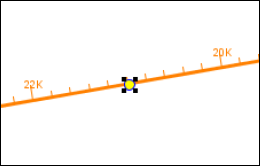
Edit Stream Node to Establish Stream Stationing
After placing a stream node on the stream alignment, you can edit the stream node to establish stream stationing for a stream element. To edit a stream node:
- Select the stream node tool from the map window toolbar.
- Right-click on the stream node that you want to edit. A shortcut menu will appear (Figure 2).
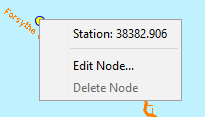
- Click Edit Node. The Stream Node Editor (Figure 3) opens.
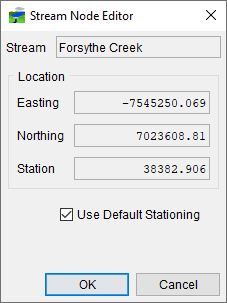
- The default stream station for the downstream node is 0. The stream station for the upstream node is based on the coordinate system you used when digitizing the stream alignment. To change the default stream stationing, clear Use Default Stationing. Edit the station in the Station field.
- Click OK. Based on what station number you enter; HEC-RTS will automatically adjust the stream stationing for the stream element. This includes the upstream and downstream nodes.
Delete Stream Node
To delete a stream node:
- Select the stream node tool from the map window toolbar.
- Right-click on the stream node that you want to delete. Click Delete Node.
- A confirmation message opens. If you are certain, click Yes.