The grid animation controls (Figure 1) allow you to view precipitation grids for the time window you have chosen. The controls are located from the Visualization module. Above the slider bar (Figure 1), is displayed the name of the active grid set (Obs – Interpolated 15 min). Beneath the slide bar, the date and time of the data currently being displayed is shown. A slider bar and video-player-style buttons control the animated playback. The slider allows you navigate the active precipitation grid set for a specific time during the time window. With these playback controls, you can play an animation of the active precipitation grid set from the beginning to the end of the current time window.
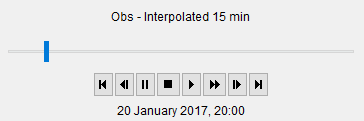
The video-player-style buttons (Figure 1) function as follows:
 Skip to Beginning: Sets the slider at the beginning of the time window and displays the status of data at that time.
Skip to Beginning: Sets the slider at the beginning of the time window and displays the status of data at that time.
 Step Back: Steps the image back one-time interval.
Step Back: Steps the image back one-time interval.
 Pause: Pauses playback.
Pause: Pauses playback.
 Stop: Stops playback.
Stop: Stops playback.
 Play: Plays the animation, one-time interval at a time, starting at the location of the slider.
Play: Plays the animation, one-time interval at a time, starting at the location of the slider.
 Step Forward: Steps the image forward one-time interval.
Step Forward: Steps the image forward one-time interval.
 Fast Forward: Plays through the animation in fast forward mode.
Fast Forward: Plays through the animation in fast forward mode.
 Skip to End: Moves the slider and the image to the status at the end of the time window.
Skip to End: Moves the slider and the image to the status at the end of the time window.
| For playback to occur, you must define the coordinate system for both the watershed layers and the grid set and there must be data present for the time window specified. If no grid is available for the time step, the label centered over the grid animation controls will end with No Data. Use HEC-DSSVue to check for available grids in $HEC-RTS_HOME/dated/db/grid/precip. YYYY.MM.dss. You may need to run gageInterp or your grid-loading program to populate the DSS files for this time interval. |