HEC-FIA Model Setup
Introduction
To setup an HEC-FIA alternative to compute flood damages reduced requires additional steps that go beyond the setup for typical HEC-FIA alternative used for water management purposes. This section will cover the basic workflow for setting up the HEC-FIA alternative using the Grid Holdouts inundation configuration. The inundation configuration does not require the import or use of HEC-RAS cross sections in HEC-FIA which simplifies the setup significantly.
Additionally this workflow is written from the perspective that you are starting with an existing HEC-FIA model. As you proceed through the workflow, keep in mind the naming of various model elements and DSS records is very important. In many cases the naming alone is what relates model inputs to spatial elements.
Reservoirs
In order for HEC-FIA to allocate damages to reservoirs, a reservoir set must be introduced to the study. To do this a polygon shapefile must be imported to the HEC-FIA model. One field in the shapefile should contain the names of the reservoir elements as they appear in the ResSim model. The names of these reservoirs will relate flow holdout DSS records at each common computation point (CCP) back to each reservoir. The polygons themselves are only for display purposes.
A new reservoir shapefile can be created, or an existing shapefile can be edited using any GIS software.
In the FIA study tree, right-click Reservoirs and select Import...
In the Import Reservoirs Dialog, name the new reservoir set, select the appropriate shapefile, and select the attribute field that represents the correct name of the reservoirs.
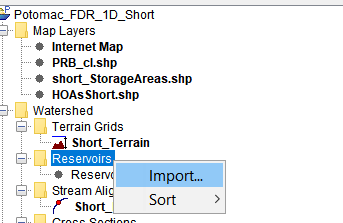
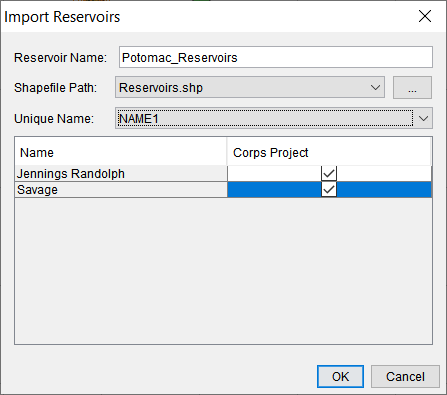
After selecting OK a new item will appear under Reservoirs in the study tree. Note the reservoir names can be edited after importing by a right-click > edit.
Stream Alignment
The stream alignment plays an important role in the without levee compute – it serves to determine where structures within levees will query their in-channel depths. If starting from an existing FIA model, it is likely that a stream alignment already exists. In this case it is good practice to verify the stream alignment is properly situated relative to the channel. If no stream alignment is defined yet, a good place to start is importing the centerline from the HEC-RAS model.
In a without levee compute using the Grid Holdouts inundation configuration, structures query grid cells along the stream alignment to determine an in-channel water surface elevation.
If using a Cross Section Holdouts inundation configuration, the stream alignment stationing must match the cross-section stationing in order to query the in-channel depths. This can be done by editing the stream alignment in the HEC-FIA map panel, however, it is a tedious and error prone process.
Storage Areas
In the context of gridded compute, the storage areas in an FIA model are only used to identify what structures are in levee areas. The workflow to introduce storage areas into the FIA model starts with exporting the storage area elements from the HEC-RAS model geometry; this can be accomplished in RAS Mapper.
Next, import the storage areas into HEC-FIA by right-clicking the Storage Areas node in the project tree and selecting Import...
In the Import Storage Areas dialog name the new storage areas set, select the appropriate shapefile, and select the field that contains the names of the storage areas. The Stream Name field is optional, and discussed more below.
The table allows you to define what storage areas represent a levee areas with the Leveed Area column – only the checked storage areas will be included in the without levee compute. The Corps Project column is optional and is only used to distinguish results in reports.
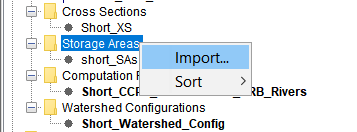
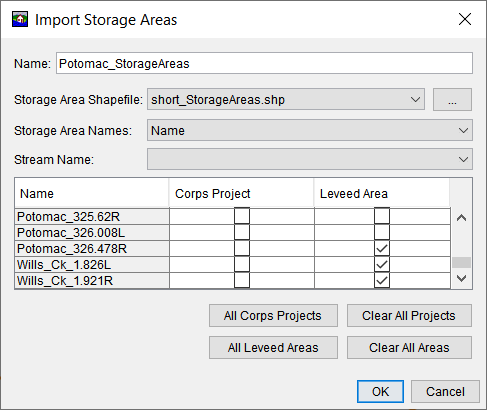
The storage areas table can be edited by right-clicking it in the project tree. Here, the HEC-RAS storage area names can be modified to common names for easier interpretation of results. For example: Potomac_325.62R to North Branch Levee A.
The RiverName attribute can also be populated in Storage Area Editor. In a without levee compute, HEC-FIA will determine the stream alignment from which to query in-channel water surface elevations, by finding the closest stream alignment to the centroid of the storage area. In sinuous systems with adjacent levees, the determined stream alignment may not the be the most appropriate to use. In that case, you can specify the stream alignment in the RiverName column.
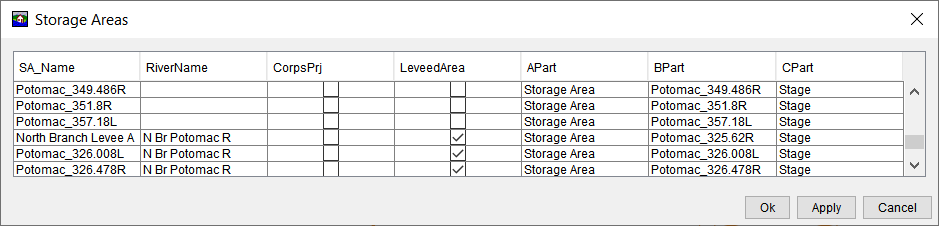
Holdout Distribution Areas
Holdout Distribution Areas, or Holdout Areas (HOAs), are shapefile polygons used to apportion damages reduced at structures to reservoirs throughout the system. HOAs define the geographic extent of the influence of the reservoirs for the associated CCP location. That is, the HOAs group structures together so that the damage reduced at every structure in a particular HOA will be divided among the reservoirs using the same ratio.
The workflow to introduce HOAs into the HEC-FIA study starts with exporting the bounding polygon that encompasses all the model elements from the HEC-RAS geometry; this can be accomplished in RAS Mapper.
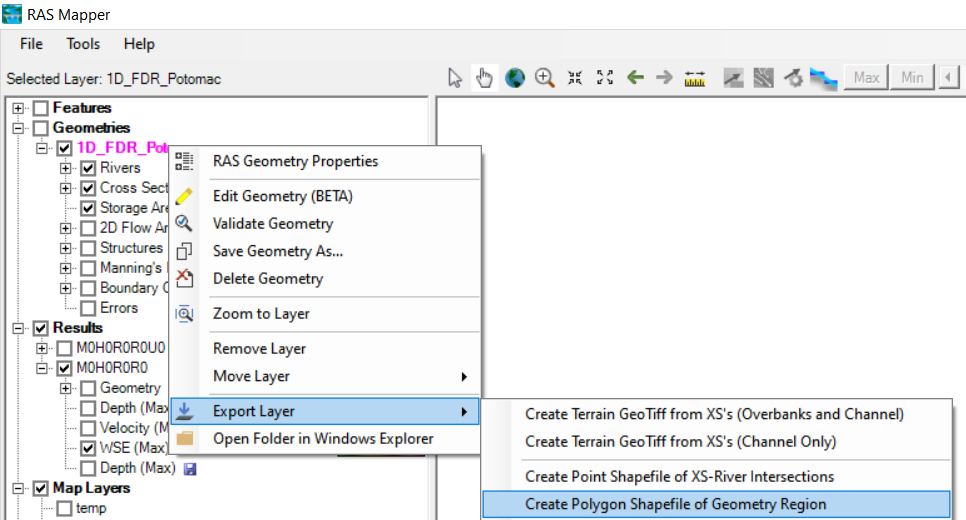
Next, using GIS software, split the the polygons into smaller reaches, in which you would like all damages reduced at structures to be divided in the same way. Note that this is a subjective process. Good places to start considering splitting HOAs are just upstream of gage locations, and confluences where reservoir outflows enter the system. Looking at hydrograph attenuation through the system can help as well; if gages are close together and holdout flow hydrographs don't attenuate much in between, then larger HOAs are warranted. Generally speaking, fewer HOAs translates to a less complicated model setup.
The figure below is an example of how HOAs could be broken up for a small two reservoir system. The HOAs shown in green each have an associated CCP shown in red. The two upstream reservoirs each have a CCP and associated holdout area that only they contribute. Moving downstream, HOAs were broken up where changes in the system occur that impacts routing.
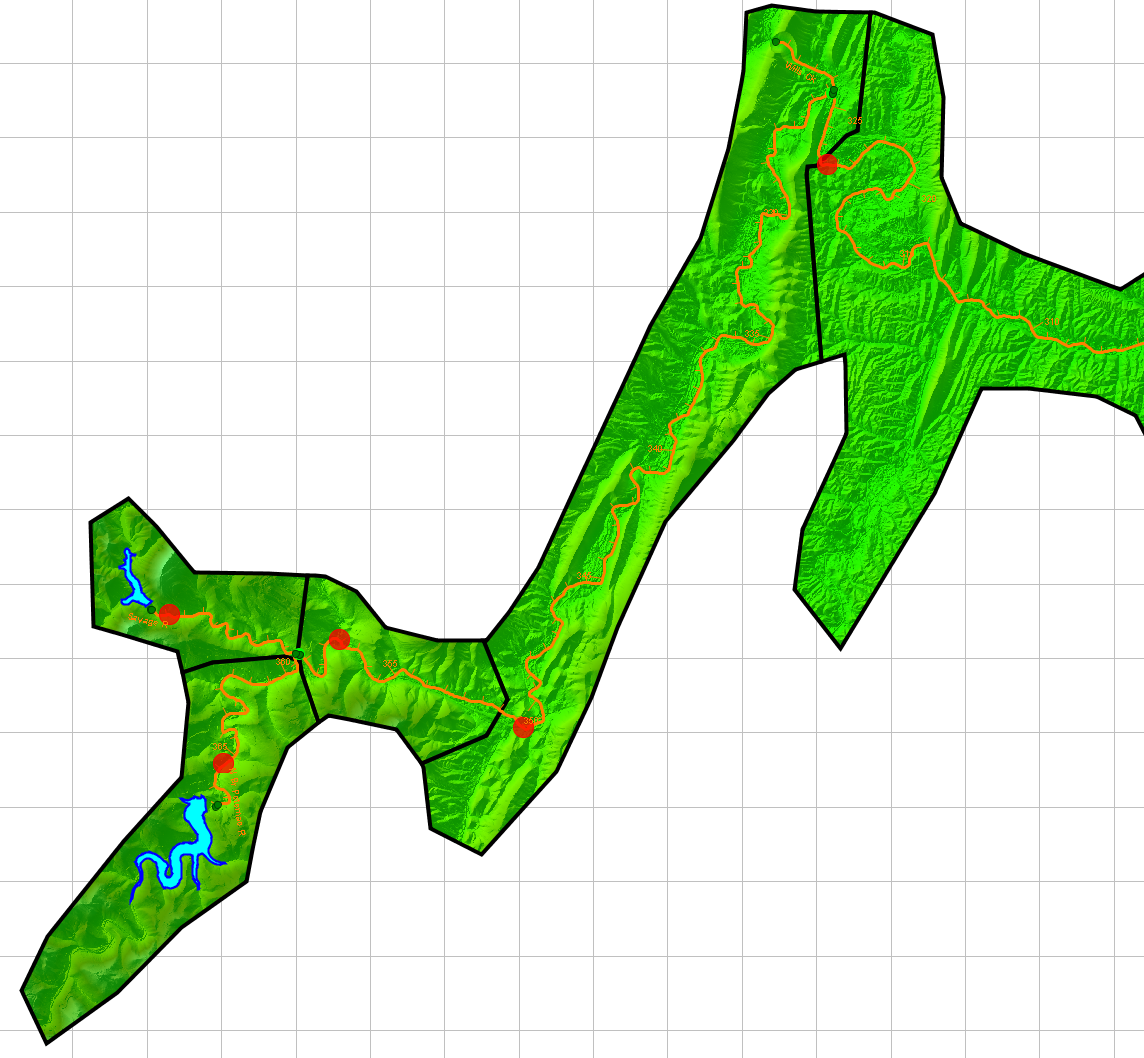
In a later step you will be associating each HOA to a CCP from the HEC-ResSim model, so clearly naming the HOA features is important. A good practice is to name the HOAs based on the gage location name or ResSim junction name they will be associated with. Each HOA must be associated with a CCP.
Common Computation Points
Common Computation Points (CCPs) are a point shapefile used in unison with HOAs to apportion damages reduced at structures to reservoirs throughout the system. Specifically, the HEC-ResSim flow holdouts records at CCPs are used to calculate a percentage of total damages reduced to award each contributing reservoir.
In order to import CCPs for a flood damages reduced the HOAs shapefile must first be defined and the Reservoir set must be imported. Note this could be an iterative process as you refine your HOAs delineation.
The first step in the process is to export the CCPs from the HEC-ResSim model to a shapefile. This can be done directly from the HEC-ResSim watershed module.
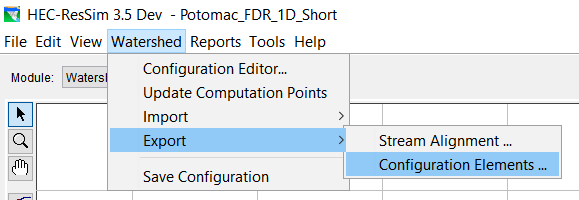
Next, using GIS software, thin out the point shapefile to only the locations you want to associate with an HOA. There should be only one CCP for every holdout area. These locations should be downstream of at least one reservoir so that holdout records are available at the CCPs.
The CCP shapefile only requires a name field that matches the name of the HEC-ResSim junctions. This name is important as it will be used to query the forecast.dss file for holdout records.
Once the CCPs, Reservoirs, and HOAs are defined, import the CCPs to the study. From the HEC-FIA study tree, right-click the Computation Point node and select Import > CCPs with Holdout Areas.
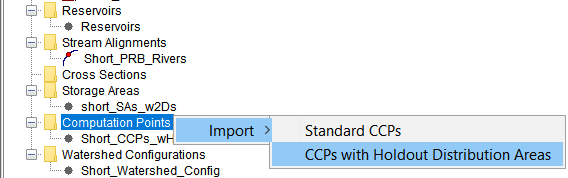
In the dialog that opens, select the appropriate shapefile for the CCPs, and HOAs. Select the field that contains the Name attribute for both the HOAs and CCPs. The A-Part field is typically blank and the B-part field should be the name of the CCP. Select the Stream Alignment and Reservoir Set the CCPs are associated with. In the table populates at the bottom, define what HOA is associated with each CCP. When the CCPs are imported the
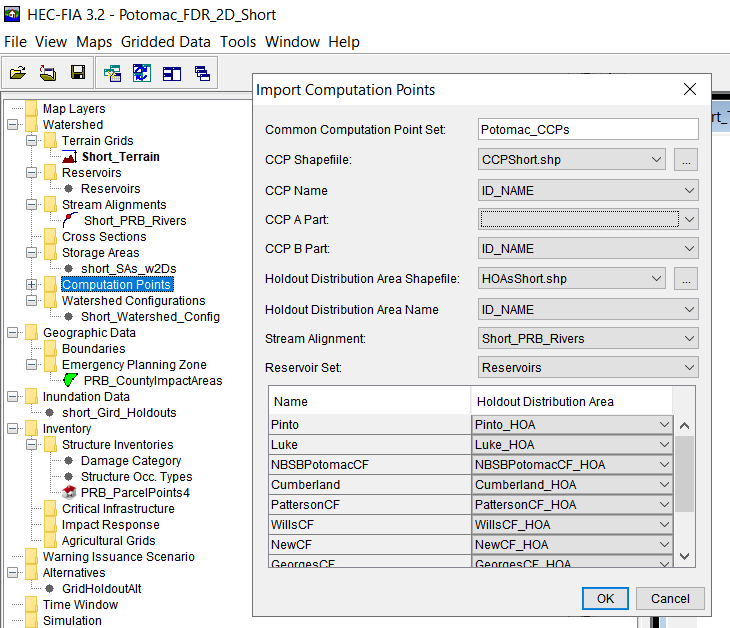
Update Watershed Configuration
To combine all of the previous setup elements into the HEC-FIA study, update the existing Watershed Configuration or create a new Watershed Configuration to contain the new data. Right-click the watershed configuration from the study tree to edit.
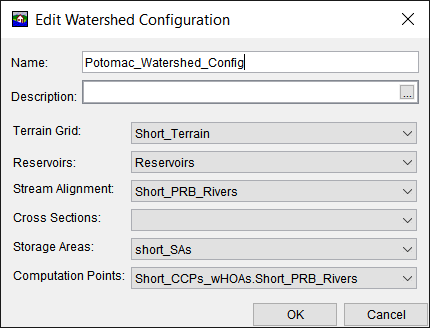
Inundation Configuration
Two new a Inundation Configuration (IC) types are available within HEC-FIA to compute flood damages reduced: Holdout Grids, and Holdout Cross Sections. As discussed in the Introduction, this guide makes use of the Holdout Grids Inundation Configuration. The IC specifies what type of input data the computations will use. The Holdout Grids IC will use gridded maximum depth rasters from HEC-RAS and flow holdout records from HEC-ResSim.
Create a new IC by right-clicking the Inundation Data in the Project Tree. Name the new IC and select Holdout Grids for the Hydraulic Data Type. Next select the new or updated Watershed Configuration, and Finish the setup.
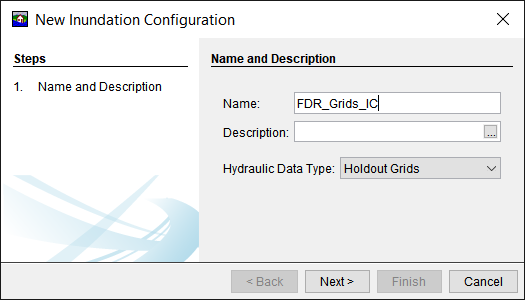
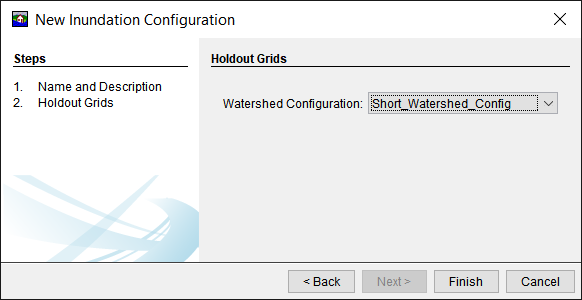
Now, right-lick the newly created IC in the project tree and select Define Event. This is where to specify what data HEC-FIA will use in the simulation. In model setup, the should point to example data base watershed area. However, in a forecast this information will be overridden by the Model Linking Editor in the CAVI.
Point to maximum depth grids for both an regulated and unregulated HEC-RAS simulation for the event. It is typically best practice to select the .vrt file that HEC-RAS writes; this is because if there are multiple terrain tiles, the .vrt will reference all of them when depths are queried.
Next select the HEC-ResSim flow holdout Data from a DSS file by selecting appropriate file, E-Part and F-Part.
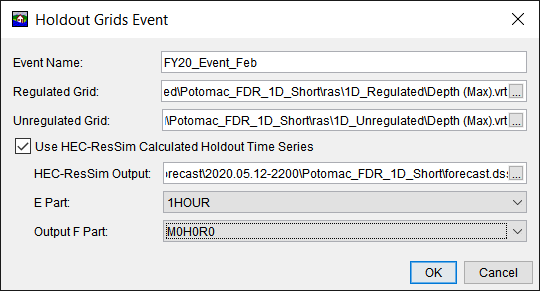
Final Steps
The final steps for the HEC-FIA model setup are to create a new HEC-FIA alternative, Time Window, and Simulation using the new model elements you create. Once the new simulation is computed, you may review the results by right-clicking the simulation's time window and selecting one of the two Flood Damage Reduction Report Options.
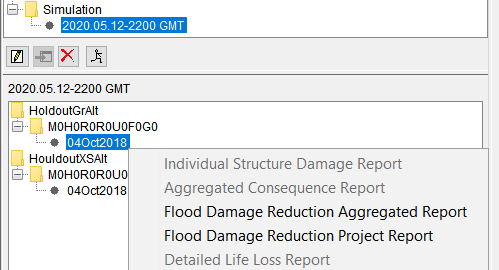
When you are satisfied with the model setup, import the new HEC-FIA alternative to the CAVI (if you were not working in the CAVI watershed already).