In HEC-RTS, a watershed is a set of data, information, models, and images that represent watershed lands and the channels, gages, and water control features within the watershed. A user may open an existing watershed from any of the modules. (If the user needs to create a new watershed, refer to Creating a Watershed.) There are two methods available to open a watershed. First, if the user has opened the watershed before, the user can select the watershed from the File menu, point to Recent Watersheds, and click on the watershed name. The second way to open a watershed follows:
- From the HEC-RTS main window (Figure 1), from the File menu, click Open Watershed, the Open Watershed dialog will open (Figure 2).
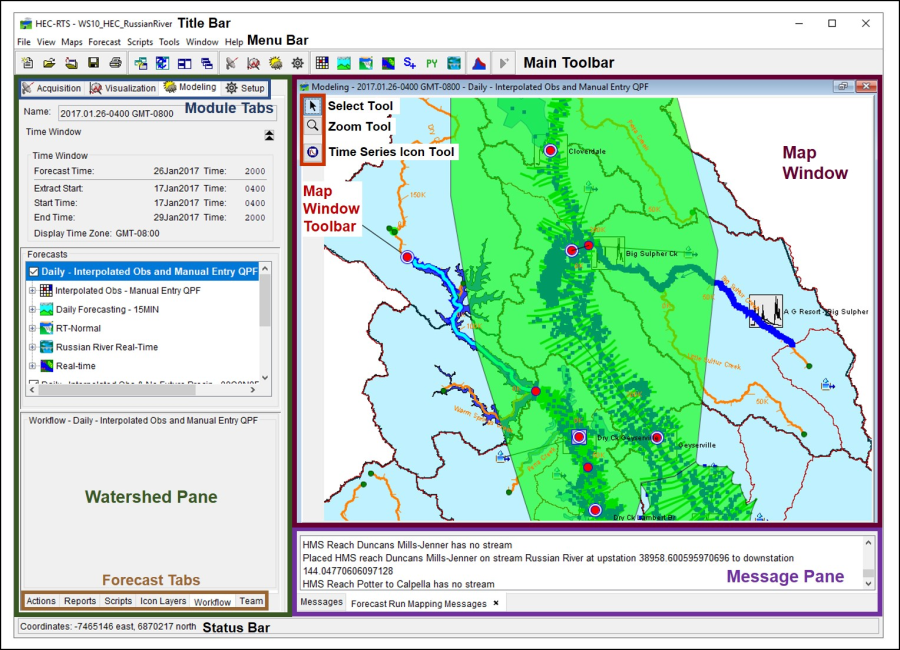
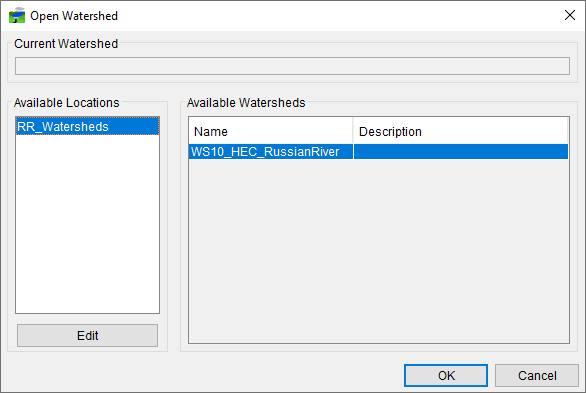
- From the Available Watersheds box, select the watershed, click OK. The Open Watershed dialog will close (Figure 2), and the watershed will display in the HEC-RTS main window (Figure 1)
If there are no available locations, you can add a location from the Open Watershed dialog (Figure 2).
Click Edit, the Create Watershed Locations dialog will open (Figure 2).
- Click Add Location, the Add Watershed Location dialog will open (Figure 3). In the Name box, enter a name for the new watershed location. In the Location box, you can enter a pathname for the location of the watershed. The easier option is to click Browse, a Select Watershed Location browser will open (Figure 4).
- Browse to the folder that contains the appropriate watershed, click on the name. The Folder Name box (Figure 4) will now contain the appropriate location. Click Open, the Select Watershed Location browser will close, the select folder's pathname will now display in the Location box (Figure 3).
- Click OK, the Add Watershed Location box will close (Figure 3), and the new watershed location will display in the Create Watershed Locations dialog (Figure 2). Click OK, the Create Watershed Locations dialog will close.
- From the Open Watershed dialog (Figure 1), the new location will display in the Available Locations box, and is available for you to use.
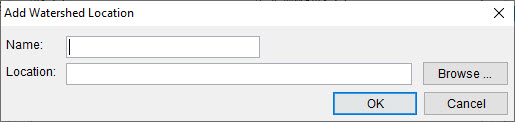
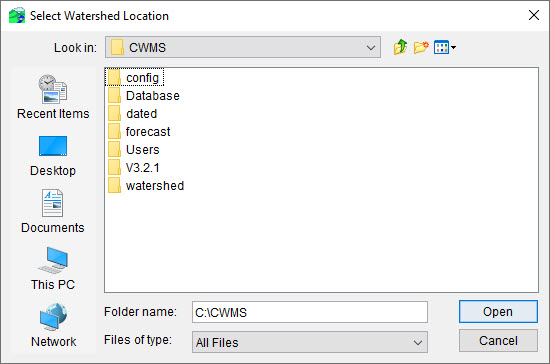
| It is encouraged that only one instance of HEC-RTS is operating at a time. |