To maintain a geographic reference, you must specify a coordinate system for each watershed. To establish the grid size and coordinate system:
- From the HEC-RTS main window, from Maps, click Default Map Properties. The Default Map Properties dialog (Figure 1) will open.
- The Default Map Properties dialog contains two tabs: Map Extents and Default Map Layers. he Map Extents tab includes:
| Coordinate System | This field identifies the established coordinate system for the watershed. To view the coordinate system, click View. The Map Coordinate Information dialog (Figure 2)will open, providing you with information about the coordinate system that was established when the watershed was created. You are not able to edit this information once a watershed is created. |
| Extents | Easting Minimum and Maximum; Northing Minimum and Maximum. These values (Figure 1) indicate the location of the left, right, bottom and top borders (respectively) of the grid in the map window. |
| Set Map Extents to Display | This will set the limits of the map window. If you zoom in on an area and click Set Map Extents to Display, the extents on the Default Map Properties dialog (Figure 1) will change to the zoomed area. |
| Grow to Map Extents | When selected, CWMS automatically sets the geographic extents to define the smallest rectangle that encompasses all the objects in the watershed. |

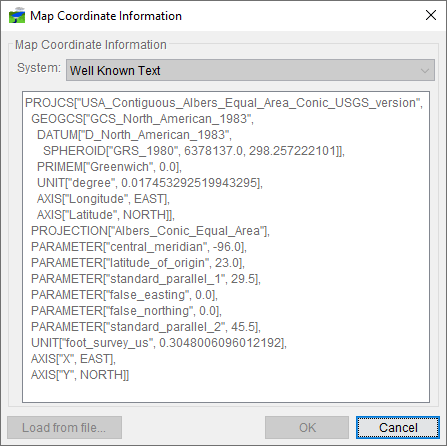
HEC-RTS can transform coordinates "on-the-fly" if the individual layers have coordinate systems that are defined properly in ways that the program can read, for example an ESRI projection (*.prj) file. Therefore, you may need to use GIS tools to identify or transform the layers from one coordinate system to another before using them with HEC-RTS. Although HEC-RTS has the ability to project different coordinate systems "on the fly", using a consistent coordinate system may produce more accurate placement of map elements and may result in better performance in displaying large maps.