You can move, delete, rename, and add data sets to time series icons. You can also organize time series icons for display purposes. All of these tasks are accomplished through the time series shortcut menu (Figure 1). From a Map Window, select the Time Series Icon Tool, right-click on a Time Series Icon, a shortcut menu will display (Figure 1).
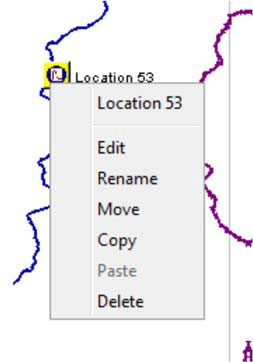
Move a Time Series Icon
To move a time series icon:
- Using the Time Series Icon Tool, right-click on the Time Series Icon you want to move, from the shortcut menu, click Move.
- The time series icon now has four little black dots (handles) at each corner. Click and drag the icon to its new position.
Copy/Paste Data From Icon to Icon
You can copy all of the information associated with a time series icon to another time series icon. This is useful for setting up similar time series icons where only the location name is different.
- Using the Time Series Icon Tool, right-click on the Time Series Icon that you want to copy from, from the shortcut menu, click Copy.
- Right-click on the Time Series Icon that you want to copy the information to, from the shortcut menu, click Paste.
- The Paste Icon dialog (Figure 2) will open. In the To Column change the location name for the new Time Series Icon. Click Yes. The Time Series Icon will display on the Map Window with the new name.
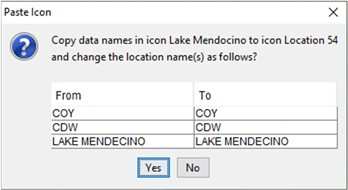
- This copies the contents of the original icon into the new one, changing the location name at the same time. You can edit the icon and change any other properties in the Associated Data Sets Table of the Time Series Icon Editor (Figure 3) of the Time Series Icon you copied to.
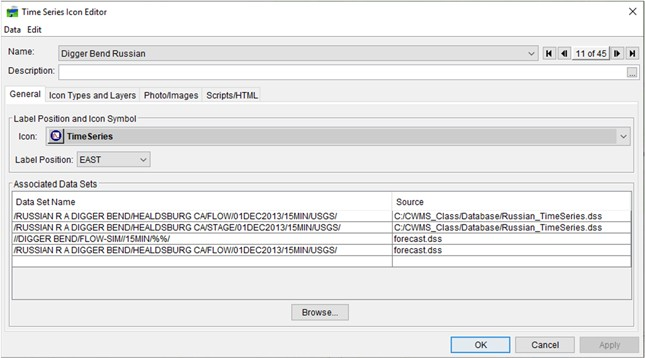
Delete a Time Series Icon
To delete a time series icon:
- Using the Time Series Icon Tool, right-click the time series icon that you want to delete. From the shortcut menu, click Delete.
- A warning message will appear asking if you really want to delete the time series icon. Click Yes.