Extracts can be run two ways, automatically when creating a forecast or when a forecast is open in the Modeling module.
When a forecast is created, all extract groups that were set to Run as Default will automatically run. Run as Default is selected when you create an extract group; from the Extract Groups box, from the shortcut menu, you can toggle Run as Default on and off; and, from the Extract Linking section, you can also toggle Run as Default on and off.
During the creation of a forecast, as the extract process starts, an Extract tab (Figure 1) will display in the Message Pane of the HEC-RTS main window.
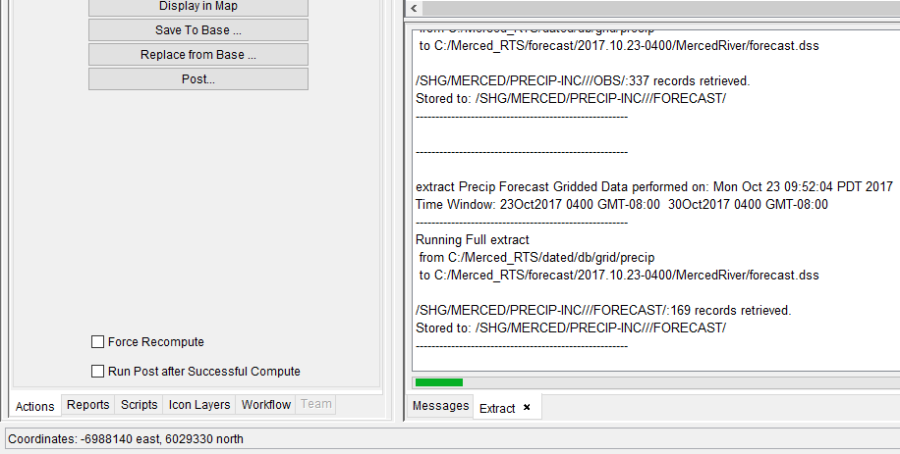
The Extract tab displays messages on the extract process. These messages include how many values were retrieved for each time series, where they were retrieved from, and the pathname that the time series will be stored under in the forecast.dss file.
Extract groups can be run manually for a forecast. From the Modeling module, you must have a forecast open. From the Forecast menu, click Extract, the Run Extract dialog will open (Figure 2). From the Group list, select the extract groups you would like to manually run. Click Run Now (Figure 2), the Run Extract dialog will close, and the extract process will begin. The Extract tab (Figure 1) will display messages as the extract process proceeds.
