Retrieving and Importing CDEC Data
You can use DssVue to retrieve and import time-series data from the CDEC (California Data Exchange Center) database via the web using the CDEC plug-in tool. It can retrieve a variety of hydro-meteorological and environmental data from CDEC for stations throughout the state of California. You must enter the station information (station ID, sensor, duration code, and time window) manually into the plug-in table. The plug-in has no capability to identify which stations and what data is available from CDEC. Station ID and data availability can be obtained from the CDEC web site at: http://cdec.water.ca.gov.
To use the CDEC plug-in you must be connected to the internet and the file CDEC.jar must be located in the Plugins directory for HEC-DSSVue.
1. Open your DSS file, from the Data Entry menu, point to Import, click CDEC (Web), this will open the CDEC Download dialog box (below) with an empty station identifier table.
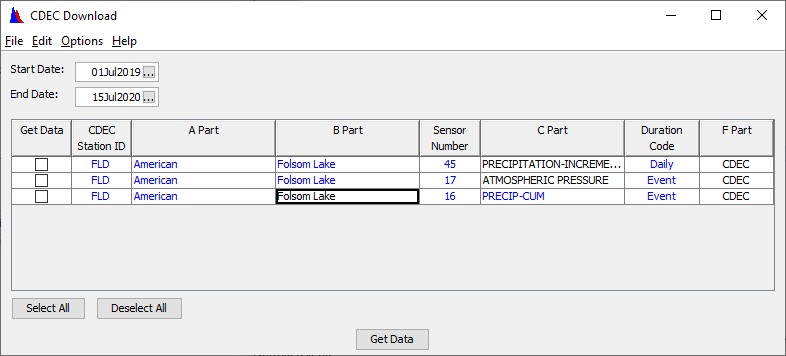
2.You can either open a previously saved table or manually enter the station information for the stations that you want. The CDEC plug-in cannot populate the table; you must manually enter the station information.
3.To open a previously saved table, select the File menu and then Open. Browse to the directory and file that you want to access and then press the Open button. Optionally, you can select a file from the most recently used file list at the bottom of the File menu. To save a table, select the File menu and then Save. Browse to the directory where you want to save your table and then enter the file name and press the Save button. Tables are in text format and are saved with an extension of ".cdec".
4. To manually enter station information, select the CDEC Station ID cell on a blank row. Enter the ID and then fill in the basin or river name, location name and sensor number. For each sensor, a default C part will be provided; you can change the C part, if desired. Enter the duration code, which may be "Monthly", "Hourly", "Daily" or "Event". The duration code must match the data set offered by CDEC for that location and sensor; it will not retrieve data that does not have that duration code. (You need to access the CDEC web site at http://cdec.water.ca.gov to determine what data sets are offered with what duration codes.) A default F part of "CDEC" will be set but you can change that, if desired. If you need to add additional rows, select the Edit menu and then Insert Rows. Fill in the identifiers for any remaining stations that you want. Once you have completed your table, save it using Save from the File menu.
5. You can sort the station table by pressing on the column header of the column that you want to sort by. A second press of the column header will perform an inverse sort.
6. You can get a list of all sensor numbers, PE Codes and other information that CDEC has available by selecting Stations Definitions from the Options menu, as shown below. These are the codes that CDEC uses, not necessarily what is available for each station.
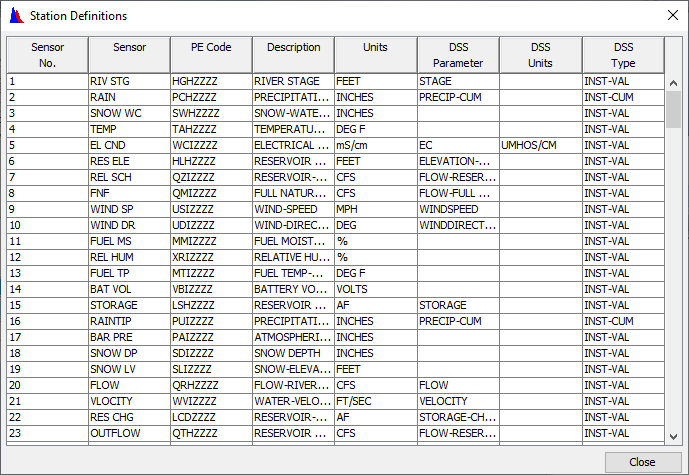
7. To retrieve data from the CDEC web site and import into HEC-DSS, open or fill-in the station table as describe above, and then enter the start date and end date for the time frame that you want data for. (The date boxes cannot be empty like they can for the USGS plug-in.) The date should be entered in the form of DDMMMYYY (e.g., 03FEB2005). Selecting the small box in the date field will provide a calendar tool to aid in setting the date. Even though you may specify dates, only data that is available within those dates from the web site can be retrieved. You should check the CDEC web site (at http://cdec.water.ca.gov) to verify what data is available for the stations that you are interested in.
8.After the data type and time span have been set, select the stations from the table that you want data for by checking the box in the Get Data column for those stations. If you want to retrieve data for all stations in your table, press the Select All button. The data retrieval process will begin when you press the Get Data button. This operation will take some time, depending on your connection speed to the internet and how much data you have requested. A Retrieve Progress dialog box will display the progress of the process. After data has been retrieved, the main catalog screen in HEC-DSSVue will be automatically updated.
9.Monthly, daily and hourly data will be stored with an E part of "1MON", "1DAY", or "1HOUR", respectively. Event data will be stored in an irregular-interval format with an E part of "IR-MONTH". You may want to use the interval modification functions available from the Time Functions tab in the Math Functions screen to change the data to a desired interval.
10.The CDEC plug-in currently has limited error detection capabilities. If you think there are problems, you should check the HEC-DSSVue log screen for messages. The log screen is usually minimized in your task bar.
The CDEC plug-in will indicate when data cannot be retrieved, but it may not give the reason why. You should check the CDEC web page with a browser to ensure that what you are requesting is available. The web address is: http://cdec.water.ca.gov.