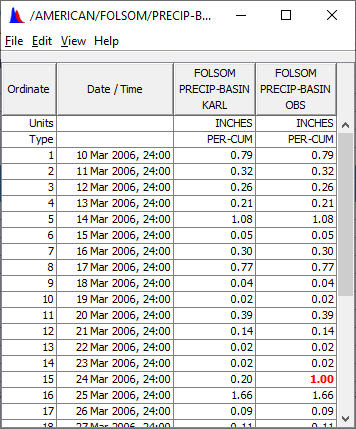The compare feature under the Tools menu (shown below) has features to compare DSS Data Sets.
If you have similar time series data sets, you can compare them and find the differences. The Compare functions will tell you how many values are different and highlight them in a table. You can set options in the compare functions to allow a tolerance between values or compare only where there are valid values for the same times.
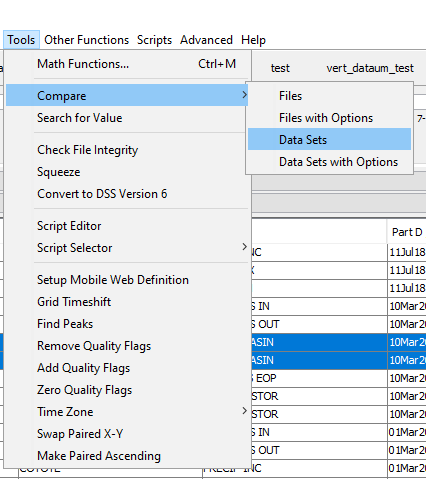
To set options for comparing, select the 'With Options' variation of the menu, and the following dialog will appear.
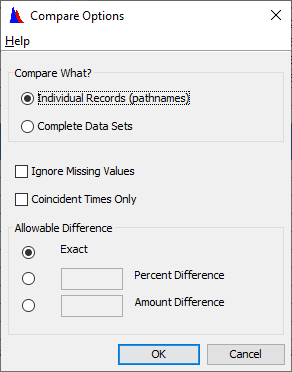
To compare data sets:
1. At least two pathnames must be selected for comparing data sets to work. Select the records you would like to compare from the Selected Pathnames List. Then select the Compare Data Sets option from the Tools→Compare Menu.
2. A message box will open displaying the number of values that differ in the selected data sets, and options for showing the differences.
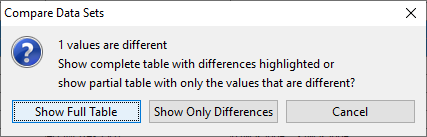
For example if you select 'Show Full Table' a table is displayed as shown below with differences in bold / Red.