Two HEC-DSS files can be compared to determine the differences of records contained in each file. This is useful in determining if a new version of a program gives the same answers as an older one. Individual or groups of records within the HEC-DSS files can be compared to determine the differences between their data. Options to compare are found under the Tools->Compare command.
To compare two HEC-DSS Files:
1. The current selected HEC-DSS file, displayed on the selected tab and in the File Name field, will be compared to a selected HEC-DSS file you will choose using a file browser. From the Tools menu, point to Compare, click Files.
2. The Compare to HEC-DSS File browser will appear. Use the file browser to select the comparison HEC-DSS file. Once you have selected a file, click Open.
3. A message box will display (see below) , summarizing the number of records contained in both of the HEC-DSS files. To view a list of the different records, click Show Differences.
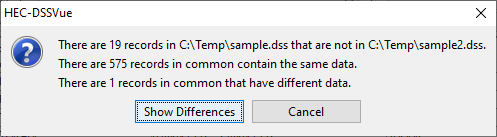
4. The Differences window will appear listing all the records that are different between the two files.

5. The Compare Records dialog box will open (below) that lists records in common between the two files that contain different values. If you want to set a tolerance to compare values with, press the Options button.
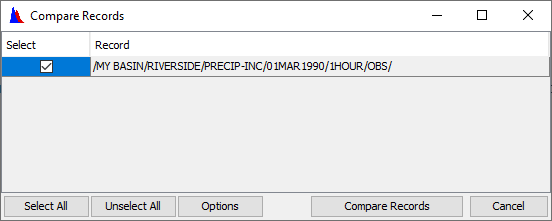
6. The Compare Options dialog box (below) allows you to set options to compare values by ignoring missing values (where both values are non-missing) for the same times, compare values for coincident times only (where there are valid values in both data sets at the same time), and set a tolerance to compare between numbers. For the tolerance, you can set a percent amount that values can differ by or an absolute value that they can differ.
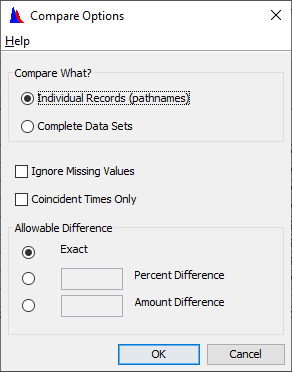
7. When you select the records that you want to compare and press the Compare Records button, a table showing the differences for each pair will be displayed. Values that are different are highlighted in red for the file that you are comparing to, as shown below.
