Math Functions

The Math functions are available from the Tools menu or Math Functions Toolbar button and are organized into six categories: Arithmetic, General, Time Functions, Hydrologic, Smoothing, and Statistics. Each category is a tab on the Math Functions screen (below). This chapter describes math functions according to these categories.
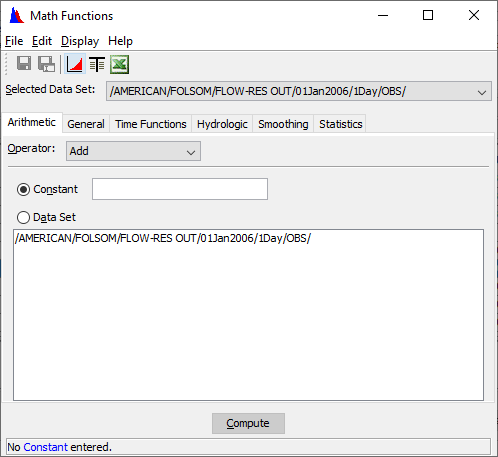
The figure above shows the basic appearance of the Math Functions screen. The HEC-DSSVue Math Functions screen enables the mathematical manipulation of time series and paired data selected in the HEC-DSSVue Data Selection List window.
Menu Bar
Menu options in the Math Functions screen allow you to save or rename data computed with the Math functions, and to display the computed and
original data in plots and tables. The Math Functions menus are as follows:
File | File menu commands are Save, Save As, and Close. |
Edit | The Edit menu contains the Restore Original Data command. |
Display | Use the Display menu to open plots and tables with the Plot and Tabulate commands, and set options for data to display with the Original Data with computed and All Data Sets commands. |
Menu bar buttons provide shortcuts to frequently used Menu commands:

Saves computed data to a HEC-DSS file (same as Save in the File menu).

Saves and Renames computed data to a HEC-DSS file (same as Save As in the File menu).

Displays data as a Plot (same as Plot in the Display menu)

Displays data in Tabular form (same as Tabulate in the Display menu).

Displays data in Microsoft Excel (same as Excel in the Display menu).
Other Math Features of the Math Functions Screen
The Operator and Selected Data Set items appear for all function types.
Use the Category Tabs to access each of the six categories of math functions.
To select a function, use the Operator list.
Use the Selected Data Set list to choose a data set to apply each function. This list contains the names of data sets you have chosen in the HEC-DSSVue Data Selection List window.
Use the Compute button located near the bottom of the screen to apply a function to selected data sets. If data on the function screen is incomplete, the Compute button is unavailable. A message appears in the Message Bar at the bottom of the screen indicating which box is incomplete. For example, in the Math Functions Dialog above, the message indicates that no constant has been entered.