Data sets can be assembled together in Groups. Groups provide easy access of plotting, tabulating, and editing frequently accessed records without having to search for them in the DSS file. The Groups capability is often used when the same time series data sets with different time windows are accessed frequently. The Group information is stored in a text file in the User's Application Data area, under HEC-DSSSVue.
The Groups menu option gives you the ability to create groups and access previously created groups. The following sections describe the Groups menu options in detail.
Creating and Saving Groups
To create a Group:
Select all the records you would like in the group in the Selected Area. If you set a time window, that will be saved along with the group. From the Groups menu, click Save Selected. The Input dialog will appear.
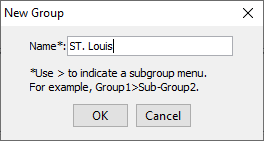
Type the group's name in the Enter group name box and click OK.
The Saved Group message will appear when the group has been saved. Click OK.
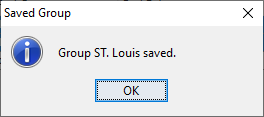
The group will be saved and listed in the Groups submenus.
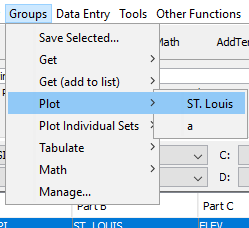
Selecting Groups
When a Group is selected, all the records contained in the group are added to the Selected Pathnames List. To select a previously created Group, from the Groups menu, point to Get, select the name of the Group.
Plotting Groups
To plot a group, from the Groups menu, point to Plot, select the name of the group. A plot window will appear plotting all the records contained in the group as shown below.
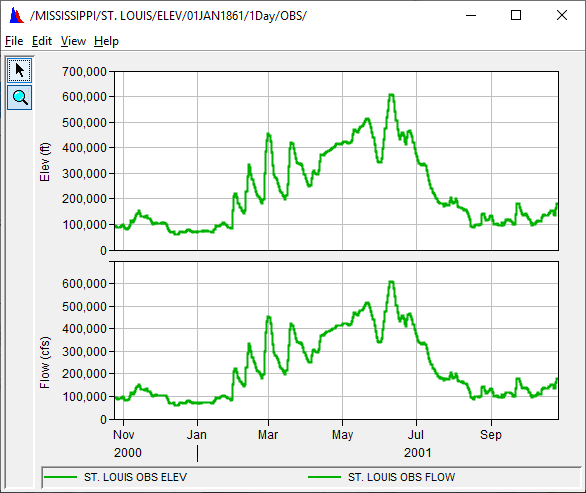
If you would like to plot a group, but only display one record at a time in the plot, from the Groups menu, select Plot Individual Sets, then the name of the group. A plot window will appear that has a Select Data Set list, listing all the records in the group. The first record in the group will be selected in the Select Data Set list and the records data will be plotted. To plot a different record in the group, simply select the record in the Select Data Set list and the current data in the plot will be replaced with the newly selected data.

Tabulate Groups
To tabulate a group, from the Groups menu, point to Tabulate, select the name of the group. A tabulate window will appear tabulating all the records contained in the group.
Math Groups
You can open the Math Functions Editor for a particular group of pathnames (data set) to perform math operations on the data sets within the group. For more detailed information on the Math Functions Editor, see Chapter 7. To use the Math Functions Editor, from the Groups menu, point to Math, select the name of the group. The Math Functions Editor will open with the group's pathnames populating the Selected Data Set list.
Manage Groups
Groups can be edited in the Manage Groups Editor (shown below). In the Manage Groups Editor you can delete groups, add pathnames to a group, change the order of a group's pathnames, remove pathnames, and rename groups. To access this editor, from the Groups menu, click Manage, the Manage Groups Editor will open.
