Download PDF
Download page Creating and Managing Languages.
Creating and Managing Languages
Languages can be added, updated, and removed. New languages will appear alphabetically in the languages list below the default language “English (HEC)”. Language names must be unique.
Selecting the “Add Language…” menu option opens an interface where the parts and type of language are specified (Figure 76a, HEC-EFM; Figure 76b, HEC-EFM Plotter). Changing the language parts or type of an existing language is done through the “Update Language…” interface. Obsolete languages may be deleted via the “Remove Language…” interface. The Associate with program check box determines whether the language is a program (check box selected) or project (check box unselected) language.
Several validations are done to check whether languages are ready for use. Validations are performed when new instances of the software are initiated, when a language is added, when a language is updated, and when the language file associated with the active language is saved. When any of these events occur, a two-part validation is performed. First, the software checks whether files associated with the language are available. If the language file is not available, validation fails, a warning message is delivered, and the language is added as an invalid language (gray and unselectable). If the language file is available, the language advances to the second part of the validation (in HEC-EFM, advancement occurs even when files associated with the Quick Start Guide or Demonstration Project are not available - installed copies of those files are used in lieu of missing language specific files). The second part of validation compares the list of label integers in the language file to the corresponding list in the default language file. If all labels are present, validation is successful and the language is added to the language list (black and selectable). If one or more labels are missing, validation fails, a warning message is delivered, and the language is added as an invalid language.

Figure 76. Adding a language involves specifying language parts, including name and language file. Image shows Spanish being added as a program language to HEC-EFM (a) and HEC-EFM Plotter (b).
Language file editors are accessible in HEC-EFM and HEC-EFM Plotter via the “Edit Language Files…” menu options. These editors allow users to open, create, and close language files. The “Allow Editing” menu option controls whether open language files can be edited (Figure 77a, HEC-EFM; Figure 77b, HEC-EFM Plotter). Editors initial open with only the default language shown. Additional language files can then be opened, viewed and edited via the “Open Language File…” and “New Language File…” right click menu options. Changes made to the language file of the active language are shown in software interfaces when that language file is saved via the editors.
Users are not required to use the editors in HEC-EFM and HEC-EFM Plotter. Language files are simple text files that are compatible with many different software. Customized labels or translations can be made in web translators, word processors, spreadsheets, and other software. New labels can be saved directly to language files or pasted into HEC-EFM and HEC-EFM Plotter editors and then saved.
The language list includes program and project languages, whether valid or invalid (Figure 78). Users may switch between valid languages whenever desired. Invalid languages must be fixed via the “Update Language…” menu option before use.
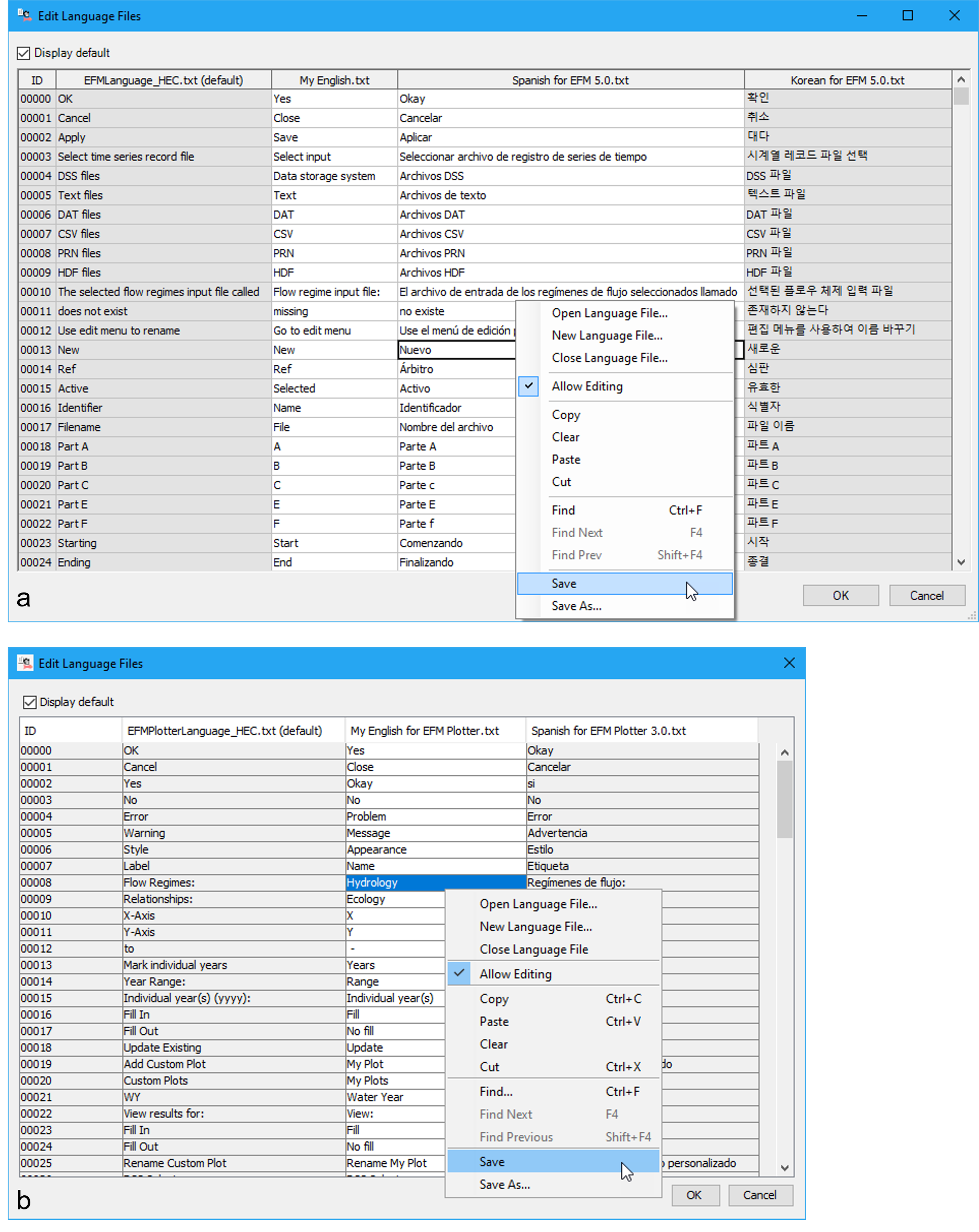
Figure 77. Language file editors in HEC-EFM (a) and HEC-EFM Plotter (b) are used to open, create new, close, edit, and save language files.
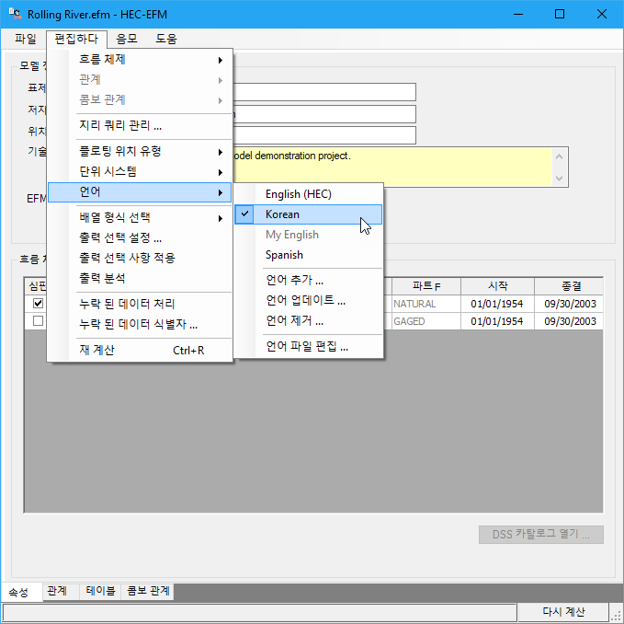
Figure 78. Language list and language selection in HEC-EFM. Image shows HEC-EFM demonstration project with Korean as the active language.