Download PDF
Download page Using HEC-EFM Plotter.
Using HEC-EFM Plotter
HEC-EFM Plotter is designed to help users view output and compare results for different flow regimes and relationships. Additionally, by displaying each computational step that HEC-EFM performs while analyzing time series, HEC-EFM Plotter offers an opportunity to understand the statistical process and settings being used to investigate each relationship.
EFM and EFM Plotter are separate software. To work together properly, EFM needs to know where Plotter is installed. In versions 1.0 and 1.1 of Plotter, the only standard way to install the software was via an install package that guided users through the install process. Users were encouraged to install Plotter to a consistent location such that subsequent installations would replace the existing version and leave only one version of the software available for use on a single computer. EFM used information written to the computer registry during install to locate and connect with Plotter.
Now, and especially with versions of Plotter that allow users to install the software by simply extracting it from an archive of files, it is more common to have multiple versions of Plotter available for use on a single computer. To support multiple versions and existing projects that users may want to continue applying with earlier software, connections between the two software have been made available for users to manage. Importantly, this change was made after release of EFM 4.0. EFM 4.0 users are encouraged to continue to install Plotter, whether 2.0 or earlier, to a consistent install location using the install package.
Connections between EFM and Plotter in EFM 5.0 and later are managed via the “Plot – Manage Version-Specific Locations” menu option. An interface will appear that allows the user to enter the EFM version number and open a file browser to identify the associated version of Plotter (Figure 45). If Plotter is launched from an unlisted version of EFM, the default location of Plotter will be used. If Plotter is not available at that location, a message will be returned to inform the user that EFM is unable to locate Plotter and ask the user to verify that Plotter is ready for use. The “Plot – Specify HEC-EFM Plotter Location” menu option is used to update the default location of Plotter.
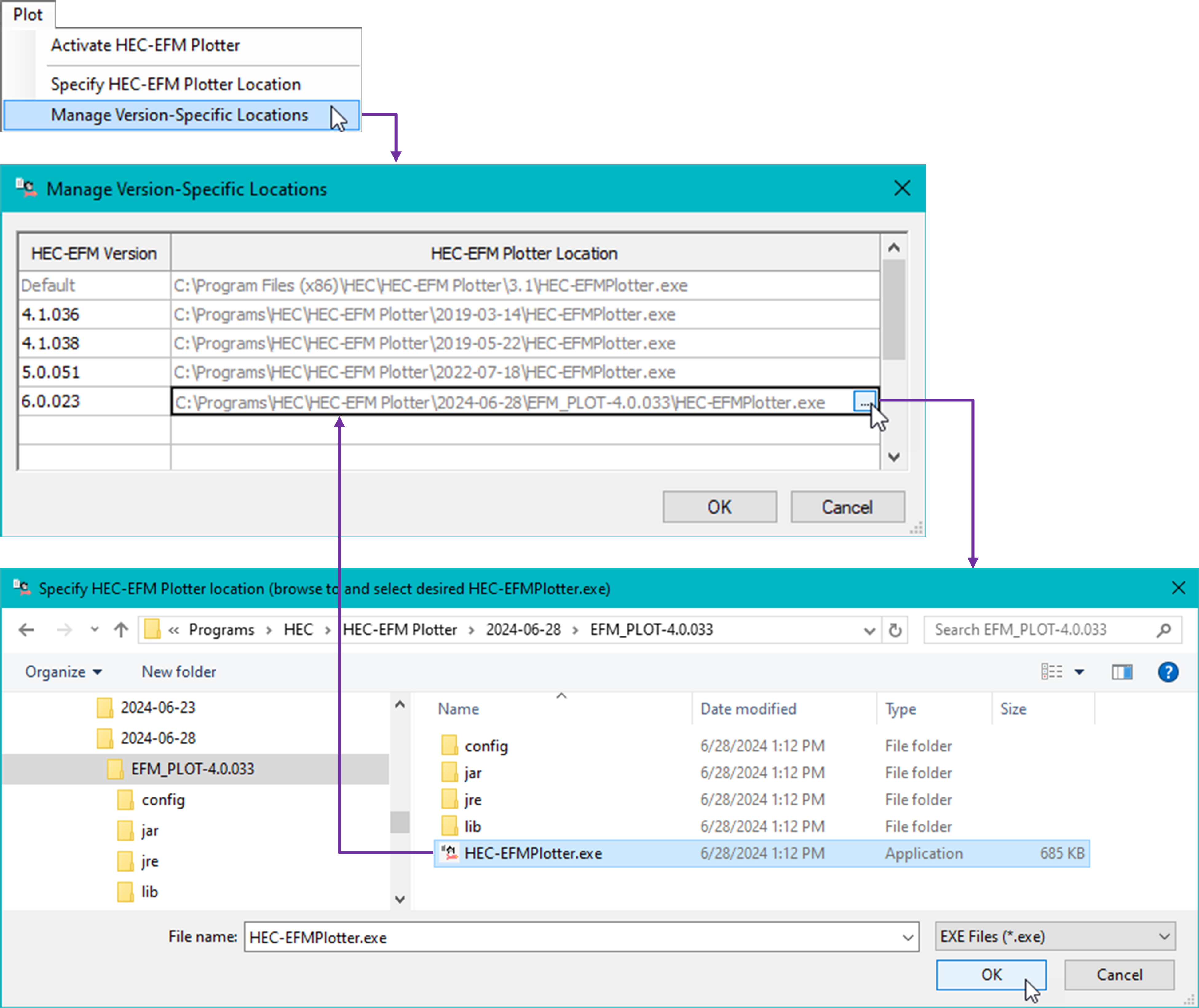
Figure 45. Connections between HEC-EFM and HEC-EFM Plotter can be managed to ensure proper software behaviors and to associate different versions of the two software.
Plotter is initiated via the “Plot – Activate HEC-EFM Plotter” menu option. DSS output is automatically imported to Standard Plots for each combination of flow regime and relationship. The Relationship dropdown list in the upper left hand corner of the main interface is used to select which relationship is displayed (Figure 46; Big bass winter habitat relationship). The Flow Regime dropdown list controls the flow regime being viewed (e.g., Natural or Gaged).

Figure 46. HEC-EFM Plotter showing results for the Big bass winter habitat relationship with the Natural flow regime.
Custom Plots are useful when comparing results for multiple relationships or flow regimes. Select the Custom Plots option and add a Custom Plot called “Bass Compare” by choosing Add…from the Custom Plots dropdown button (Figure 47).
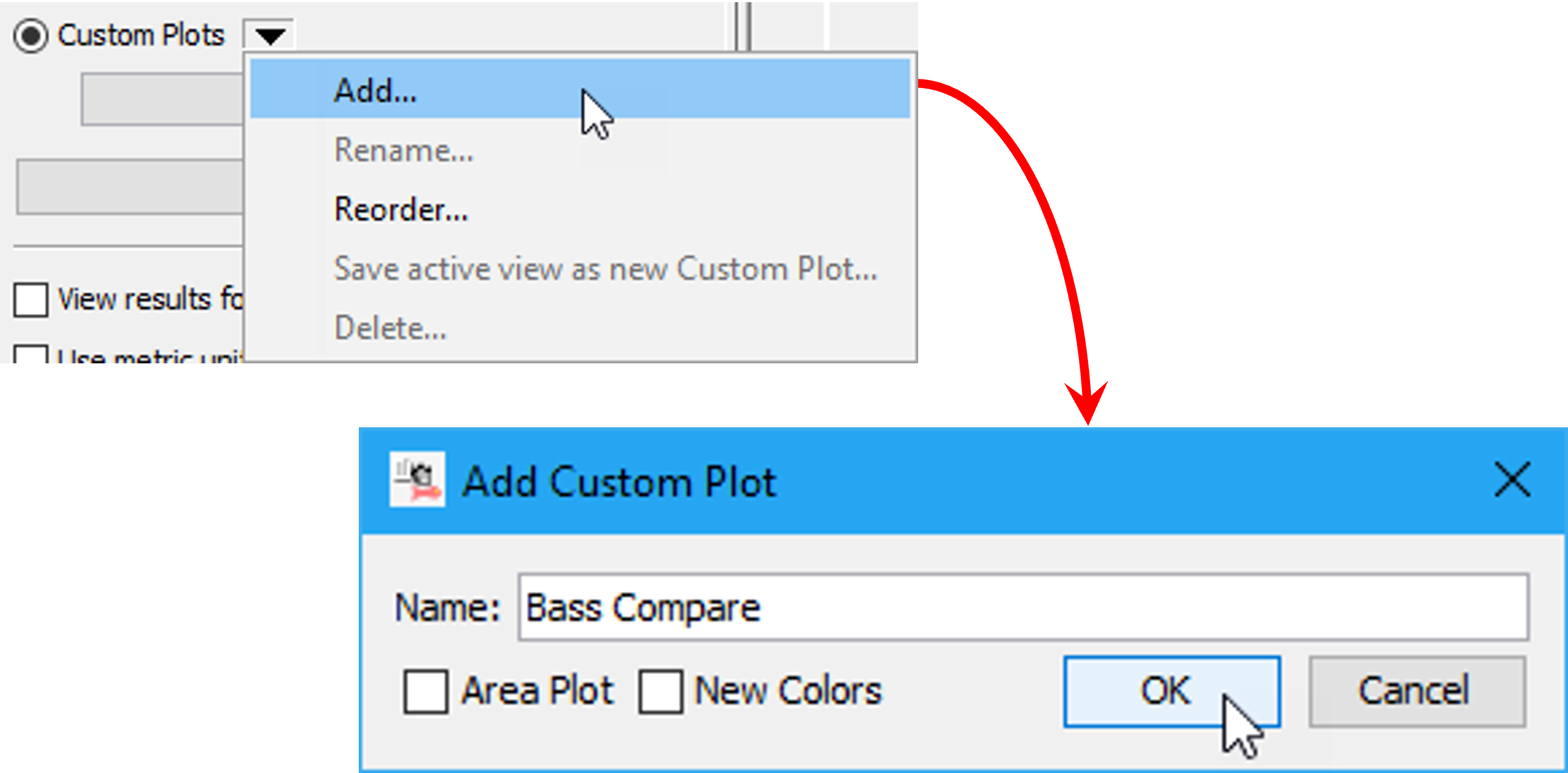
Figure 47. Adding a custom plot.
Click the DSS Selector button and browse to the arrays.dss file for your project. Select all records with a b-part of Big bass winter habitat and click the Set Pathname button (Figure 48) to import those data to the “Bass compare” plot (Figure 49).
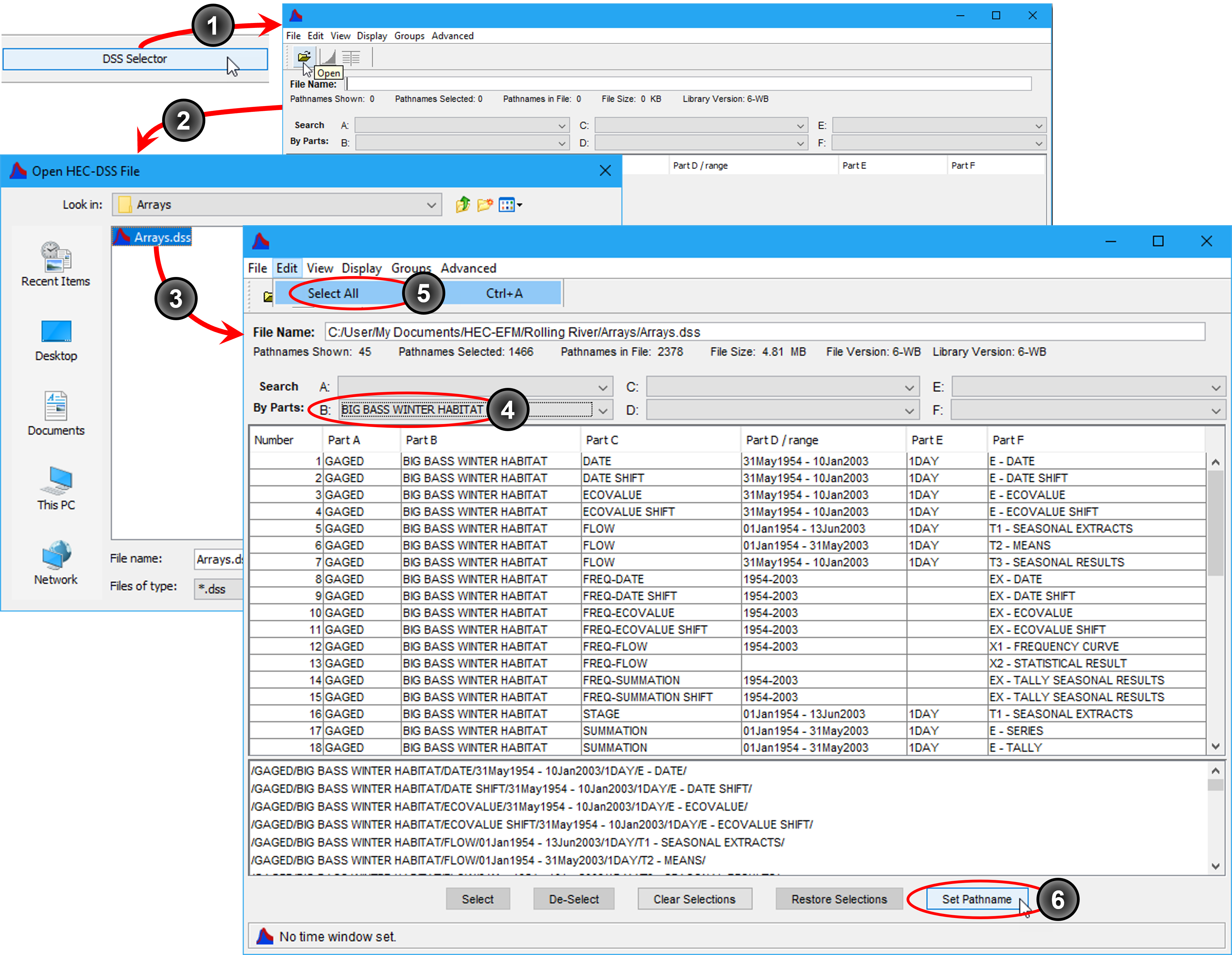
Figure 48. Process for selecting Big bass winter habitat results for comparison in a custom plot within HEC-EFM Plotter.
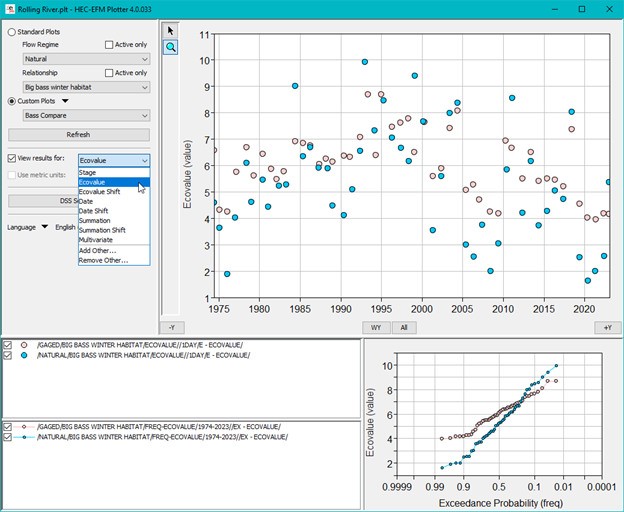
Figure 49. Custom plot in HEC-EFM Plotter comparing ecovalues of the Big bass winter habitat relationship for Gaged and Natural flow regimes.
HEC-EFM Plotter has many features for navigating (zoom, hover, snap to water year, advance/retreat a year) and viewing data sets (plot markers, show/hide/reorder data sets via the legend, axis settings, toggle plots with a Ctrl-T command).
HEC-EFM Plotter and HEC-EFM can be open at the same time. In fact, when a setting is changed in HEC-EFM and a Recalculate is performed, plots can be updated by clicking the Refresh button, which makes HEC-EFM Plotter an effective way for teams to explore and refine the statistical settings that define the relationships.