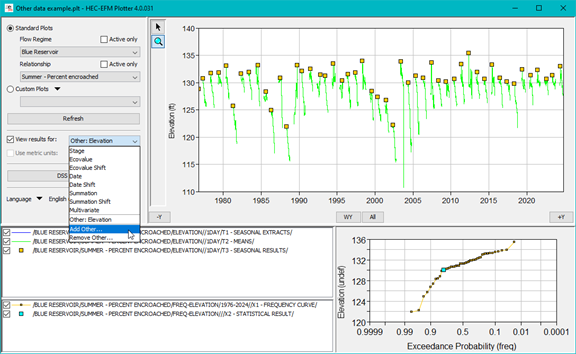Download PDF
Download page New Features (EFM Plotter).
New Features (EFM Plotter)
| Version | New Features |
|---|---|
| 4.0.044 | Plotter is launched via the EFM “Plot – Activate HEC-EFM Plotter” menu option, which means EFM needs to know where Plotter is in order to open it successfully. Connections between the latest web-available versions of EFM and Plotter are managed via EFM’s “Plot – Manage Version-Specific Locations” menu option. An interface will appear that allows the user to enter the EFM version number and open a file browser to identify the associated version of Plotter (Figure 1). That same interface can also be used to identify a default version of Plotter to be used with versions of EFM whose connection with Plotter are otherwise unspecified. The “Plot – Specify HEC-EFM Plotter Location” menu option can also be used to update the default location of Plotter. If Plotter is not available at a referenced location, a message will be returned to the user that EFM is unable to locate Plotter and ask the user to verify that Plotter is ready for use.
Figure 1. Managing connections between EFM and EFM Plotter. New Features include: Multivariate Analyses. Output from EFM multivariate analyses were made accessible in EFM Plotter (Figure 2). A new “Multivariate” option was added to the “View results for:” list, which users can select to view multivariate results for whole or parts of the flow regime hosting the multivariate analysis. Multivariate results are similar to ecovalue summations output. Both generate 6 time series as results with c-parts of either “multivariate” or “summation”, respectively. Additionally, multivariate results include copies of time series inputs to the numeric method that is used to combine ecovalue time series for multiple variables (e.g., depth and velocity) into a single combined ecovalue time series. Both also generate frequency results that are displayed in Plotter.
Figure 2. Multivariate results displayed in EFM Plotter. Multivariate results can be displayed in Plotter by setting and activating the View results for: Multivariate option and selecting the host relationship and host flow regime (or one of its related parts) in the corresponding dropdown lists in the upper left of the main Plotter interface. Please remember the Write computation arrays option must be on in EFM and the selected arrays format must be set to DSS to write results for viewing in Plotter. Choice of flow regime is handled in the same way for multivariate as done for other 2-dimensional analyses – users can select which parts to write results for and the “Active only” option associated with the Flow Regime list filters options to only those parts selected for writing of results. This is especially useful when working with compound flow regimes with thousands, tens of thousands, or hundreds of thousands of parts. Viewing results for data types other than flow or stage. Most EFM output are in terms of flow and stage, but EFM does not limit import of other data types such as storage, temperature, and elevation. When EFM is used to perform time series analyses on data other than flow or stage, results data types are written based on imported data types. Earlier versions of Plotter results for flow regime – relationship pairs only display data related to flow or stage. Version 4.0 allows users to specify the desired data type (i.e., c-part of the DSS output). Flow and stage are already accommodated and do not need to be specified anew. For example, results of an EFM analysis to determine the percentage of years that pool elevations exceeded target pool during summer months at the fictional “Blue Reservoir” is shown in Figure 3. Input data for the “Blue Reservoir” flow regime were daily elevations in feet. Previous versions of Plotter would not have been able to display the data without it first being modified to flow or stage.
Figure 3. Example of “Other” data type (here, “Elevation”) displayed in EFM Plotter. Options to add or remove “Other” data types are provided in the View Results for: dropdown list (Figure 4).
Figure 4. Options to add or remove “Other” data types are provided. Selecting the Add Other… option opens an interface allowing the user to specify the data type of interest, which is then added to the View Results for: dropdown list.
Figure 5. Adding an “Other” data type in EFM Plotter. Similarly, selecting the Remove Other… option opens an interface allowing the user to choose the “other” data type to remove (Figure 6).
Figure 6. Removing an “Other” data type in EFM Plotter. Please note that to accommodate “other” data types, code was added to assure an exact match on data type. Previous versions of EFM allowed for partial matches (e.g., a c-part of “Inflow” would be plotted as flow because it contained the text “flow”). Users of Plotter 4.0 would need to specify an “other” data type of “Inflow” to plot those results. |